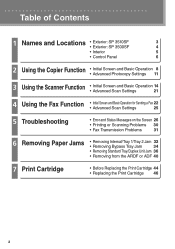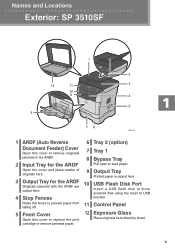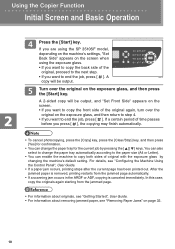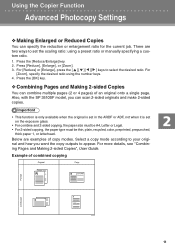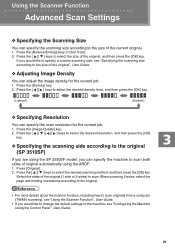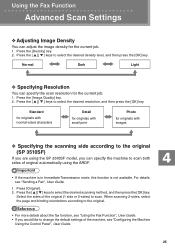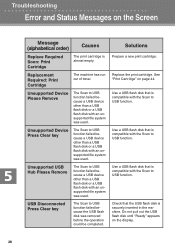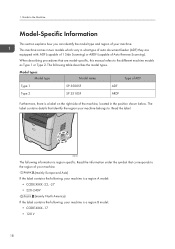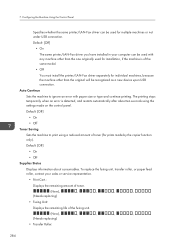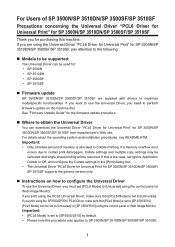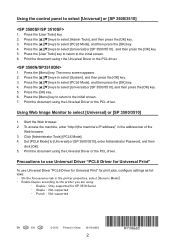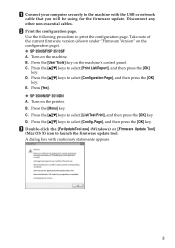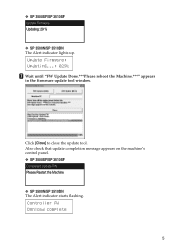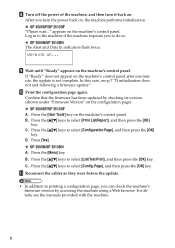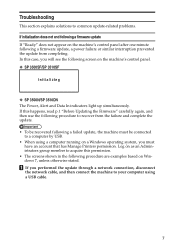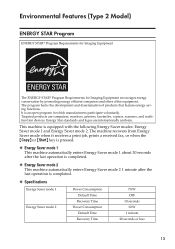Ricoh Aficio SP 3510SF Support Question
Find answers below for this question about Ricoh Aficio SP 3510SF.Need a Ricoh Aficio SP 3510SF manual? We have 2 online manuals for this item!
Question posted by maygladson on April 30th, 2013
Troca De Toner
The person who posted this question about this Ricoh product did not include a detailed explanation. Please use the "Request More Information" button to the right if more details would help you to answer this question.
Current Answers
Related Ricoh Aficio SP 3510SF Manual Pages
Similar Questions
I Want To Know About The Cable Type Of Sp3510sf
(Posted by rockabshk34 1 year ago)
Cannot Scan Paper To My Email From Ricoh Aficio Sp 3510sf.
Not sure if this printer cannot scan to email. When I select scanner butter not doing nothing just p...
Not sure if this printer cannot scan to email. When I select scanner butter not doing nothing just p...
(Posted by lahmed 1 year ago)
How To Change Toner On Ricoh Aficio Mp 4001 Pcl
(Posted by Kiesjlarri 9 years ago)