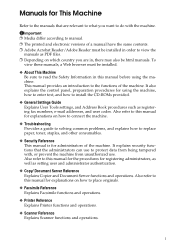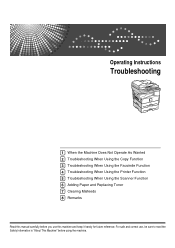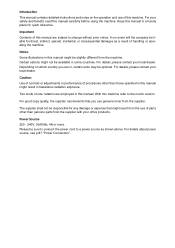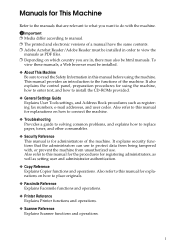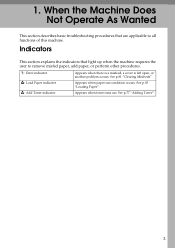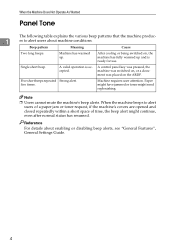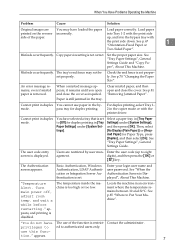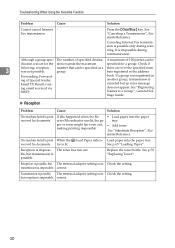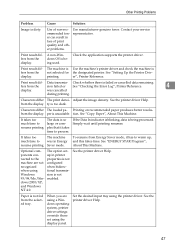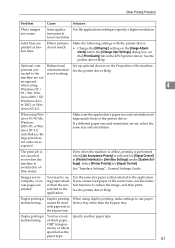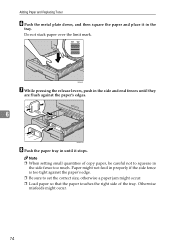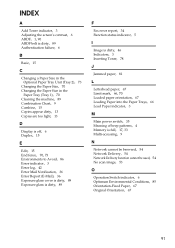Ricoh Aficio MP 171 Support Question
Find answers below for this question about Ricoh Aficio MP 171.Need a Ricoh Aficio MP 171 manual? We have 2 online manuals for this item!
Question posted by rdmoMa on August 19th, 2014
How To Load Toner For Ricoh Aficio Mp 171spf
The person who posted this question about this Ricoh product did not include a detailed explanation. Please use the "Request More Information" button to the right if more details would help you to answer this question.
Current Answers
Answer #1: Posted by freginold on August 29th, 2014 11:08 AM
Hi, this article will show you how to change the toner in your copier:
- How to change the toner in a Ricoh 1515 / MP 161 / MP 171 / MP 201 / MP 301 copier
- How to change the toner in a Ricoh 1515 / MP 161 / MP 171 / MP 201 / MP 301 copier
Related Ricoh Aficio MP 171 Manual Pages
Similar Questions
Ricoh Aficio Mp 171 Super G3
How to I add the Ricoh Aficio MP 171 Super G3 printer to my laptop?
How to I add the Ricoh Aficio MP 171 Super G3 printer to my laptop?
(Posted by vballgirl2996 8 years ago)
Aficio Mp 171 Error Message
My Nashua Aficio MP 171 is showing ! (exclamation mark) Error. It is also showing Error A. How do I ...
My Nashua Aficio MP 171 is showing ! (exclamation mark) Error. It is also showing Error A. How do I ...
(Posted by setis 11 years ago)
Aficio Mp 171 Not Printing Clearly.
I got an aficio MP 171 printer. when i changed the tonner, it started printing a dirty job. what can...
I got an aficio MP 171 printer. when i changed the tonner, it started printing a dirty job. what can...
(Posted by rkisubika 12 years ago)