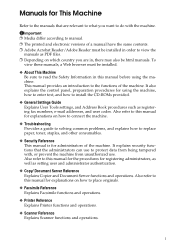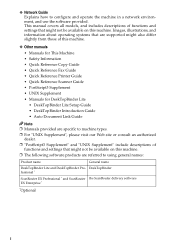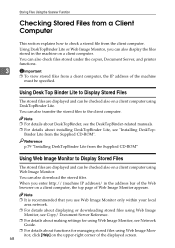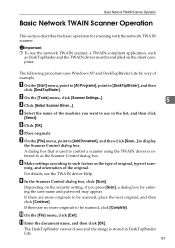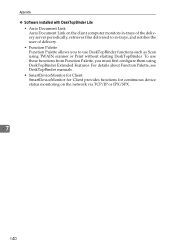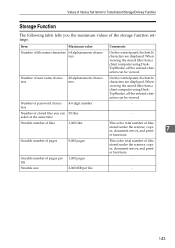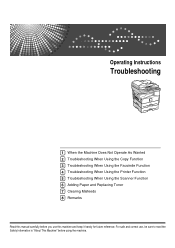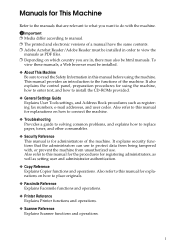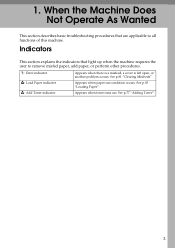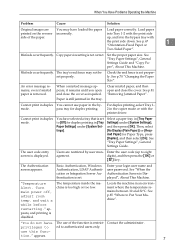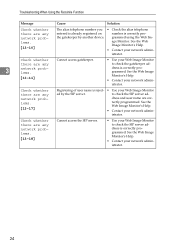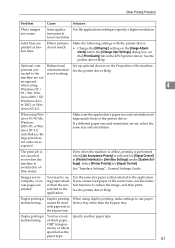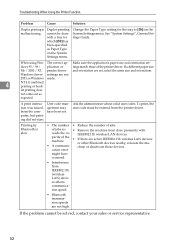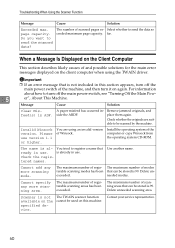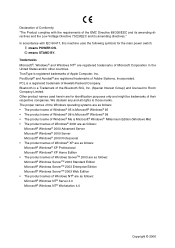Ricoh Aficio MP 171 Support Question
Find answers below for this question about Ricoh Aficio MP 171.Need a Ricoh Aficio MP 171 manual? We have 2 online manuals for this item!
Question posted by vballgirl2996 on December 31st, 2015
Ricoh Aficio Mp 171 Super G3
How to I add the Ricoh Aficio MP 171 Super G3 printer to my laptop?
Current Answers
Answer #1: Posted by freginold on January 1st, 2016 5:59 AM
If your MP 171 came with a CD, just put that CD in your laptop and run the setup file... it will walk you through installing the print driver. If you don't have the CD, this article will show you how to download the print driver that you need.
Once you download the correct driver, go to Devices & Printers (or Printers and Faxes, if you have Windows XP) and run the Add Printer wizard to add a new printer. If you need to obtain the printer's IP address, you can see instructions for doing that here. If you want to share the printer so other network users can also print to it, you can see how to do that here.
Once you download the correct driver, go to Devices & Printers (or Printers and Faxes, if you have Windows XP) and run the Add Printer wizard to add a new printer. If you need to obtain the printer's IP address, you can see instructions for doing that here. If you want to share the printer so other network users can also print to it, you can see how to do that here.
Related Ricoh Aficio MP 171 Manual Pages
Similar Questions
Nashua Aficio Mp 171 Spf 4in1 Printer
i can print from my nashua aficio mp 171 spf printer but it is not giving me the scanner icon on my ...
i can print from my nashua aficio mp 171 spf printer but it is not giving me the scanner icon on my ...
(Posted by wwwcafemail 7 years ago)
Which Driver Do I Need To Scan With Aficio Mp 171
(Posted by bobjeecua 10 years ago)
Aficio Mp 171 Error Message
My Nashua Aficio MP 171 is showing ! (exclamation mark) Error. It is also showing Error A. How do I ...
My Nashua Aficio MP 171 is showing ! (exclamation mark) Error. It is also showing Error A. How do I ...
(Posted by setis 11 years ago)
Aficio Mp 171 Not Printing Clearly.
I got an aficio MP 171 printer. when i changed the tonner, it started printing a dirty job. what can...
I got an aficio MP 171 printer. when i changed the tonner, it started printing a dirty job. what can...
(Posted by rkisubika 12 years ago)