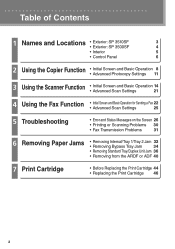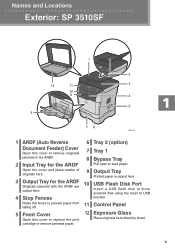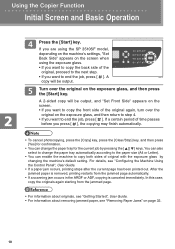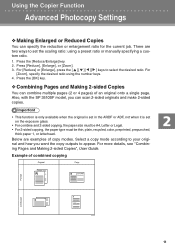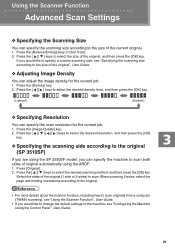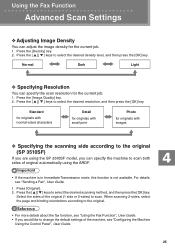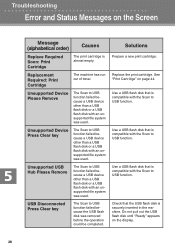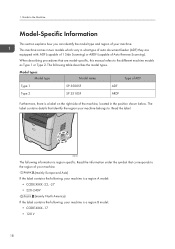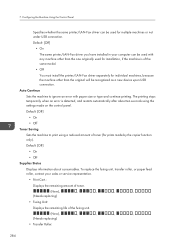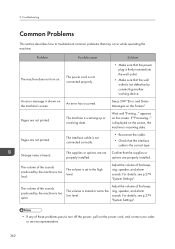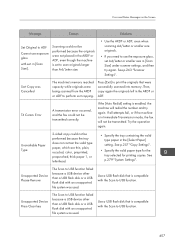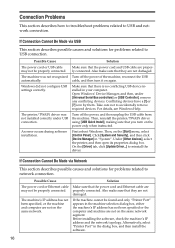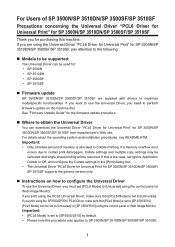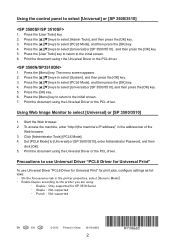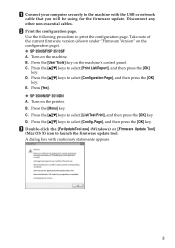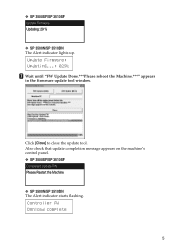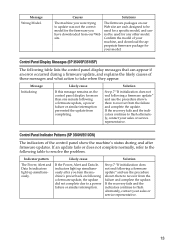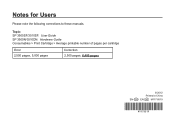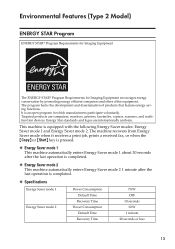Ricoh Aficio SP 3510SF Support Question
Find answers below for this question about Ricoh Aficio SP 3510SF.Need a Ricoh Aficio SP 3510SF manual? We have 2 online manuals for this item!
Question posted by cootreed on March 3rd, 2015
What Is Error 100021
The person who posted this question about this Ricoh product did not include a detailed explanation. Please use the "Request More Information" button to the right if more details would help you to answer this question.
Current Answers
Answer #1: Posted by freginold on March 3rd, 2015 5:52 PM
Are you sure you have the correct error code? The user guide has a list of error codes and status messages (pages 399-408) and that code isn't listed at all. The service manual does not mention that code at all either.
Related Ricoh Aficio SP 3510SF Manual Pages
Similar Questions
Cannot Scan Paper To My Email From Ricoh Aficio Sp 3510sf.
Not sure if this printer cannot scan to email. When I select scanner butter not doing nothing just p...
Not sure if this printer cannot scan to email. When I select scanner butter not doing nothing just p...
(Posted by lahmed 1 year ago)
How To Fix Error Sc878-01 Ricoh Aficio Mp C2551
(Posted by NRJohand 9 years ago)
How To Remove Error For Printer Ricoh Aficio Mp2550 Error Code Sc552
(Posted by mark1prolso 9 years ago)
Error 23b667
How to solve error 23B667 in Ricoh Aficio 3510sf MFD?
How to solve error 23B667 in Ricoh Aficio 3510sf MFD?
(Posted by futurainnovations 11 years ago)