Ricoh Aficio SP 3510SF Support Question
Find answers below for this question about Ricoh Aficio SP 3510SF.Need a Ricoh Aficio SP 3510SF manual? We have 2 online manuals for this item!
Question posted by futurainnovations on September 19th, 2012
Error 23b667
How to solve error 23B667 in Ricoh Aficio 3510sf MFD?
Current Answers
There are currently no answers that have been posted for this question.
Be the first to post an answer! Remember that you can earn up to 1,100 points for every answer you submit. The better the quality of your answer, the better chance it has to be accepted.
Be the first to post an answer! Remember that you can earn up to 1,100 points for every answer you submit. The better the quality of your answer, the better chance it has to be accepted.
Related Ricoh Aficio SP 3510SF Manual Pages
Quick Guide - Page 2
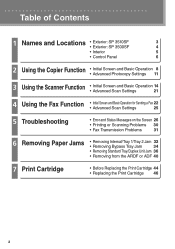
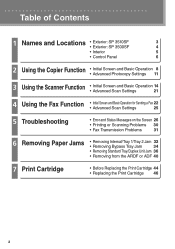
Table of Contents
1
Names and Locations
• Exterior: SP 3510SF • Exterior: SP 3500SF
3 4
• Interior
5
• Control Panel
6
2
Using the ... Screen and Basic Operation for Sending a Fax 22
• Advanced Scan Settings
25
5 Troubleshooting
• Error and Status Messages on the Screen 26
• Printing or Scanning Problems 30
• Fax Transmission Problems
...
Quick Guide - Page 3
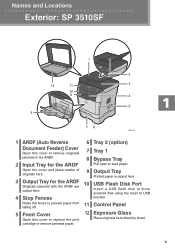
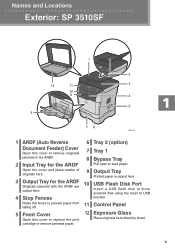
...
10
USB Flash Disk Port
output here. Insert a USB flash disk to store
scanned files using the Scan to load paper.
Names and Locations
Exterior: SP 3510SF
1
2
12
11
3
10
9
4
5 8
76
CMF352
1 ARDF (Auto Reverse
6 Tray 2 (option)
Document Feeder) Cover
Open this cover to replace the print cartridge or remove jammed paper...
Quick Guide - Page 10
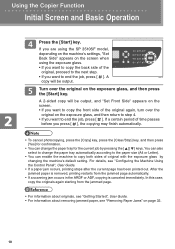
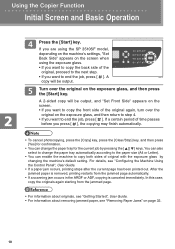
..." on the screen when
using the exposure glass.
• If you want to copy the back side of time passes
before you are using the SP 3510SF model,
depending on the machine's settings, "Set
Back Side" appears on page 32.
10 If a certain period of the
original, proceed to the next step...
Quick Guide - Page 11
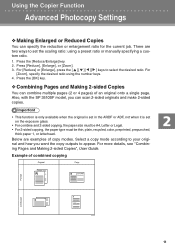
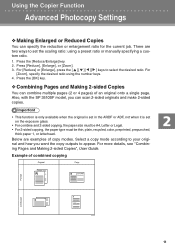
...: using the number keys. 4.
v Combining Pages and Making 2-sided Copies
You can specify the reduction or enlargement ratio for the current job. Also, with the SP 3510SF model, you want the copy outputs to select the desired ratio. Below are two ways to set on the exposure glass.
• For combine and...
Quick Guide - Page 21
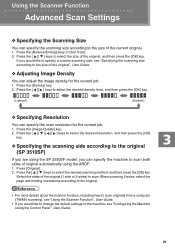
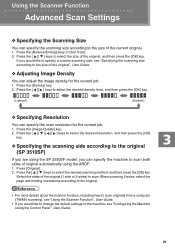
...the [Density] key. 2. v Specifying the scanning side according to the original (SP 3510SF)
If you are using the ARDF. 1. If you would like to specify a ...v Specifying the Scanning Size
You can specify the machine to scan both sides of original automatically using the SP 3510SF model, you would like to change the default settings of the machine, see "Specifying the scanning size according...
Quick Guide - Page 25
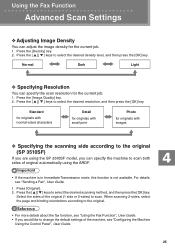
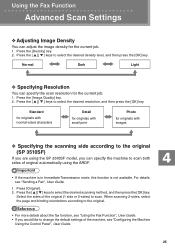
... • If you can specify the machine to scan both sides of original automatically using the SP 3510SF model, you would like to change the default settings of the original (1 side or 2-sides)... the scan resolution for originals with images
v Specifying the scanning side according to the original (SP 3510SF)
If you are using the ARDF.
• If the machine is in Immediate Transmission mode...
Quick Guide - Page 28
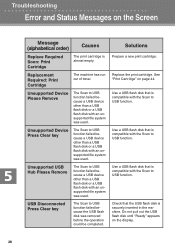
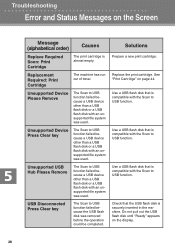
... inserted in the machine.
Unsupported USB Hub Please Remove
The Scan to USB function failed because a USB device other than a USB flash disk or a USB flash disk with the Scan to USB function.
Troubleshooting
Error and Status Messages on the Screen
Message (alphabetical order)
Causes
Replace Required Soon: Print Cartridge
The print...
Quick Guide - Page 40


... paper feed roller. CMF081
Gently pull the jammed original to trap or injure your fingers.
Open the ARDF/ADF cover. Illustrations of the ARDF model (SP 3510SF) are used in the following procedure unless otherwise specified. ARDF
ADF
40
CMF083
CMF120
Quick Guide - Page 71
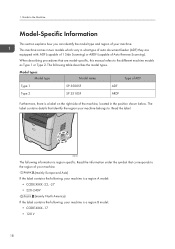
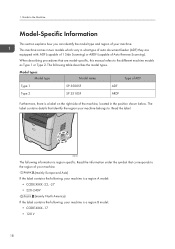
... right side of the machine, located in what type of Auto Reverse Scanning). Model types Model type
Model name
Type of ADF
Type 1
SP 3500SF
ADF
Type 2
SP 3510SF
ARDF
Furthermore, there is region-specific. CMF003
The following table describes the model types. This machine comes in two models which vary in the...
Quick Guide - Page 337
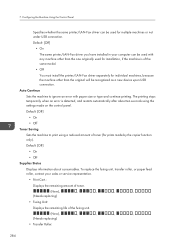
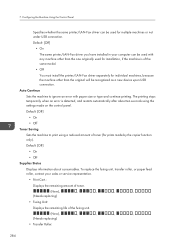
... transfer roller, or paper feed roller, contact your computer can be recognized as a new device upon USB connection. Default: [Off]
• On
The same printer/LAN-Fax driver...original will be used for prints made on the control panel. The printing stops temporarily when an error is of toner (for installation, if the machine is detected, and restarts automatically after about ...
Quick Guide - Page 415
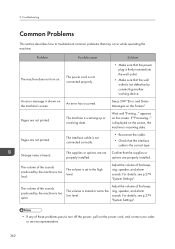
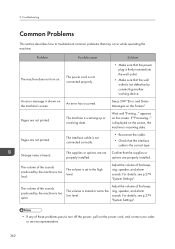
...279 "System Settings". Pages are not printed. Pages are not printed. See p.399 "Error and Status Messages on the screen. Wait until "Printing..." If "Processing..." For details,...any of the sounds produced by connecting another working device.
Troubleshooting
Common Problems
This section describes how to the low level. An error message is too quiet.
The volume of these problems...
Quick Guide - Page 460
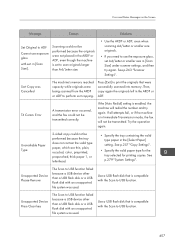
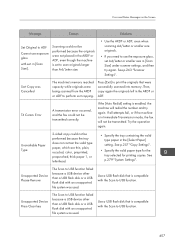
... left in Immediate Transmission mode, the fax will redial the number and try again. Error
A transmission error occurred, and the fax could not be transmitted correctly.
Unsupported Device Press Clear key
The Scan to USB function failed because a USB device other than a USB flash disk or a USB flash disk with an unsupported file system...
Quick Guide - Page 543
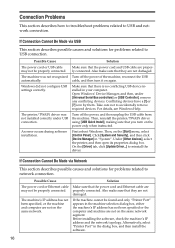
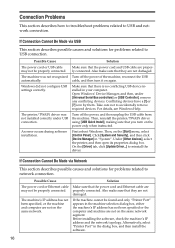
... 53"CONNECTION
Possible Cause
Solution
4HEPOWERCORDOR53"CABLE
-AKESURETHATTHEPOWERCORDAND53"CABLEAREPROPER-
An error occurs during software installation.
&IRSTREBOOT7INDOWS4HEN ONTHE[Start]MENU SELECT [Control Panel]#LICK[System and Security] ANDTHENCLICK [Device Manager]INh3YSTEMv5NDER[Other devices] SELECT THEPRINTER ANDTHENOPENITSPROPERTIESDIALOGBOX On the [Driver]TAB CLICK[Update...
Quick Guide - Page 548
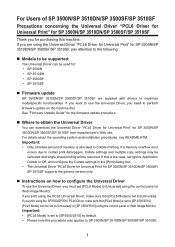
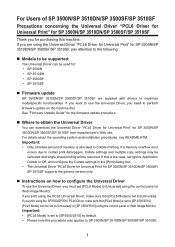
....
If you for SP 3500N/SP 3510DN/SP 3500SF/SP 3510SF from manufacturer's Web site. Important: • [PCL6 Mode] is set to SP 3500N/SP 3510DN/SP 3500SF/SP 3510SF.
1
If you need to maximize modelspecific functionalities. See "Firmware Update Guide" for SP 3500N/SP 3510DN/SP 3500SF/ SP 3510SF supports the generic version only. If a memory overflow error
occurs due to...
Quick Guide - Page 549
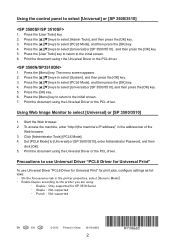
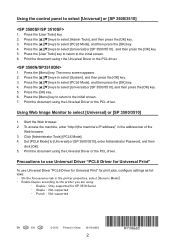
... browser. 2. Press the [User Tools] key. 2. Press the [S][T] keys to select [Universal] or [SP 3500/3510]
1.
To access the machine, enter "http://(the machine's IP address)" in China
M119-8603
... [System], and then press the [OK] key. 3. Press the [S][T] keys to select [Universal] or [SP 3500/3510]
1. Print the document using :
• Duplex : Only supported for print jobs, con...
Quick Guide - Page 552
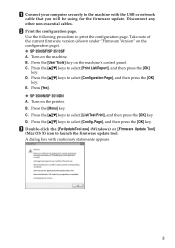
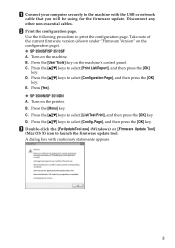
... page. B. 0RESSTHE[User Tools] key on the machine. Turn on the machine's control panel. Disconnect any other non-essential cables. V SP 3500N/SP 3510DN A. D. 0RESSTHE[ ][ ] keys to launch the firmware update tool. V SP 3500SF/SP 3510SF A. C. 0RESSTHE[ ][ ] keys to select [Print List/Report], and then press the [OK]
key. A dialog box with the USB or...
Quick Guide - Page 554
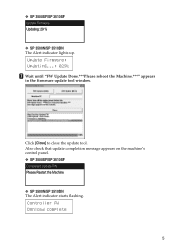
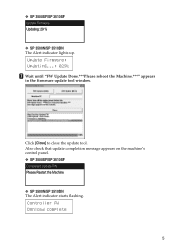
V SP 3500SF/SP 3510SF
V SP 3500N/SP 3510DN The Alert indicator lights up. V SP 3500SF/SP 3510SF
V SP 3500N/SP 3510DN The Alert indicator starts flashing. Controller FW Dwnload complete
5 Update Firmware: Updating...: 029% Wait until "FW Update Done.***Please reboot the Machine.***" appears in ...
Quick Guide - Page 562
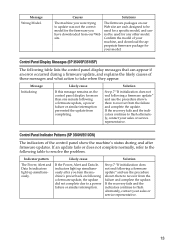
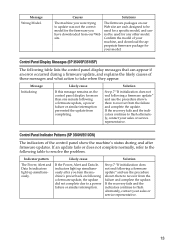
Control Panel Display Messages (SP 3500SF/3510SF)
The following table lists the control panel display messages that can appear if an error occurred during and after you have ... power failure or similar interruption prevented the update from our Web site. Control Panel Indicator Patterns (SP 3500N/3510DN)
The indicators of the control panel show the machine's status during a firmware update,...
Quick Guide - Page 564
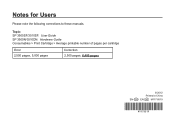
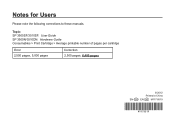
Topic: SP 3500SF/3510SF: User Guide SP 3500N/3510DN: Hardware Guide
Consumables > Print Cartridge > Average printable number of pages per cartridge
Error 2,500 pages, 5,000 pages
Correction 2,500 pages, 6,400 pages
© 2012 Printed in China
EN GB EN US M117-8519 Notes for Users
Please note the following corrections to these manuals.
Quick Guide - Page 577
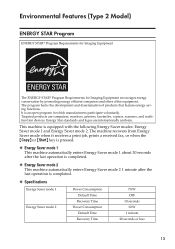
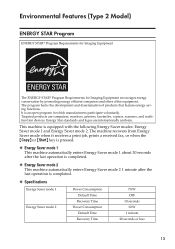
Energy Star standards and logos are computers, monitors, printers, facsimiles, copiers, scanners, and multifunction devices. Environmental Features (Type 2 Model)
ENERGY STAR Program
ENERGY STAR® Program Requirements for Imaging Equipment
The ENERGY STAR® Program Requirements for Imaging Equipment encourages ...
Similar Questions
Cannot Scan Paper To My Email From Ricoh Aficio Sp 3510sf.
Not sure if this printer cannot scan to email. When I select scanner butter not doing nothing just p...
Not sure if this printer cannot scan to email. When I select scanner butter not doing nothing just p...
(Posted by lahmed 1 year ago)
Find The Scanner
Hi how to know that the my printer Aficio FX16 type 101 have a scanner?
Hi how to know that the my printer Aficio FX16 type 101 have a scanner?
(Posted by azamy20 11 years ago)

