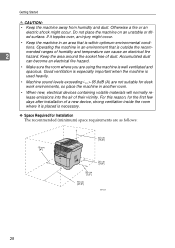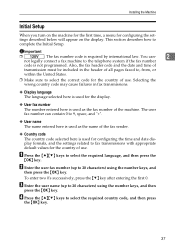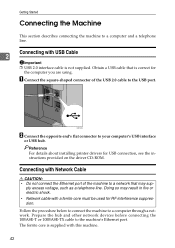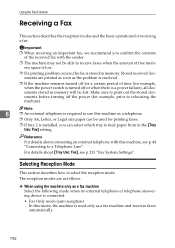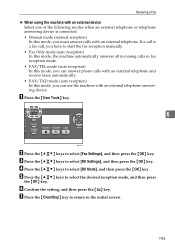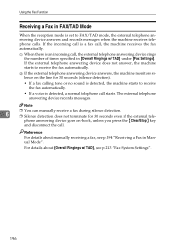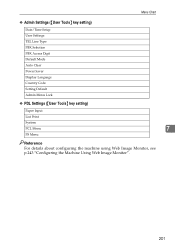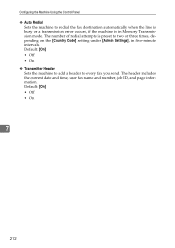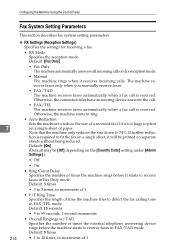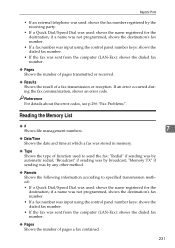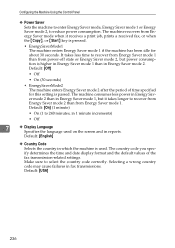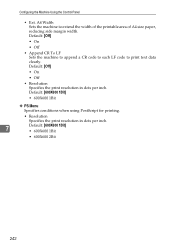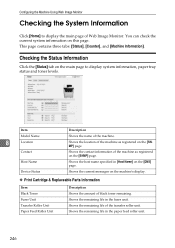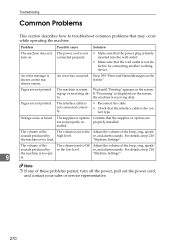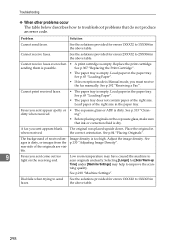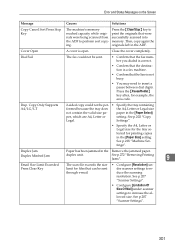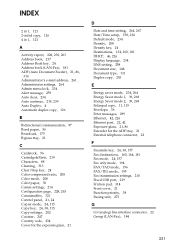Ricoh Aficio SP 3410SF Support Question
Find answers below for this question about Ricoh Aficio SP 3410SF.Need a Ricoh Aficio SP 3410SF manual? We have 1 online manual for this item!
Question posted by boudreauxrex on February 1st, 2012
Sp-3410 Has A Sc544 Code
We have a SP-3410 that has a SC544 code and will not allow us to get in the sp mode to clear, what is the procedure for this model
Supporting Image
You can click the image below to enlargeCurrent Answers
Answer #1: Posted by charles60540 on February 14th, 2012 2:14 PM
I got the same error after replacing the printer cartridge that was at its life end. I called 800 742 6438 and they were able to walk me through a series of steps to reset the message and it was fine. They say the error can pop up sometimes when there is a loss of power i.e. power outage or whatever. If the message pops up after being reset its likely a problem with the Fuser...
Related Ricoh Aficio SP 3410SF Manual Pages
Similar Questions
How Do I Install Driver For Ricoh Aficio Sp 3410
(Posted by Bobcmhp60 10 years ago)
How To Change Ip Address On Ricoh Aficio Sp 3410
(Posted by shanViking 10 years ago)