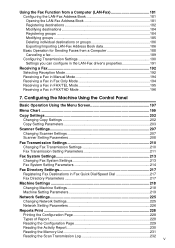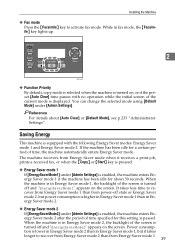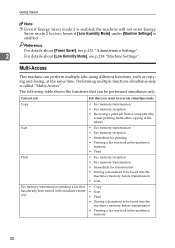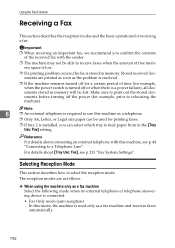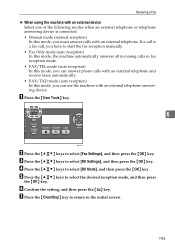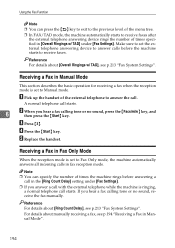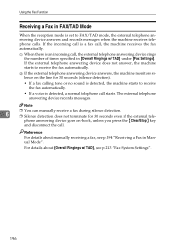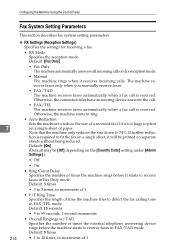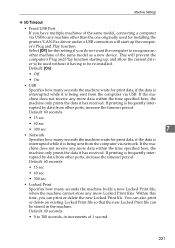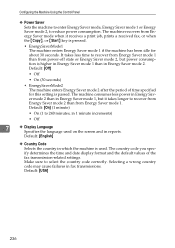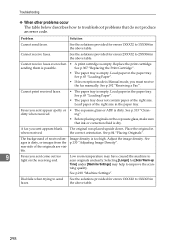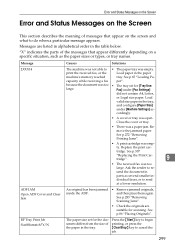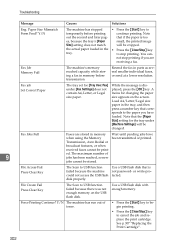Ricoh Aficio SP 3410SF Support Question
Find answers below for this question about Ricoh Aficio SP 3410SF.Need a Ricoh Aficio SP 3410SF manual? We have 1 online manual for this item!
Question posted by ness2despos on December 16th, 2013
Aficio 3410 Will Not Receive Faxes
The person who posted this question about this Ricoh product did not include a detailed explanation. Please use the "Request More Information" button to the right if more details would help you to answer this question.
Current Answers
Answer #1: Posted by freginold on December 19th, 2013 4:09 AM
Hi, if you can't receive faxes, try the following things:
- Make sure the phone line is connected to the correct port on the fax machine (the line port instead of the handset/telephone port)
- Make sure you get a dial tone from that line
- Plug a phone into that jack instead of the fax machine and call that number from another phone. See if the phone rings, and if it does, pick it up and listen for any static/noise on the line.
- Try faxing to your machine from a different sending machine
- If you can't receive from specific senders, but other ones come through fine, turn off error correction mode (ECM)
- Make sure the phone line is connected to the correct port on the fax machine (the line port instead of the handset/telephone port)
- Make sure you get a dial tone from that line
- Plug a phone into that jack instead of the fax machine and call that number from another phone. See if the phone rings, and if it does, pick it up and listen for any static/noise on the line.
- Try faxing to your machine from a different sending machine
- If you can't receive from specific senders, but other ones come through fine, turn off error correction mode (ECM)
Related Ricoh Aficio SP 3410SF Manual Pages
Similar Questions
I Can't Receive Faxes From A Specific Number. What Does 'manual Call' Mean?
I can't receive faxes from a specific number. Everytime that number faxes, the transmission log show...
I can't receive faxes from a specific number. Everytime that number faxes, the transmission log show...
(Posted by jhui 11 years ago)