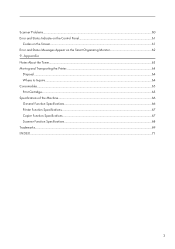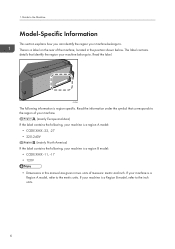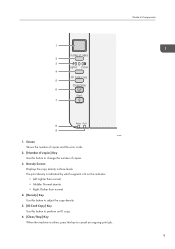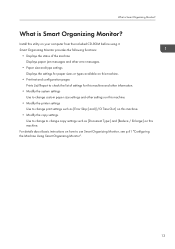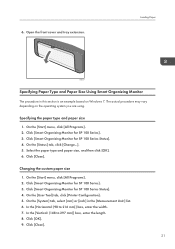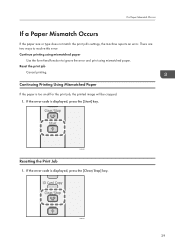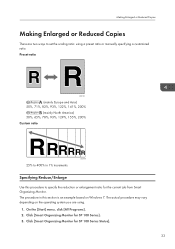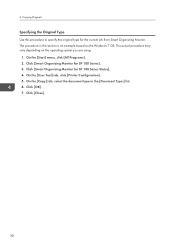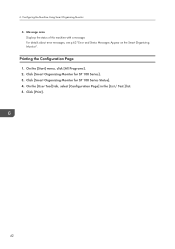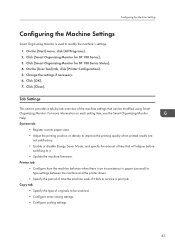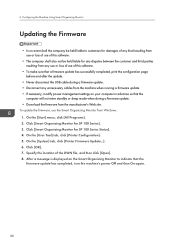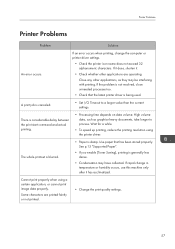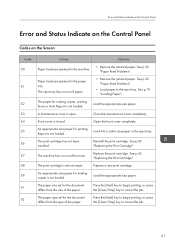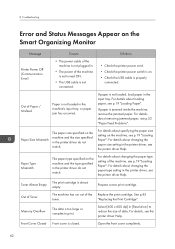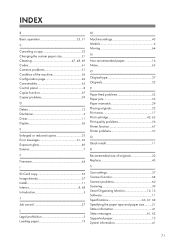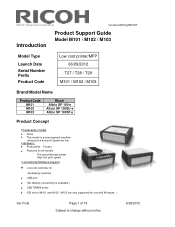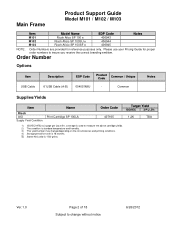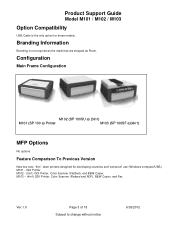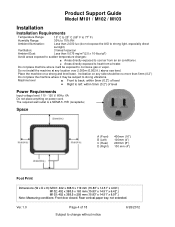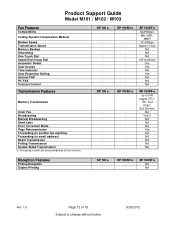Ricoh Aficio SP 100SU e Support Question
Find answers below for this question about Ricoh Aficio SP 100SU e.Need a Ricoh Aficio SP 100SU e manual? We have 2 online manuals for this item!
Question posted by josephlechapelain on October 14th, 2014
Aficio 100 Su E : Error Code 'c5'
I replaced the toner cartridge and the error code "C5" is displayed on the screen. What to do ??? Thanks and regards
Current Answers
Answer #1: Posted by sabrie on October 14th, 2014 5:45 AM
visit the link below to find solution on that error
http://www.manualslib.com/manual/477808/Ricoh-Aficio-Sp-100su-E.html?page=63
www.techboss.co.za
Related Ricoh Aficio SP 100SU e Manual Pages
Similar Questions
My Ricoh Sp C250sf Printer Says Toner Set Error:black
My Ricoh SP C250sf printer says Toner Set Error:Black,how do i reset this ?
My Ricoh SP C250sf printer says Toner Set Error:Black,how do i reset this ?
(Posted by gaurangt9 3 years ago)
Ricoh Sp 100su Error Codes
what cause error c8 for richo 100su
what cause error c8 for richo 100su
(Posted by abolarinwasaheed1992 7 years ago)
Would Like To Download Related Ricoh Aficio Sp100su E Manual 20 Pages
the 20 page related manual for ricoh aficio sp 100 su printer
the 20 page related manual for ricoh aficio sp 100 su printer
(Posted by cgwswanepoel 9 years ago)
How Do You Replace Toner Cartridge Ricoh Aficio Mp C2550
(Posted by JAGre 10 years ago)
Error Code C7
We are getting an error code C7 on our Ricoh SP 100SU e printer. Can you help me out on this code an...
We are getting an error code C7 on our Ricoh SP 100SU e printer. Can you help me out on this code an...
(Posted by cwatts16484 10 years ago)