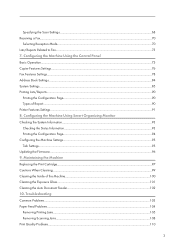Ricoh Aficio SP 100SF e Support Question
Find answers below for this question about Ricoh Aficio SP 100SF e.Need a Ricoh Aficio SP 100SF e manual? We have 1 online manual for this item!
Question posted by mmendezsoto on October 6th, 2016
A Sc 542 Error In A Ricoh Sp 100
How can I fixed a sc 542 error in a Ricoh sp100. Thank you!!!
Current Answers
Answer #1: Posted by Odin on October 6th, 2016 7:47 PM
See the answer by Navpreet singh at http://www.fixya.com/support/t16639740-fix_ricoh_afico_sp_100_sc542_error.
Hope this is useful. Please don't forget to click the Accept This Answer button if you do accept it. My aim is to provide reliable helpful answers, not just a lot of them. See https://www.helpowl.com/profile/Odin.
Related Ricoh Aficio SP 100SF e Manual Pages
Similar Questions
Sc 672 Error
how do i sold i got sc 672 error on my machine mp 2851 model
how do i sold i got sc 672 error on my machine mp 2851 model
(Posted by Jaysonpayo71 5 years ago)
Sc552 Service Code Ricoh Aficio Mp5001 How To Fix
(Posted by LuisG92 9 years ago)
Ricoh Sp 100 Coming Up With The Error E7 Can You Suggest Anything Please
(Posted by caz2509 10 years ago)