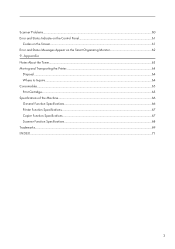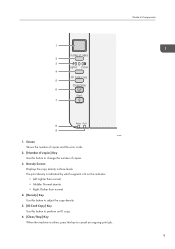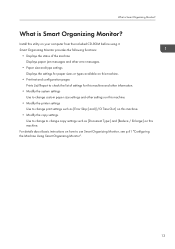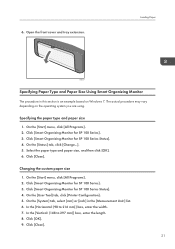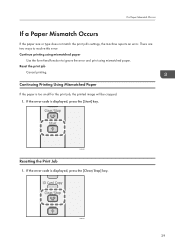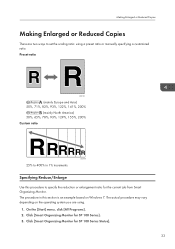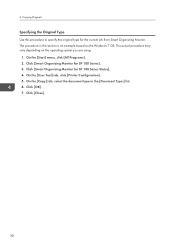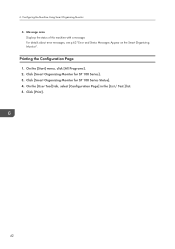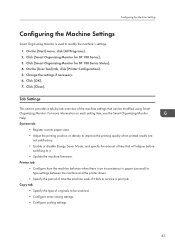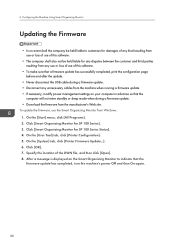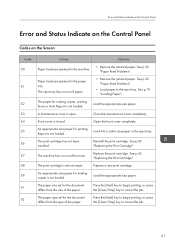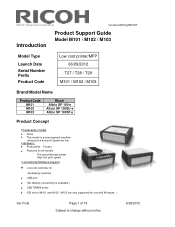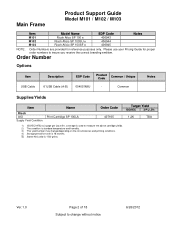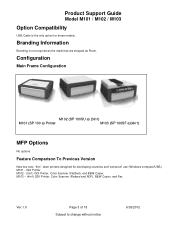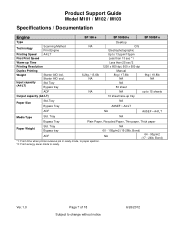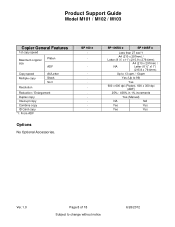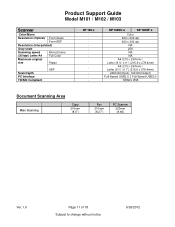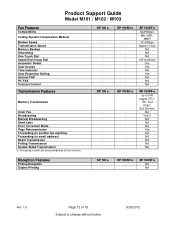Ricoh Aficio SP 100SU e Support Question
Find answers below for this question about Ricoh Aficio SP 100SU e.Need a Ricoh Aficio SP 100SU e manual? We have 2 online manuals for this item!
Question posted by caz2509 on July 1st, 2013
Ricoh Sp 100 Coming Up With The Error E7 Can You Suggest Anything Please
The person who posted this question about this Ricoh product did not include a detailed explanation. Please use the "Request More Information" button to the right if more details would help you to answer this question.
Current Answers
Answer #1: Posted by masetti880 on August 2nd, 2013 5:24 AM
Even though the manual for that machine does not include the E7 code, there is a very similar machine who's E codes are an exact match with the sp100 and the E7 code is "machine has run out of toner". If you get this even after replacing toner then the problem is with your TD sensor. You will need to replace the imaging unit or cartridge to remedy that.
Related Ricoh Aficio SP 100SU e Manual Pages
Similar Questions
Would Like To Download Related Ricoh Aficio Sp100su E Manual 20 Pages
the 20 page related manual for ricoh aficio sp 100 su printer
the 20 page related manual for ricoh aficio sp 100 su printer
(Posted by cgwswanepoel 9 years ago)
Aficio 100 Su E : Error Code 'c5'
I replaced the toner cartridge and the error code "C5" is displayed on the screen. What to do ??? Th...
I replaced the toner cartridge and the error code "C5" is displayed on the screen. What to do ??? Th...
(Posted by josephlechapelain 9 years ago)
How Do I See The Error Log On A Ricoh Aficio Mp 6001
(Posted by baldblu 9 years ago)
Aparece El Error Sc551 En El Modelo Aficio 2051 Y No Se Aque Se Debe?
(Posted by orlandotolentino 10 years ago)