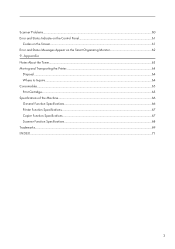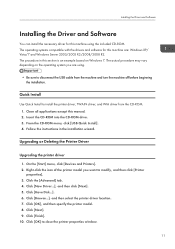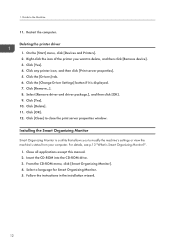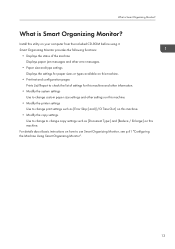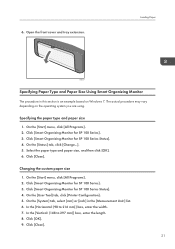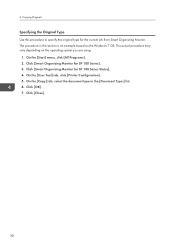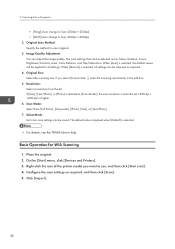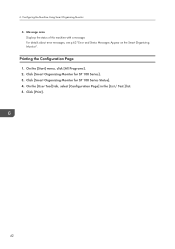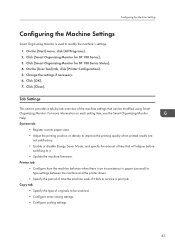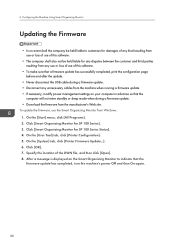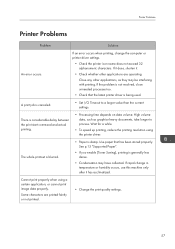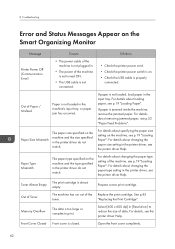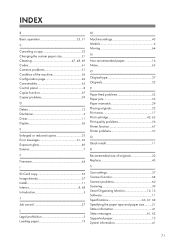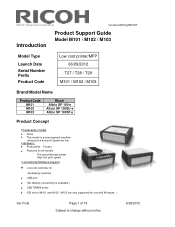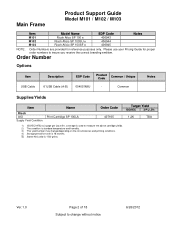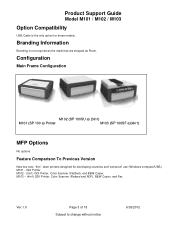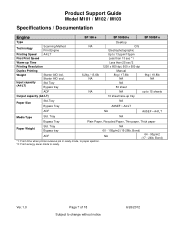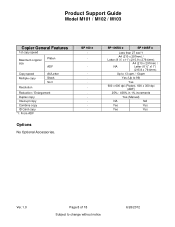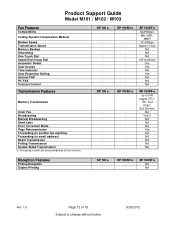Ricoh Aficio SP 100SU e Support Question
Find answers below for this question about Ricoh Aficio SP 100SU e.Need a Ricoh Aficio SP 100SU e manual? We have 2 online manuals for this item!
Current Answers
Answer #1: Posted by Odin on December 13th, 2019 10:19 AM
The machine has run out ink; replace the print cartridge. If the issue persists or if you require further advice, you'll have to consult the manufacturer, for which use the contact information at https://www.contacthelp.com/ricoh/customer-service.
Hope this is useful. Please don't forget to click the Accept This Answer button if you do accept it. My aim is to provide reliable helpful answers, not just a lot of them. See https://www.helpowl.com/profile/Odin.
Related Ricoh Aficio SP 100SU e Manual Pages
Similar Questions
Ricoh Sp 100su Error Codes
what cause error c8 for richo 100su
what cause error c8 for richo 100su
(Posted by abolarinwasaheed1992 6 years ago)
Ricoh Printer Show Memory Is Full. Cannot Scan. The Scanned Data Will Be
deleted
deleted
(Posted by henkfalett 9 years ago)
Aficio Mp C4501 How To Show User Upon Printing
(Posted by geerowall 9 years ago)
Ricoh Sp 100 Coming Up With The Error E7 Can You Suggest Anything Please
(Posted by caz2509 10 years ago)
Ricoh Sp 100su Printer/scanner. I Cant Find Twain/wia To Scan To Computer.
I cannot scan a document to my computer. I downlaoded all drivers from disk to my computer. I cannot...
I cannot scan a document to my computer. I downlaoded all drivers from disk to my computer. I cannot...
(Posted by jc4nowdude 11 years ago)