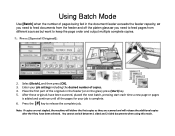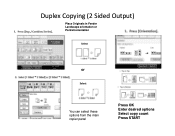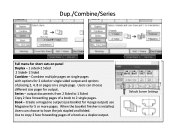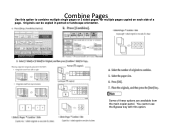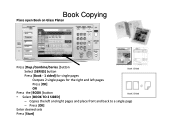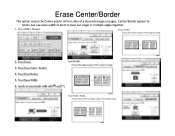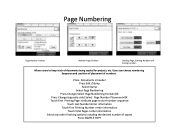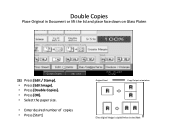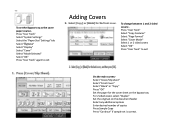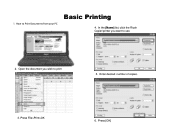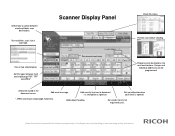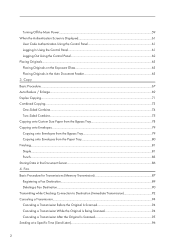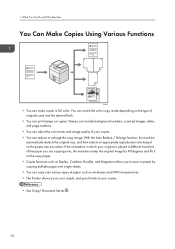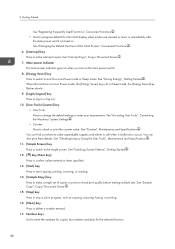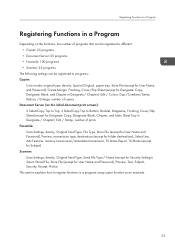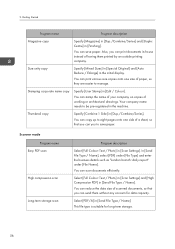Ricoh Aficio MP C5502A Support Question
Find answers below for this question about Ricoh Aficio MP C5502A.Need a Ricoh Aficio MP C5502A manual? We have 2 online manuals for this item!
Question posted by dcox17677 on October 20th, 2014
Will A Ricoh Aticio Mp C5502a Copy Double Sided To Single Sided?
The person who posted this question about this Ricoh product did not include a detailed explanation. Please use the "Request More Information" button to the right if more details would help you to answer this question.
Current Answers
Answer #1: Posted by freginold on October 21st, 2014 4:59 PM
Hi, the C5502 will copy double sided to single sided. There should be an icon in the middle of the screen for this setting -- it looks like a 2-sided piece of paper with an arrow pointing to two 1-sided pages.
If you don't see this option, you can do the same thing by selecting the Duplex/Combine tab at the bottom of the screen. Under the Duplex section, select two-sided original and one-sided copies.
If you don't see this option, you can do the same thing by selecting the Duplex/Combine tab at the bottom of the screen. Under the Duplex section, select two-sided original and one-sided copies.
Related Ricoh Aficio MP C5502A Manual Pages
Similar Questions
Folding For C5502a
Does the Ricoh C5502A Offer folding options? I need c fold and z fold for brochures in house. Thank...
Does the Ricoh C5502A Offer folding options? I need c fold and z fold for brochures in house. Thank...
(Posted by bsimmons38123 10 years ago)
Cannot Copy Double Sided To Single Sided
(Posted by lianekertingvick 10 years ago)
Duplex Printing Problem
How to I stop my MP C5502A MFD, using the PCL 6 driver from printing on two sides of a page? It does...
How to I stop my MP C5502A MFD, using the PCL 6 driver from printing on two sides of a page? It does...
(Posted by cmiddleton 11 years ago)
Double Sided To Single Sided Printing
How do I copy double sided to single sided printing?
How do I copy double sided to single sided printing?
(Posted by vickisayers 11 years ago)
Copying Double Sided Paper To Single Sided
Does the Ricoh MPC4500 copy double sided to single sided
Does the Ricoh MPC4500 copy double sided to single sided
(Posted by dconick 12 years ago)