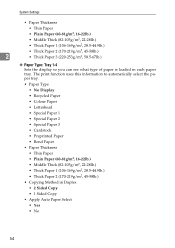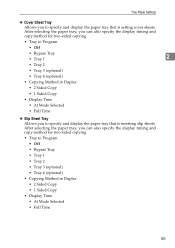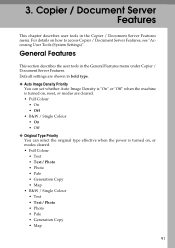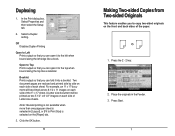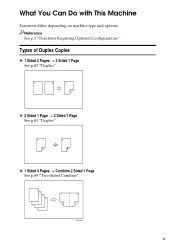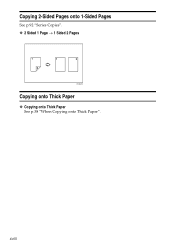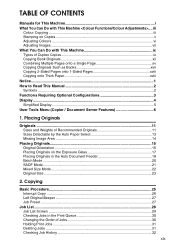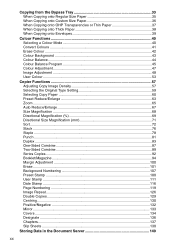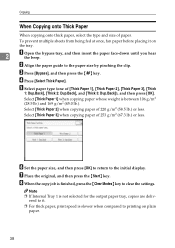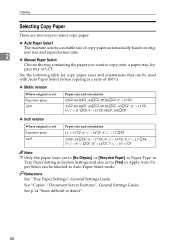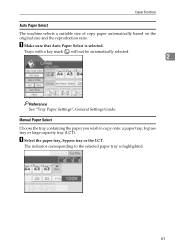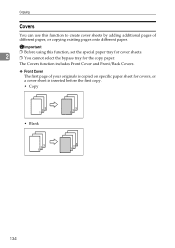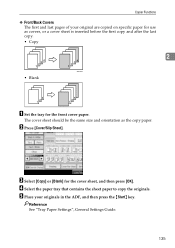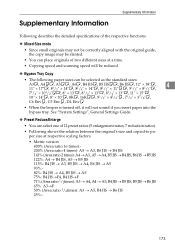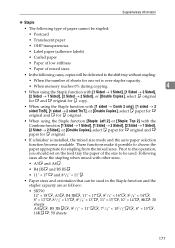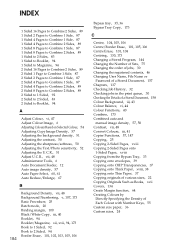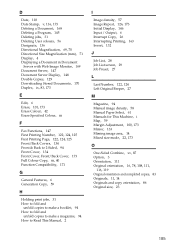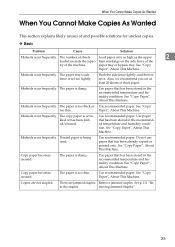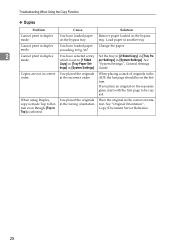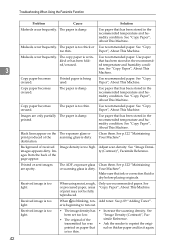Ricoh Aficio MP C4500 EFI Support Question
Find answers below for this question about Ricoh Aficio MP C4500 EFI.Need a Ricoh Aficio MP C4500 EFI manual? We have 5 online manuals for this item!
Question posted by dconick on March 23rd, 2012
Copying Double Sided Paper To Single Sided
Does the Ricoh MPC4500 copy double sided to single sided
Current Answers
Answer #1: Posted by freginold on March 24th, 2012 9:44 AM
Yes, you can find this option under the Duplex/Combine tab on the copy screen. Select that tab and then choose 2-sided original and 1-sided copy, then touch OK. Then make whatever other selections you need to make and press the Start button to begin copying.
Related Ricoh Aficio MP C4500 EFI Manual Pages
Similar Questions
How To Select Paper Try 4 On Ricoh Aficio Mp C3502
(Posted by utp88zsb 9 years ago)
What Kind Of Photo Paper Can I Use In Aficio Mpc 4502?
(Posted by regiov 10 years ago)
How To Make Paper Fold For Booklet On Aficio Mp C4501
(Posted by Debradan 10 years ago)
How To Reset Paper Tray In A Ricoh Aficio Mp 7001
(Posted by zacfrankw 10 years ago)
How Do You Reset Paper Trays On The Ricoh Aficio Mp6001?
(Posted by kentjohnson 11 years ago)