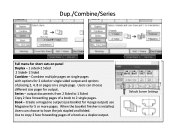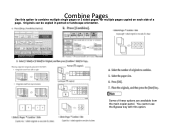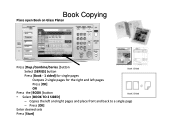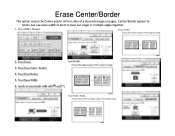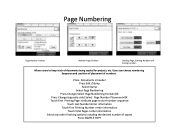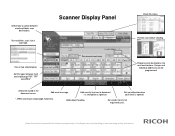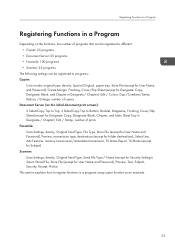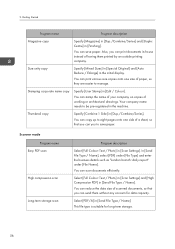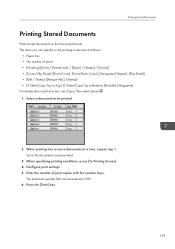Ricoh Aficio MP C5502A Support Question
Find answers below for this question about Ricoh Aficio MP C5502A.Need a Ricoh Aficio MP C5502A manual? We have 2 online manuals for this item!
Question posted by vickisayers on August 19th, 2012
Double Sided To Single Sided Printing
How do I copy double sided to single sided printing?
Current Answers
Answer #1: Posted by freginold on August 20th, 2012 4:17 PM
On the copy screen, there should be an icon for double-sided to single-sided. It's in the middle of the screen, and it looks like a double-sided piece of paper with an arrow pointing to two single-sided pages. You can just select this icon, then copy.
If that icon isn't there, you can still do double-sided to single-sided by selecting the Duplex button on the bottom of the screen and choosing double-sided original and single-sided copy.
If that icon isn't there, you can still do double-sided to single-sided by selecting the Duplex button on the bottom of the screen and choosing double-sided original and single-sided copy.
Related Ricoh Aficio MP C5502A Manual Pages
Similar Questions
Will A Ricoh Aticio Mp C5502a Copy Double Sided To Single Sided?
(Posted by dcox17677 9 years ago)
Ricoh Copier Aficio Mp C4500 Copies In Color But Will Not Print In Color Help
(Posted by tonymLgC 9 years ago)
How To Print Double Sided Print On Ricoh Aficio Mp C5000 Pcl 6 Printer
(Posted by dbnan 10 years ago)
Duplex Printing Problem
How to I stop my MP C5502A MFD, using the PCL 6 driver from printing on two sides of a page? It does...
How to I stop my MP C5502A MFD, using the PCL 6 driver from printing on two sides of a page? It does...
(Posted by cmiddleton 11 years ago)