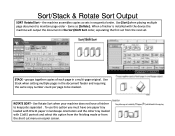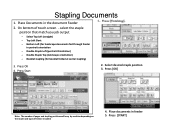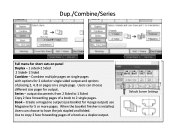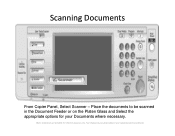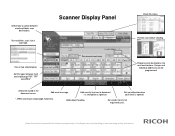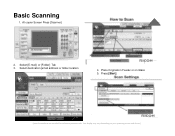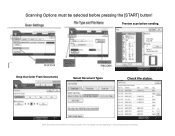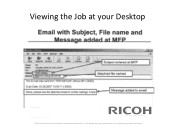Ricoh Aficio MP C5502A Support Question
Find answers below for this question about Ricoh Aficio MP C5502A.Need a Ricoh Aficio MP C5502A manual? We have 2 online manuals for this item!
Question posted by bsimmons38123 on July 24th, 2013
Folding For C5502a
Does the Ricoh C5502A Offer folding options? I need c fold and z fold for brochures in house.
Thank you
Current Answers
Answer #1: Posted by freginold on July 24th, 2013 9:53 AM
Hi, you can get a booklet finisher for this model, which will fold down the middle, but the Z-fold option is typically only available on larger models. You can find a list of possible accessories here:
http://www.ricoh-usa.com/products/product_details.aspx?cid=8&scid=5&pid=2310&ptm=accessories#pdtfeatures
http://www.ricoh-usa.com/products/product_details.aspx?cid=8&scid=5&pid=2310&ptm=accessories#pdtfeatures
Related Ricoh Aficio MP C5502A Manual Pages
Similar Questions
Will A Ricoh Aticio Mp C5502a Copy Double Sided To Single Sided?
(Posted by dcox17677 9 years ago)
Ricoh Mp C4500 Mac What Paper Tray Options To Select
(Posted by dagifgarryl 9 years ago)
Does Richo Aficio Mp C4000 Have The Booklet Stapling Option
(Posted by homeaar 9 years ago)
Duplex Printing Problem
How to I stop my MP C5502A MFD, using the PCL 6 driver from printing on two sides of a page? It does...
How to I stop my MP C5502A MFD, using the PCL 6 driver from printing on two sides of a page? It does...
(Posted by cmiddleton 11 years ago)
Ricoh Aficio Sp C232sf Fuser Unit G166-4012- Urgently Needed In The Uk.carolyn
Thank you for last answer but I need to source Ricoh G166-4012 Fuser unit in the Uk. The previous co...
Thank you for last answer but I need to source Ricoh G166-4012 Fuser unit in the Uk. The previous co...
(Posted by cmh 12 years ago)