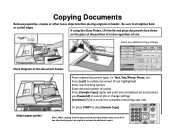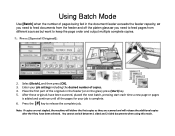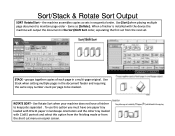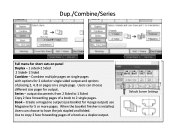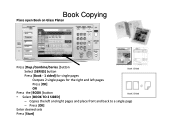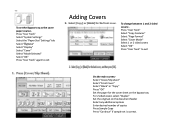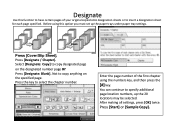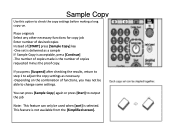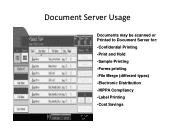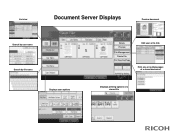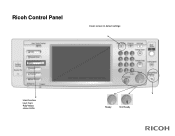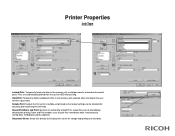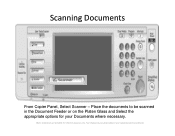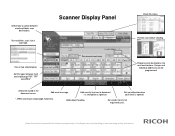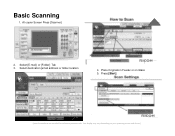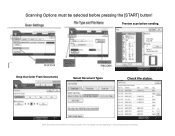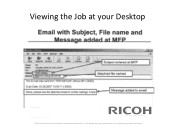Ricoh Aficio MP C400 Support Question
Find answers below for this question about Ricoh Aficio MP C400.Need a Ricoh Aficio MP C400 manual? We have 1 online manual for this item!
Question posted by richardprocore on June 27th, 2013
How To Set Up Scan To Email On The C400 Sr Ps
The person who posted this question about this Ricoh product did not include a detailed explanation. Please use the "Request More Information" button to the right if more details would help you to answer this question.
Current Answers
Answer #1: Posted by freginold on June 30th, 2013 4:23 AM
Hi, to set up scan to email, go to User Tools > System Settings > File Transfer > SMTP Server. Enter your SMTP server name or IP address, and make any changes that need to be made (ie. port number). Then select OK. If your SMTP server requires authentication, enter that information under SMTP Authentication. (Also select SSL on that screen if applicable.) If the SMTP server needs other settings changed, such as POP Before SMTP, all of those settings can be found under the File Transfer section.
Once you have entered all of the required SMTP information, you can test the connection by exiting out of User Tools and going to the Scanner screen, and selecting Manual Entry for scanning to email. Enter a valid email address, scan a document, and see if it went through.
Once you have entered all of the required SMTP information, you can test the connection by exiting out of User Tools and going to the Scanner screen, and selecting Manual Entry for scanning to email. Enter a valid email address, scan a document, and see if it went through.
Related Ricoh Aficio MP C400 Manual Pages
Similar Questions
How To Set Scanned Email Sender On Ricoh Aficio Mp C3502
(Posted by lreaschel 9 years ago)
Scan Email
Hello, Currently when I scan to my email, I receive it from I want to change that to When I go into...
Hello, Currently when I scan to my email, I receive it from I want to change that to When I go into...
(Posted by bsmith32880 10 years ago)
How Do I Set Up A Permanent File Name To The Scanner Function?
I already have four files on there but its been so long that i forget how I put them in there.
I already have four files on there but its been so long that i forget how I put them in there.
(Posted by documentation 10 years ago)
How To Set Up Scan To Email?
How to set up scan to email on this printer?
How to set up scan to email on this printer?
(Posted by richardprocore 10 years ago)
Scan To Pdf And Not Tif
HOW DO I GE THE RICOH TO SCAN TO PDF WITHOUT HAVING TO SELECT PDF EVERY TIME?
HOW DO I GE THE RICOH TO SCAN TO PDF WITHOUT HAVING TO SELECT PDF EVERY TIME?
(Posted by LESLEY23585 11 years ago)