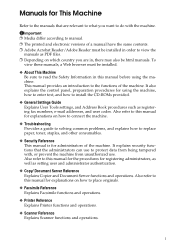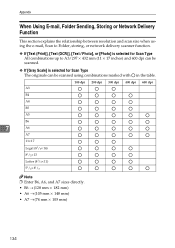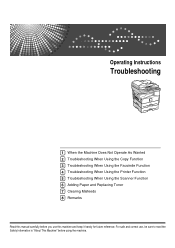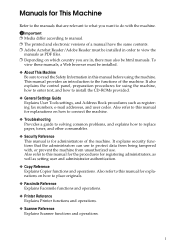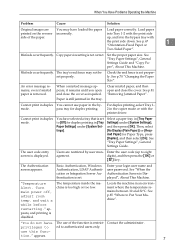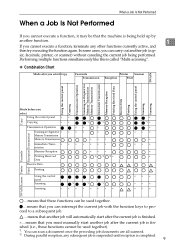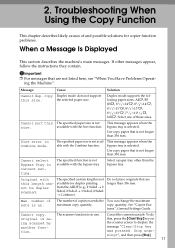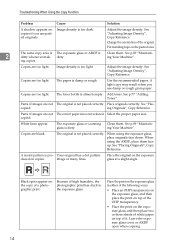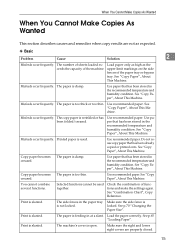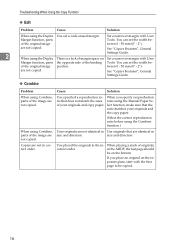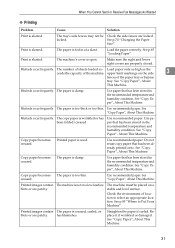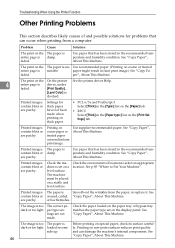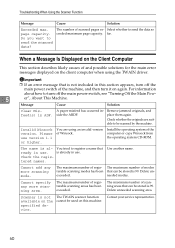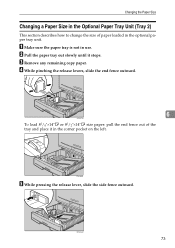Ricoh Aficio MP 171 Support Question
Find answers below for this question about Ricoh Aficio MP 171.Need a Ricoh Aficio MP 171 manual? We have 2 online manuals for this item!
Question posted by budstel on November 2nd, 2014
How To Copy On 14 Inch Paper
How do I use the copier for 14 inch paper
Current Answers
Answer #1: Posted by TommyKervz on November 2nd, 2014 3:16 PM
Please download and refer to the operating instructions manual below
Related Ricoh Aficio MP 171 Manual Pages
Similar Questions
My Ricoh Aficio Mp 171 Duplex Button On
Duplex copying button is on by default. No way to turn it off as far as I can tell. I need to turn o...
Duplex copying button is on by default. No way to turn it off as far as I can tell. I need to turn o...
(Posted by joecking 6 years ago)
How Do I Fax Documents Larger Than 8 1/2 X 14 On The Ricoh Mp 171
How do I fax documents larger than 8 1/2 x 14 on the Ricoh MP 171 or is there any way to turn off th...
How do I fax documents larger than 8 1/2 x 14 on the Ricoh MP 171 or is there any way to turn off th...
(Posted by Anonymous-146503 9 years ago)
Aficio Mp 171 Error Message
My Nashua Aficio MP 171 is showing ! (exclamation mark) Error. It is also showing Error A. How do I ...
My Nashua Aficio MP 171 is showing ! (exclamation mark) Error. It is also showing Error A. How do I ...
(Posted by setis 11 years ago)
Copying Double Sided Paper To Single Sided
Does the Ricoh MPC4500 copy double sided to single sided
Does the Ricoh MPC4500 copy double sided to single sided
(Posted by dconick 12 years ago)