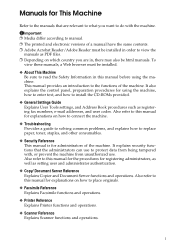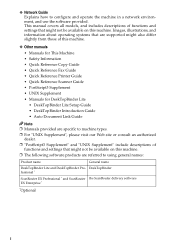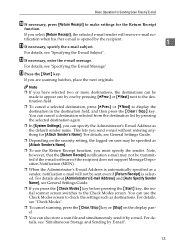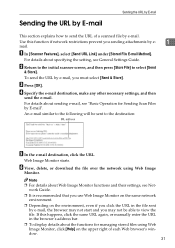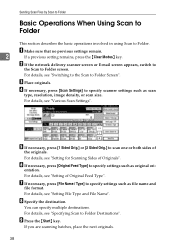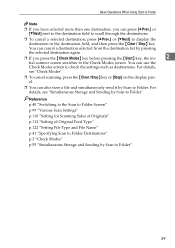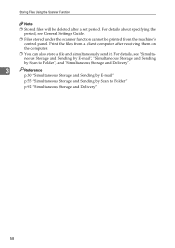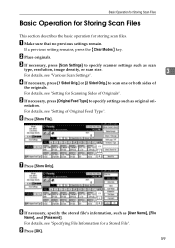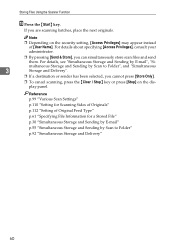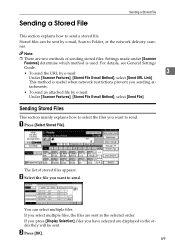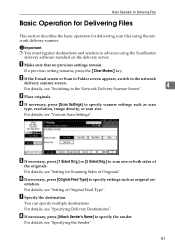Ricoh Aficio MP 171 Support Question
Find answers below for this question about Ricoh Aficio MP 171.Need a Ricoh Aficio MP 171 manual? We have 2 online manuals for this item!
Question posted by lwct on April 9th, 2014
How To Set Up Ricoh Aficio Scanner
The person who posted this question about this Ricoh product did not include a detailed explanation. Please use the "Request More Information" button to the right if more details would help you to answer this question.
Current Answers
Related Ricoh Aficio MP 171 Manual Pages
Similar Questions
How Do I Set A Default Scan Folder On Ricoh Aficio Mp 171
(Posted by culvdandy 9 years ago)
Dear Sir I Want To Set A Scanner In My Scanner. Please Send Me The Manual To
set the scanner. regards aravind m spectrum tools 8747989561
set the scanner. regards aravind m spectrum tools 8747989561
(Posted by aravindm61 11 years ago)
Default Settings On Scanner
I have a aficio mp 4501 and i want to set the scanner to default to pdf multiple. it currently defau...
I have a aficio mp 4501 and i want to set the scanner to default to pdf multiple. it currently defau...
(Posted by kirstymccallum 12 years ago)