Ricoh Aficio MP 171 Support Question
Find answers below for this question about Ricoh Aficio MP 171.Need a Ricoh Aficio MP 171 manual? We have 2 online manuals for this item!
Question posted by johnnkremit on January 11th, 2014
How Do I Set Scanner On Ricoh Aficio Mp 171
The person who posted this question about this Ricoh product did not include a detailed explanation. Please use the "Request More Information" button to the right if more details would help you to answer this question.
Current Answers
There are currently no answers that have been posted for this question.
Be the first to post an answer! Remember that you can earn up to 1,100 points for every answer you submit. The better the quality of your answer, the better chance it has to be accepted.
Be the first to post an answer! Remember that you can earn up to 1,100 points for every answer you submit. The better the quality of your answer, the better chance it has to be accepted.
Related Ricoh Aficio MP 171 Manual Pages
Operating Instructions - Page 1


For safe and correct use, be sure to Folder 3 Storing Files Using the Scanner Function 4 Delivering Scan Files 5 Scanning Originals with the Network TWAIN Scanner 6 Various Scan Settings 7 Appendix
Read this machine and keep it handy for future reference. Operating Instructions
Scanner Reference
1 Sending Scan Files by E-mail 2 Sending Scan Files by Scan to read...
Operating Instructions - Page 3
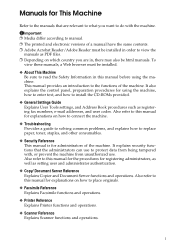
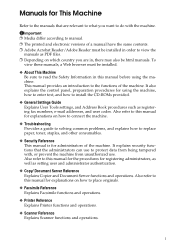
...Information in this manual for the procedures for registering administrators, as well as setting user and administrator authentication.
❖ Copy/ Document Server Reference Explains Copier....
❖ Printer Reference Explains Printer functions and operations.
❖ Scanner Reference Explains Scanner functions and operations.
Important ❒ Media differ according to manual. ...
Operating Instructions - Page 4
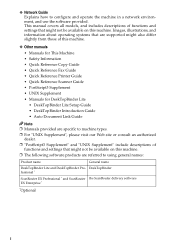
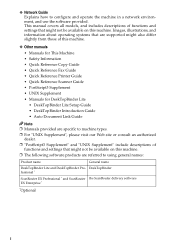
... operating systems that are supported might also differ slightly from those of functions and settings that might not be available on this machine.
❖ Other manuals •...Guide • Quick Reference Fax Guide • Quick Reference Printer Guide • Quick Reference Scanner Guide • PostScript3 Supplement • UNIX Supplement • Manuals for DeskTopBinder Lite •...
Operating Instructions - Page 7


... Original Feed Type 112 Original Orientation 112 Batch, SADF ...114 Mixed Sizes...116 Divide ...117 Stamp ...118 Scanning Multiple Pages of Originals as a TWAIN Scanner 135
Scan Settings and File Types 137 Software Supplied on CD-ROM 138
Auto-Run Program 138 TWAIN Driver ...138 DeskTopBinder Lite 139 Values of Mixed Sizes...
Operating Instructions - Page 11


...displayed and how to Folder Screen", "List of Stored Files", and "Network Delivery Scanner Screen". Display Panel
This section explains the two confirmation displays - Reference p.11 "E-...Scan to check scanning and transmission settings. Use the Check Modes screen to Folder screen, List of Stored Files" p.80 "Network Delivery Scanner Screen"
Confirmation Displays
This section explains...
Operating Instructions - Page 14


... available unless ADF is pressed.
6
Change Initial Mode
Set the initial scanner screen settings that appear when the operation switch is turned on the initial display of scanner mode. For detailed setting method, see General Settings Guide.
❖ Scan Settings
Items
Description
Default Scan Settings
Make various basic settings, such as the default.
When originals are always...
Operating Instructions - Page 15


...List
Allows you to prioritize the e-mail destination list or the folder destination list.
This setting is available only when the Network Delivery Scanner function is enabled by pressing [Update Delivery Server Destination List].
❖ Destination List Settings
Items
Description
Destination List Display Priority 1
Select the default destination list from the machine's destination...
Operating Instructions - Page 16


... which document information such as a multiple-page file. Select the language in progress.
❖ Send Settings
Items TWAIN Standby Time
File Type Priority
Compression (Black & White) Compression (Gray Scale) Print & Delete Scanner Journal Print Scanner Journal Delete Scanner Journal Max. E-mail Size Divide & Send E-mail
E-mail Information Language Store File Priority
Stored File...
Operating Instructions - Page 18


... address book, see Network Guide.
Register e-mail addresses in the address book using an Ethernet cable, make the following settings. Addresses can also register e-mail addresses in [Address Book Management] under [Scanner Features]. For details about how to the network using Web Image
Monitor or SmartDeviceMonitor for the DNS server
• Specify...
Operating Instructions - Page 20


..., press the {Clear Modes} key.
E If necessary, press [1 Sided Orig.] or [2 Sided Orig.] to specify scanner settings such as original ori-
For details, see "Setting of
the originals.
For details, see "Various Scan Settings".
For details, see "Setting File Type and File Name". entation. You can specify multiple destinations.
F If necessary, press [Original Feed Type...
Operating Instructions - Page 21
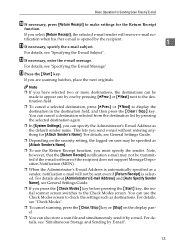
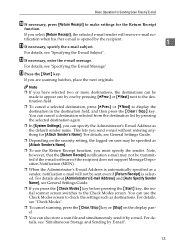
...Operation for Sending Scan Files by E-mail
J If necessary, press [Return Receipt] to make settings for [Attach Sender's Name]. Note
❒ If you can specify the Administrator's E-mail ...before pressing the {Start} key, the initial scanner screen switches to check the settings such as the default sender name. For details, see General Settings Guide.
❒ If you are scanning batches,...
Operating Instructions - Page 39
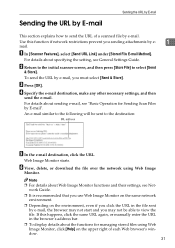
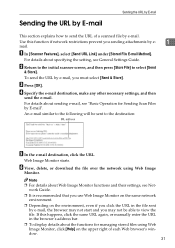
... scanner screen, and then press [Store File] to select [Send
& Store].
Note ❒ For details about specifying the setting, see Net-
D Specify the e-mail destination, make any other necessary settings,... able to view the file. For details about Web Image Monitor functions and their settings, see General Settings Guide. C Press [OK]. F View, delete, or download the file over ...
Operating Instructions - Page 44


... you may not be registered as groups. Note
❒ To connect the machine to use of a destination folder in [Effective Protocol].
For details about [Scanner Features], see General Settings Guide.
• Specify the machine's IP address and subnet mask.
• Specify the gateway address.
• In [Effective Protocol], enable [TCP/IP].
2
•...
Operating Instructions - Page 46
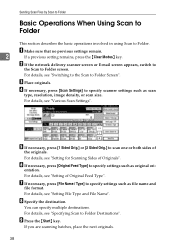
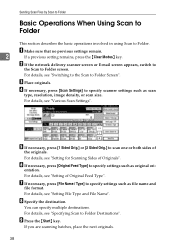
... Type and File Name". F If necessary, press [Original Feed Type] to specify scanner settings such as original ori-
H Specify the destination.
For details, see "Switching to the Scan to Folder.
D If necessary, press [Scan Settings] to specify settings such as scan
type, resolution, image density, or scan size. E If necessary, press [1 Sided Orig.] or...
Operating Instructions - Page 47
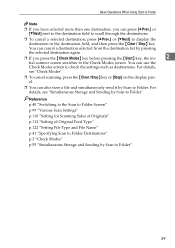
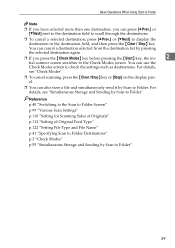
... you press the {Check Modes} key before pressing the {Start} key, the ini-
2
tial scanner screen switches to the Check Modes screen. For details, see "Check Modes".
❒ To cancel ...to the Scan to Folder Screen" p.99 "Various Scan Settings" p.110 "Setting for Scanning Sides of Originals" p.112 "Setting of Original Feed Type" p.122 "Setting File Type and File Name" p.41 "Specifying Scan to...
Operating Instructions - Page 66
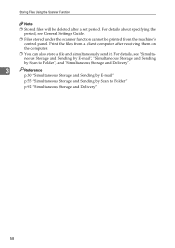
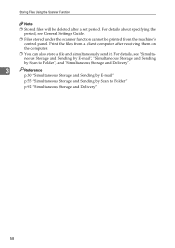
... Storage and Sending by E-mail"
p.55 "Simultaneous Storage and Sending by Scan to Folder"
p.92 "Simultaneous Storage and Delivery"
58 For details, see General Settings Guide.
❒ Files stored under the scanner function cannot be deleted after receiving them on the computer.
❒ You can also store a file and simultaneously send it.
Operating Instructions - Page 67
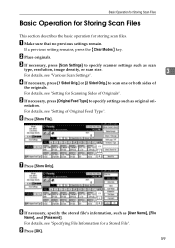
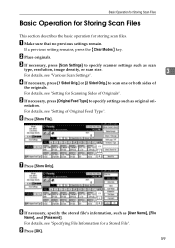
...[Store File].
D If necessary, press [1 Sided Orig.] or [2 Sided Orig.] to specify settings such as original ori- E If necessary, press [Original Feed Type] to scan one or ...C If necessary, press [Scan Settings] to specify scanner settings such as [User Name], [File
Name], and [Password].
For details, see "Setting for a Stored File". If a previous setting remains, press the {Clear Modes...
Operating Instructions - Page 68
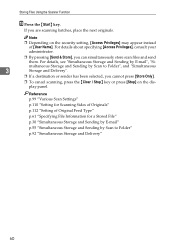
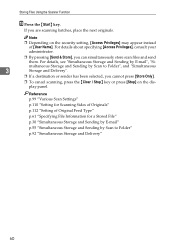
... [Send & Store], you are scanning batches, place the next originals. Storing Files Using the Scanner Function
J Press the {Start} key. For details, see "Simultaneous Storage and Sending by Scan ...To cancel scanning, press the {Clear / Stop} key or press [Stop] on the security setting, [Access Privileges] may appear instead of Original Feed Type" p.61 "Specifying File Information for a...
Operating Instructions - Page 73


...Select File]/[Detail]
Press to sort the files using the selected item. If the file is shown on the security setting, some files may not appear in reverse sending order.
4. For details, see "Sending Stored Files".
3
a ...be sorted in the list.
❒ The files that are stored by functions other than the scanner can be displayed by user name or file name, or to the screen for
Press to the ...
Operating Instructions - Page 154


...68, 77, 79, 139 Destination
delivery, 85 e-mail, 16 scan to folder, 41 Destination list, 17, 42 Destination list settings, 6 Display confirmation displays, 3 Display panel, 3 Divide, 117
E
Edit, 109 E-mail, 9, 134 E-mail address, ..., 2
G
Gray Scale, 100
I
Image density, 100 Initial settings, 6 Install, 79, 96 I/O device, 78
J
JPEG, 137
L
LDAP, 9 LDAP server, 20 List of stored files, 64
146
Similar Questions
How To Set Up Aficio Mp C3500 To Scan To Email
(Posted by rmaugeregge 10 years ago)
Aficio Mp 171 Error Message
My Nashua Aficio MP 171 is showing ! (exclamation mark) Error. It is also showing Error A. How do I ...
My Nashua Aficio MP 171 is showing ! (exclamation mark) Error. It is also showing Error A. How do I ...
(Posted by setis 11 years ago)
Aficio Mp 171 Not Printing Clearly.
I got an aficio MP 171 printer. when i changed the tonner, it started printing a dirty job. what can...
I got an aficio MP 171 printer. when i changed the tonner, it started printing a dirty job. what can...
(Posted by rkisubika 12 years ago)

