Ricoh AFICIO 1515 MF Support Question
Find answers below for this question about Ricoh AFICIO 1515 MF - B/W Laser - All-in-One.Need a Ricoh AFICIO 1515 MF manual? We have 6 online manuals for this item!
Question posted by lynetteholland on August 25th, 2012
Not Scanning Clearly
NOT SCANNING CLEARLY ?RESOLUTION CHANGED BUT DOESNT MAKE ANY DIFFERENCE?
Current Answers
There are currently no answers that have been posted for this question.
Be the first to post an answer! Remember that you can earn up to 1,100 points for every answer you submit. The better the quality of your answer, the better chance it has to be accepted.
Be the first to post an answer! Remember that you can earn up to 1,100 points for every answer you submit. The better the quality of your answer, the better chance it has to be accepted.
Related Ricoh AFICIO 1515 MF Manual Pages
Operating Instructions - Page 2
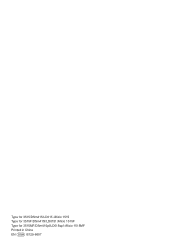
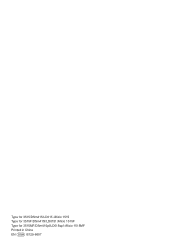
Type for 3515/DSm415/LD015 /Aficio 1515 Type for 3515F/DSm415f/LD015f /Aficio 1515F Type for 3515MF/DSm415pf/LD015spf /Aficio 1515MF Printed in China EN USA B129-6607
Operating Instructions - Page 38
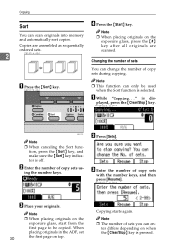
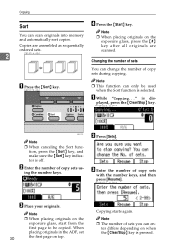
...can change the number of sets
You can en- Cp160-a.eps
2
Changing the number of copy sets during copying. tion, press the {Sort} key, and make sure...Clear/Stop} key.
***CPY025.tif***
ABU117S
Note ˆ When canceling the Sort func- ing the number keys. When
placing originals in the ADF, set
30
the first page on when the {Clear/Stop} key is dis- scanned. A While "Copying..."
ter differs...
Operating Instructions - Page 46
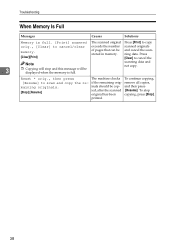
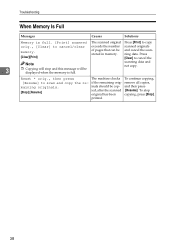
...]
inals should be displayed when the memory is full. [Print] scanned The scanned original Press [Print] to copy
orig., [Clear] to scan and copy the re- Reset * orig., then press
The machine checks To continue copying,
[Resume] to cancel/clear exceeds the number scanned originals
memory.
[Clear][Print]
of pages that can be stored in memory.
Troubleshooting...
Operating Instructions - Page 51
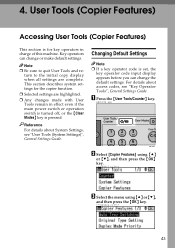
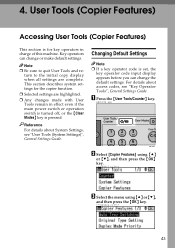
... switch is turned off, or the {Clear Modes} key is set, the
key operator code input display appears before you can change the default settings.
4. turn to quit... details about System Settings, see "Key Operator Tools", General Settings Guide. Key operators can change or make default settings.
Reference
For details about access codes, see "User Tools (System Settings)", General...
User Instructions - Page 2
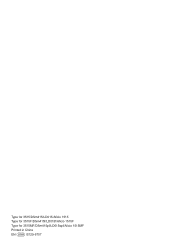
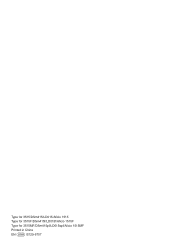
Type for 3515/DSm415/LD015/Aficio 1515 Type for 3515F/DSm415f/LD015f/Aficio 1515F Type for 3515MF/DSm415pf/LD015spf/Aficio 1515MF Printed in China EN USA B129-6707
User Instructions - Page 26


... {W}: scroll left
11. {User Tools/Counter} key
• User Tools Press to change default or conditions according to select the corresponding item.
10. D: Add Toner indicator. ...Functions".
12. {Clear Modes} key
Press to clear the current settings.
13. {Clear/Stop} key
• Clear: Clears an entered numeric value.
• Stop: Stops a job in progress, such as scanning, faxing, or ...
User Instructions - Page 36
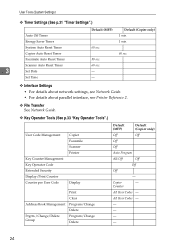
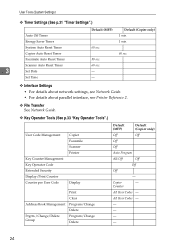
... Management Key Operator Code Extended Security Display/Print Counter Counter per User Code
Copier Facsimile Scanner Printer
Display
Address Book Management
Prgrm./Change/Delete Group
Print Clear Program/Change Delete Program/Change Delete
Default (MFP)
Default (Copier only)
Off
Off
Off
Off
Auto Program
All Off
Off
Off
Off
- Copier
- Counter
All User Codes...
User Instructions - Page 38


...
E Change settings by following in effect even if the
and then press the {OK} key.
***ZEN003.tif***
main power switch or operation
switch is turned off, or the {Clear
Modes}...
ˆ Any changes you
have finished. Changing Default Settings
Note ˆ If a key operator code is for system settings dif-
3
fer from normal operations. Always quit User Tools when you make with User Tools ...
Fax Guide - Page 15
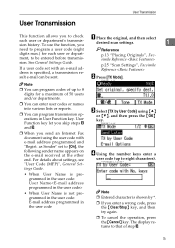
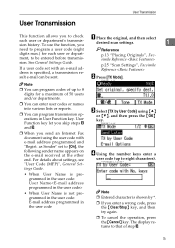
...or {T}, and then press the {OK}
key. p.13 "Placing Originals", Facsimile Reference
p.25 "Scan Settings", Facsimile Reference
B Press [TX Mode].
as Sender" set with e-mail address programmed and ... original, and then select
desired scan settings.
1
need to be sent. User Transmission
User Transmission
This function allows you enter a wrong code, press the {Clear/Stop} key, and then try...
Fax Guide - Page 35
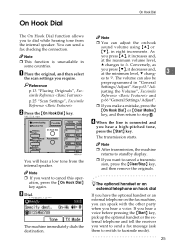
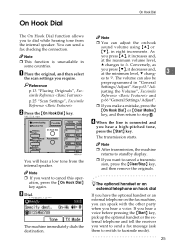
...select
the scan settings you make a mistake, press the {On Hook Dial} or {Clear Modes}
key, and then return to step B. Reference p.13 "Placing Originals", Facsimile Reference p.25 "Scan Settings", ...you require. Conversely, as
you press {T}, it increases and,
at the minimum level, T chang-
3
es to {. D When the line is unavailable in "General
Settings/Adjust".
If ...
Fax Guide - Page 36


..., and then select
the scan settings you hear a voice, tell the re-
Reference p.13 "Placing Originals", Fac-
If, on the other end, continue con-
Note ˆ If you want to cancel a transmission, press the {Clear/Stop} key, and then... your fax message. When the line is required. ceiver that you make a mistake, replace
the external telephone, and then
try again from step B.
26
Fax Guide - Page 38
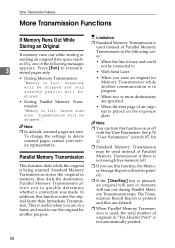
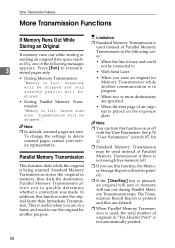
...this function on or off
with the User Parameters.
To change the settings to quickly determine whether a connection was made...the exposure glass
Note ˆ You can turn this function scans the original faster than Immediate Transmission. Parallel Memory Transmission allows you....
28
Transmission will be printed.
ˆ If the {Clear/Stop} key is pressed, an original will jam or memory...
Basic Guide - Page 14


... numeric values. Stop: Stops scanning or other operations.
21. The On indicator lights up when the machine is on.
16. Number keys
Use to clear the current setting. Quick Dial...When the resolution type is selected, the corresponding indicator lights.
26. {Cancel} key
Press to cancel an operation or return to
Press to change default or operation pa-
Clear: Clears an entered ...
Basic Guide - Page 22


...face down the original to on the exposure glass.
ˆ If an original jammed, press the {Clear/Stop} key, and then slowly remove the original. Positioning mark 2.
ter you frequently send long documents...a time or in the ADF
Use the ADF to be -
Faxing
ˆ Make sure that cannot be damaged because scanning will ap- To reduce this effect, hold down and
align its upper left corner...
Basic Guide - Page 25


...to switch the des-
Reference p.13 "Placing Originals"
C Make the settings you make a mistake, press the
{Clear/Stop} key, and then enter the correct number. fy other...", Facsimile Reference
E When sending the same original
to speci-
Reference p.25 "Scan Settings" p.26 "Original Type" p.27 "Image Density (Contrast)"
D Specify a destination. ***FAX601.tif***
Note ˆ If you require.
Basic Guide - Page 26
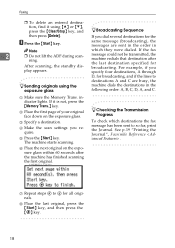
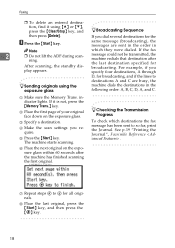
...
-Sending originals using {U} or {T}, press the {Clear/Stop} key, and
-Broadcasting Sequence
then press [Delete].
broadcasting. indicator lights.
G Repeat steps D to F for broadcasting, and if the lines to so far, print the Journal. If you require. D Make the scan settings you dial several destinations for
After scanning, the standby dis-
For example, if you...
Basic Guide - Page 27


..., skip steps 1 and 2. While the Original Is Being Transmitted or Before the Transmission Is Started
Use this procedure to cancel a transmission after scanning finishes.
The machine stops scanning. A Press the {Clear/Stop} key. However, you are placed in
the ADF, you can cancel transmission by removing them.
Note ˆ If the transmission finishes...
Basic Guide - Page 40


... on the display. See p.9 "Label Insertion", Facsimile Reference . ˆ To check the contents of Quick Di-
ABZ113S.eps
A Place the original, and then select
the scan settings you specify Immediate Transmission in Group
If the destionation's name has been stored, the name is shown on the first page of destinations using...
Basic Guide - Page 58


...Resolution" p.26 "Original Type"
using {U} or {T}, press the {Clear/Stop} key,
and then press [Delete].
50 I .
ˆ If you select "Fine". p.31 "Using the Destination List". Note ˆ It is scanned using "Detail" resolution...e-mail address. ***FAX653.tif***
Note
ˆ If is pressed.
F Select the scan settings you re- tination display column, press
[
].
quire.
3
Note ˆ...
Network Guide - Page 33


... switch or operation switch is turned off, or the {Clear Modes} key is pressed.
E Change the setting, and then
press the {OK} key. A Press the {User Tools/Counter} key. B Select [System Settings] using the control panel
Note ❒ Operations for System Settings are
different from normal operations. User Tools Menu (System Settings)
3
25...
Similar Questions
How To Get Meter Reads On Ricoh Aficio 1515 Over The Internet
(Posted by bamfCHAR 9 years ago)
How To Set Up Ricoh Aficio 1515 Mf For Scanning
(Posted by akegwyn 9 years ago)
Ricoh Aficio 1515 Manual How To Copy Double Sided Documents
(Posted by klinJginer 9 years ago)
How To Replace A Photoconductor Richo Aficio 1515 Mf
(Posted by led9dizz 10 years ago)
How Do I Use Die Scaner Fisality Of My Aficio 1515 Mf
how do i use die scaner fisality of my aficio 1515 mf
how do i use die scaner fisality of my aficio 1515 mf
(Posted by MARTIE 12 years ago)

