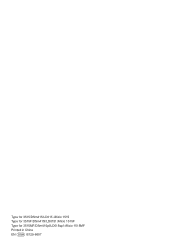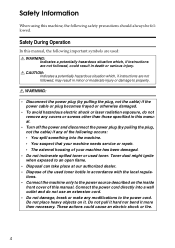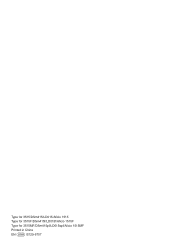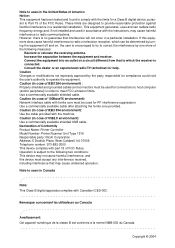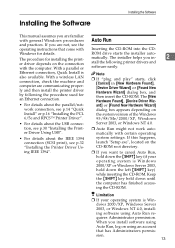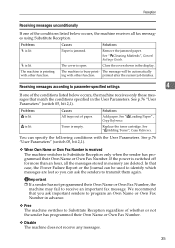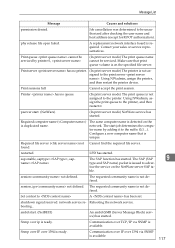Ricoh AFICIO 1515 MF Support Question
Find answers below for this question about Ricoh AFICIO 1515 MF - B/W Laser - All-in-One.Need a Ricoh AFICIO 1515 MF manual? We have 6 online manuals for this item!
Question posted by led9dizz on January 11th, 2014
How To Replace A Photoconductor Richo Aficio 1515 Mf
Current Answers
Answer #1: Posted by freginold on February 16th, 2014 2:46 PM
- Open the copier's front door and the right side door
- Lift up the green toner handle and slide the toner hopper all the way out
- Disconnect the wire connector where the PCU plugs into the copier (below where the toner hopper sits) and unwrap the wire from its holder
- Push down on the button on the upper left side of the PCU and slide the PCU straight out of the machine
- Unwrap the new PCU and remove all tape/packing material
- Slide the new PCU straight into the machine
- Connect the wire to the connector, and position the wire behind the plastic holder so it doesn't get pinched by the toner hopper
- Slide the toner hopper back into the machine until it clicks in place, and push the green handle down
- Close the front and side doors
Related Ricoh AFICIO 1515 MF Manual Pages
Similar Questions
Have A Richo Aficio Sp C242sf, there is not an online button, but there is an escape button. Which b...
sir i dont no what mistake that richo aficio mp 1600le error code 144sc printer and copy problem
how do i use die scaner fisality of my aficio 1515 mf