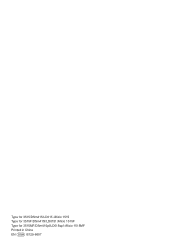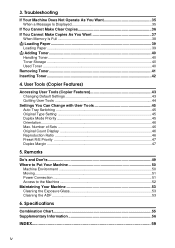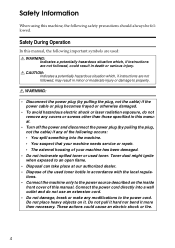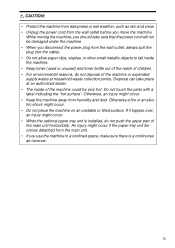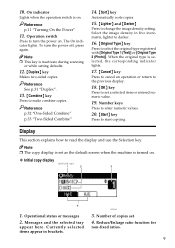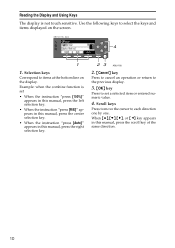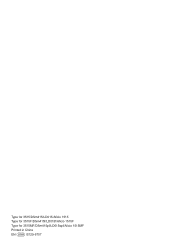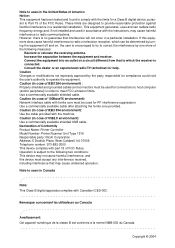Ricoh AFICIO 1515 MF Support Question
Find answers below for this question about Ricoh AFICIO 1515 MF - B/W Laser - All-in-One.Need a Ricoh AFICIO 1515 MF manual? We have 6 online manuals for this item!
Question posted by MARTIE on April 20th, 2012
How Do I Use Die Scaner Fisality Of My Aficio 1515 Mf
how do i use die scaner fisality of my aficio 1515 mf
Current Answers
Answer #1: Posted by freginold on April 23rd, 2012 3:28 AM
To use the scanner functionality, you'll first have to have everything set up, typically either by your IT guy or by the technician who installed the copier. The network cable will need to be connected to an active network drop, and the scan settings will need to be programmed, both on the copier and on your computer or server.
Once everything is set up, you can scan easily by pressing Scan on the copier, putting the document you want to scan into the document feeder, then entering a destination and pressing Start. You can save destinations to the address book so that you can just select them when you scan, rather than typing them in each time.
Once everything is set up, you can scan easily by pressing Scan on the copier, putting the document you want to scan into the document feeder, then entering a destination and pressing Start. You can save destinations to the address book so that you can just select them when you scan, rather than typing them in each time.
Related Ricoh AFICIO 1515 MF Manual Pages
Similar Questions
How To Get Meter Reads On Ricoh Aficio 1515 Over The Internet
(Posted by bamfCHAR 9 years ago)
How To Set Up Ricoh Aficio 1515 Mf For Scanning
(Posted by akegwyn 9 years ago)
Ricoh Aficio 1515 Manual How To Copy Double Sided Documents
(Posted by klinJginer 9 years ago)
How To Replace A Photoconductor Richo Aficio 1515 Mf
(Posted by led9dizz 10 years ago)