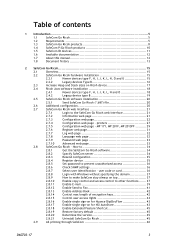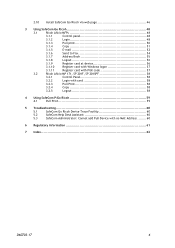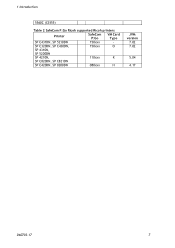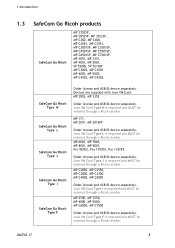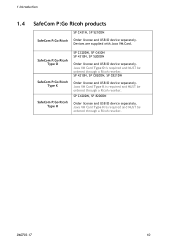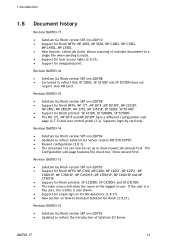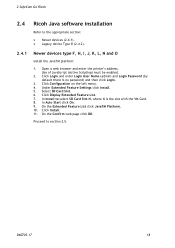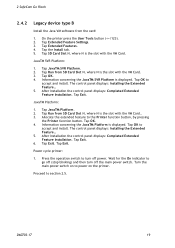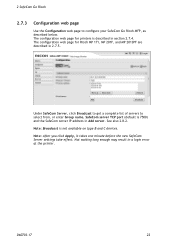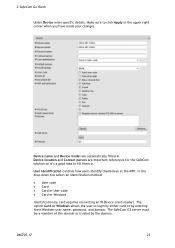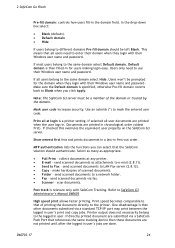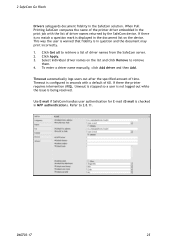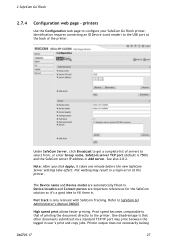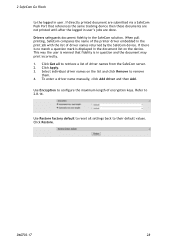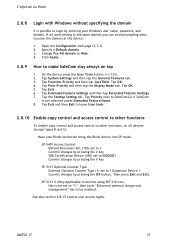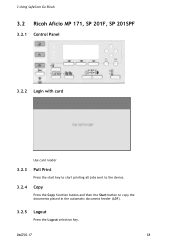Ricoh 8200DN Support Question
Find answers below for this question about Ricoh 8200DN - Aficio SP B/W Laser Printer.Need a Ricoh 8200DN manual? We have 1 online manual for this item!
Question posted by markneal on November 11th, 2011
How Can I Prevent Sp 8200dn From Selecting Plain Paper When I Run Out Of Special
I have plain paper in trays 1 and 2. I have labels in tray 3. When tray 3 runs out of labels, it prints on plain paper. model sp 8200dn
Current Answers
Related Ricoh 8200DN Manual Pages
Similar Questions
How Do You Pull A Read From Aficio Sp C431dn?
(Posted by pheggy 11 years ago)
Sp 8200dn Ssp Mode
what is the prociduer to inter in ssp mode of printer SP8200DN
what is the prociduer to inter in ssp mode of printer SP8200DN
(Posted by salmanqureshi22 11 years ago)
Aficio Sp 4100n Close Rear/paper Exit Cover Error Message
I can't get my printer to work. Keeps showing the Close Rear/Paper Exit Cover error message. I have ...
I can't get my printer to work. Keeps showing the Close Rear/Paper Exit Cover error message. I have ...
(Posted by kevinsander 12 years ago)
Default Sp 8200dn
Admin Login
(Posted by Anonymous-49588 12 years ago)
How To Select The Paper Trays In A Program Like Basic
(Posted by jedwards 12 years ago)