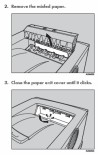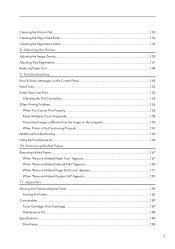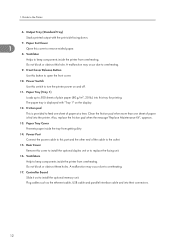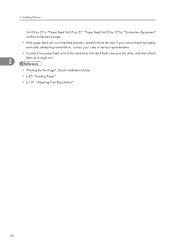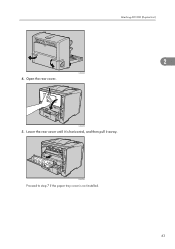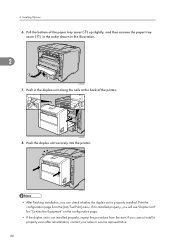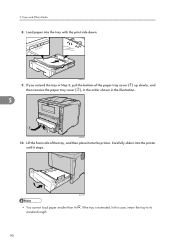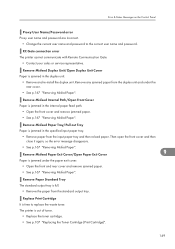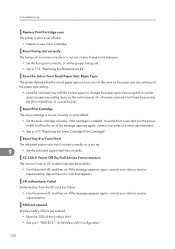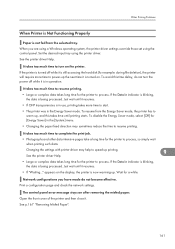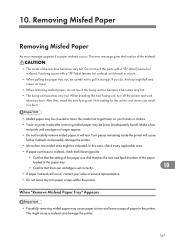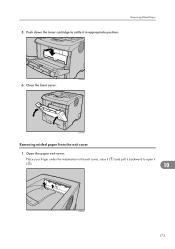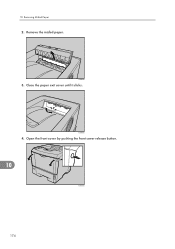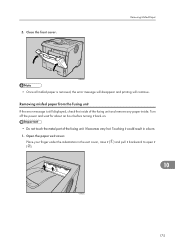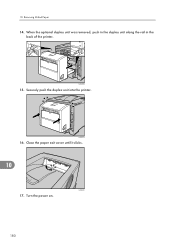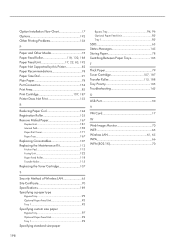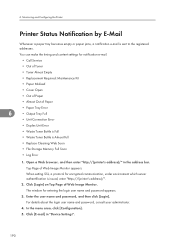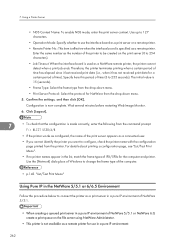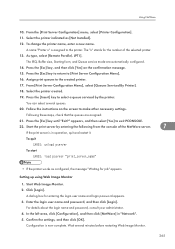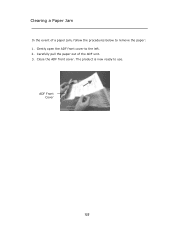Ricoh SP4100N Support Question
Find answers below for this question about Ricoh SP4100N - Aficio SP B/W Laser Printer.Need a Ricoh SP4100N manual? We have 3 online manuals for this item!
Question posted by kevinsander on April 19th, 2012
Aficio Sp 4100n Close Rear/paper Exit Cover Error Message
I can't get my printer to work. Keeps showing the Close Rear/Paper Exit Cover error message. I have removed the jammed paper and opend and shut the rear cover numerous times and turned on and off the machine numerous times. Anything else I can try?
Current Answers
Answer #1: Posted by may14th1804 on June 19th, 2015 2:55 AM
At my printer this error message was not regarding the optional duplex unit attached to the back but the cover on the top. See page 174, Picture 3, "Close the paper exit cover until it clicks.", at manualsprinter.com/manuals/nashuatec/Nashuatec_SP_4100N.pdf for the solution of the problem
Supporting Image
You can click the image below to enlargeRelated Ricoh SP4100N Manual Pages
Similar Questions
How I Reset Ricoh Sp 4100n Printer ?
How i reset ricoh sp 4100n printer ?printer display message "sc322"
How i reset ricoh sp 4100n printer ?printer display message "sc322"
(Posted by saberabdallah81 4 years ago)
Reset Print Cartridige Ricoh Aficio Sp 4210n
How to reset print cartridigeRicoh Aficio SP 4210N ? it s so difficult to do this
How to reset print cartridigeRicoh Aficio SP 4210N ? it s so difficult to do this
(Posted by tarekhadedyfr 8 years ago)
How To Install Ricoh Aficio Sp 4100n Oem Fuser Maintenance Kit
(Posted by Zodke 9 years ago)
Rear Paper Exit Cover
My machine says to close the rear/paper exit cover. It is covered as far as I can tell. I have tried...
My machine says to close the rear/paper exit cover. It is covered as far as I can tell. I have tried...
(Posted by blundy 10 years ago)
My Ricoh Aficio Sp 4100n Pcl 6 Is Giving Me A 'scanner Locked' Message.
It will print and do copies but it will not scan, it displays a message the reads "scanner locked". ...
It will print and do copies but it will not scan, it displays a message the reads "scanner locked". ...
(Posted by manuelalvarez 12 years ago)