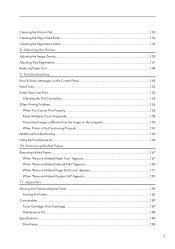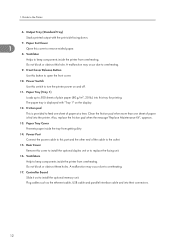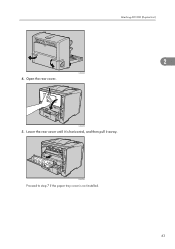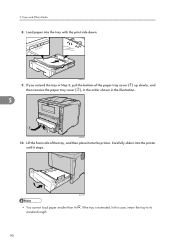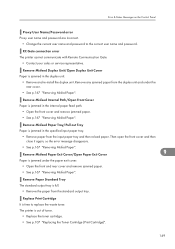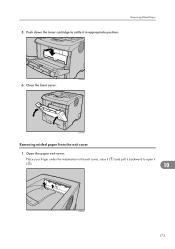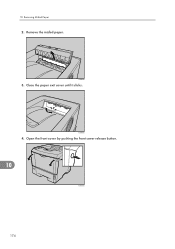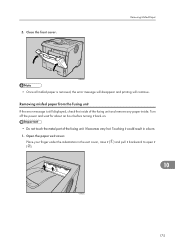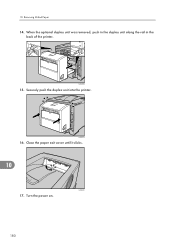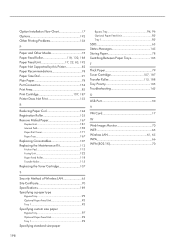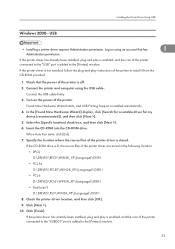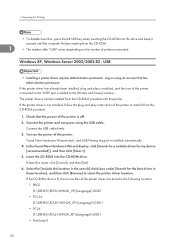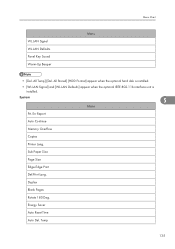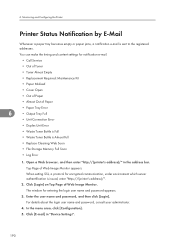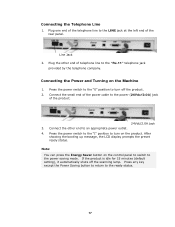Ricoh SP4100N Support Question
Find answers below for this question about Ricoh SP4100N - Aficio SP B/W Laser Printer.Need a Ricoh SP4100N manual? We have 3 online manuals for this item!
Question posted by blundy on December 3rd, 2013
Rear Paper Exit Cover
My machine says to close the rear/paper exit cover. It is covered as far as I can tell. I have tried to turn off and reset several times.
Current Answers
Answer #1: Posted by freginold on September 16th, 2020 2:50 AM
Generally when you see this message, it's because the back cover isn't completely closed -- one side may be slightly ajar. Open the back cover and close it firmly. Ensure that both sides of the cover are flush with the machine.
If the cover is firmly closed and you still see the "back cover open" message, there may be a dirty or defective door open sensor. Clean the sensors with compressed (canned) air and see if that resolves the issue. If not, you may need to replace that sensor.
If the cover is firmly closed and you still see the "back cover open" message, there may be a dirty or defective door open sensor. Clean the sensors with compressed (canned) air and see if that resolves the issue. If not, you may need to replace that sensor.
Related Ricoh SP4100N Manual Pages
Similar Questions
Reset Print Cartridige Ricoh Aficio Sp 4210n
How to reset print cartridigeRicoh Aficio SP 4210N ? it s so difficult to do this
How to reset print cartridigeRicoh Aficio SP 4210N ? it s so difficult to do this
(Posted by tarekhadedyfr 8 years ago)
How To Install Ricoh Aficio Sp 4100n Oem Fuser Maintenance Kit
(Posted by Zodke 9 years ago)
Ricoh Aficio Sp 4100 How To Reset Print Cartridge
(Posted by domaz 9 years ago)
How To Read The Meter On Aficio Sp 4310n Printer
I need to read the meter on the Aficio SP 4310 N printer. How do I do this
I need to read the meter on the Aficio SP 4310 N printer. How do I do this
(Posted by Anonymous-130231 10 years ago)
Aficio Sp 4100n Close Rear/paper Exit Cover Error Message
I can't get my printer to work. Keeps showing the Close Rear/Paper Exit Cover error message. I have ...
I can't get my printer to work. Keeps showing the Close Rear/Paper Exit Cover error message. I have ...
(Posted by kevinsander 12 years ago)