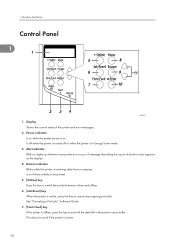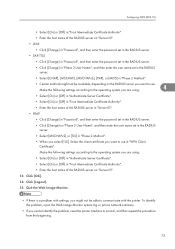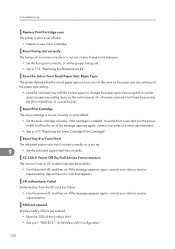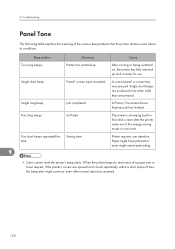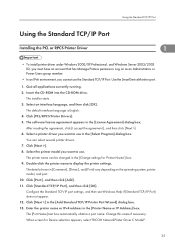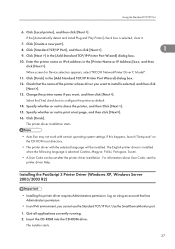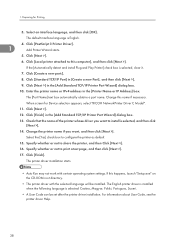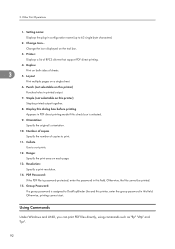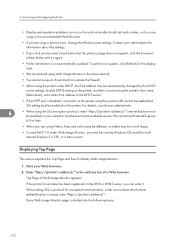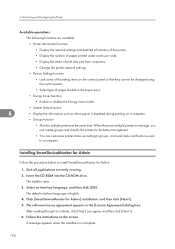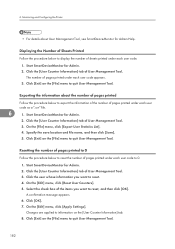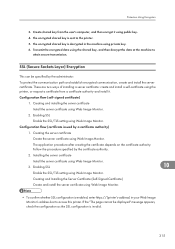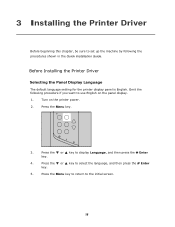Ricoh SP4100N Support Question
Find answers below for this question about Ricoh SP4100N - Aficio SP B/W Laser Printer.Need a Ricoh SP4100N manual? We have 3 online manuals for this item!
Question posted by saberabdallah81 on April 16th, 2020
How I Reset Ricoh Sp 4100n Printer ?
How i reset ricoh sp 4100n printer ?printer display message "sc322"
Current Answers
Answer #1: Posted by techyagent on April 16th, 2020 6:30 PM
In this link below it can take you to a manual over there it is mentioned how to reset every part of this printer.
Please click the link below:-
https://www.manualslib.com/manual/314345/Ricoh-Aficio-Sp4100n.html?page=152
Thanks
Techygirl
Related Ricoh SP4100N Manual Pages
Similar Questions
How To Reset Sp 4310n Printer Back To Factory Default
How to reset SP 4310n Printer back to factory default
How to reset SP 4310n Printer back to factory default
(Posted by mayerm 8 years ago)
How To Reset Language On A Ricoh Sp 4100n Printer
(Posted by bobdarkle 9 years ago)
How To Install Ricoh Aficio Sp 4100n Oem Fuser Maintenance Kit
(Posted by Zodke 9 years ago)
How To Read The Meter On Aficio Sp 4310n Printer
I need to read the meter on the Aficio SP 4310 N printer. How do I do this
I need to read the meter on the Aficio SP 4310 N printer. How do I do this
(Posted by Anonymous-130231 10 years ago)
Aficio Sp 4100n Close Rear/paper Exit Cover Error Message
I can't get my printer to work. Keeps showing the Close Rear/Paper Exit Cover error message. I have ...
I can't get my printer to work. Keeps showing the Close Rear/Paper Exit Cover error message. I have ...
(Posted by kevinsander 12 years ago)