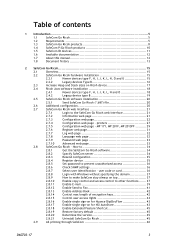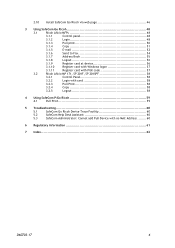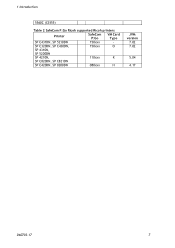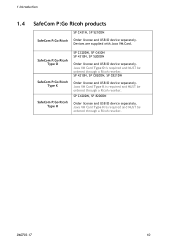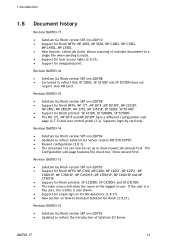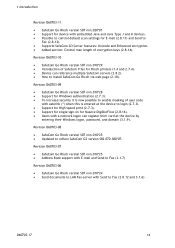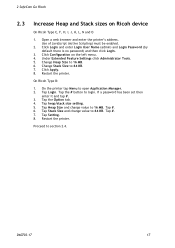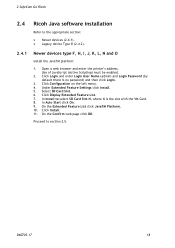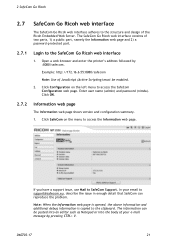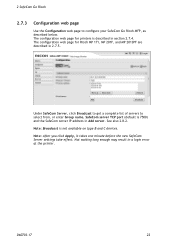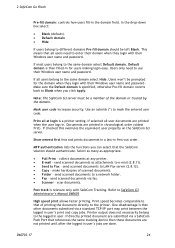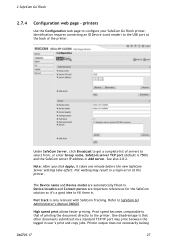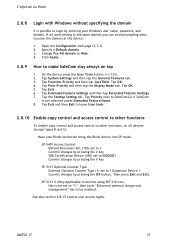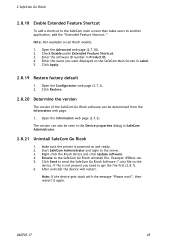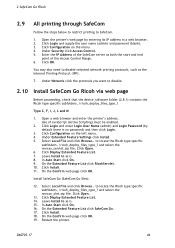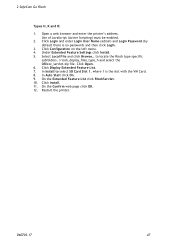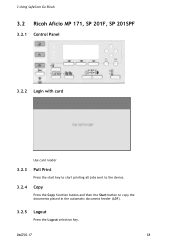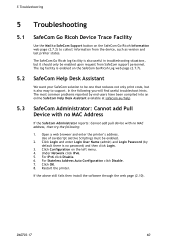Ricoh 8200DN Support Question
Find answers below for this question about Ricoh 8200DN - Aficio SP B/W Laser Printer.Need a Ricoh 8200DN manual? We have 1 online manual for this item!
Question posted by Anonymous-49588 on January 26th, 2012
Default Sp 8200dn Admin Login
The person who posted this question about this Ricoh product did not include a detailed explanation. Please use the "Request More Information" button to the right if more details would help you to answer this question.
Current Answers
Related Ricoh 8200DN Manual Pages
Similar Questions
How Do You Pull A Read From Aficio Sp C431dn?
(Posted by pheggy 11 years ago)
Sp 8200dn Ssp Mode
what is the prociduer to inter in ssp mode of printer SP8200DN
what is the prociduer to inter in ssp mode of printer SP8200DN
(Posted by salmanqureshi22 11 years ago)
I Changed The Toner Cartridge But The Aficio Sp 8200dn Is Still Showing Low?
(Posted by silviahmoralez 11 years ago)
How Can I Prevent Sp 8200dn From Selecting Plain Paper When I Run Out Of Special
I have plain paper in trays 1 and 2. I have labels in tray 3. When tray 3 runs out of labels, it pri...
I have plain paper in trays 1 and 2. I have labels in tray 3. When tray 3 runs out of labels, it pri...
(Posted by markneal 12 years ago)
How Do I Make My Computer Print In Color To The Ricoh Aficio Sp 8200dn Printer
(Posted by Anonymous-38743 12 years ago)