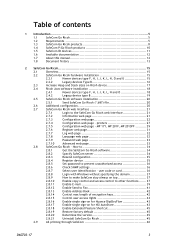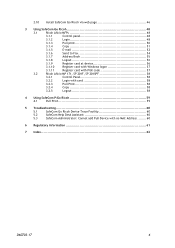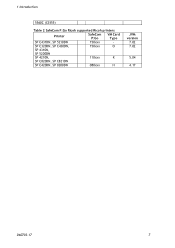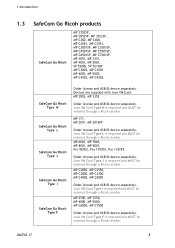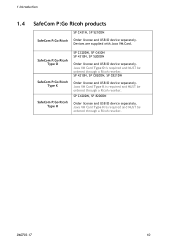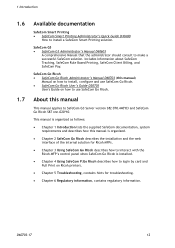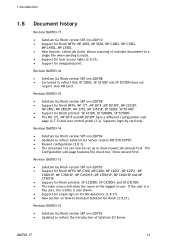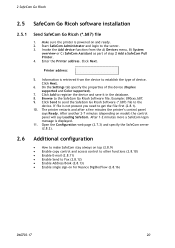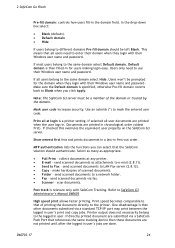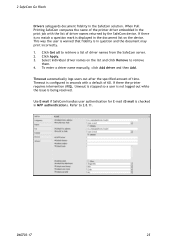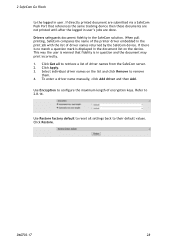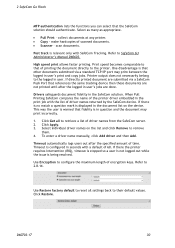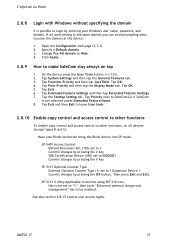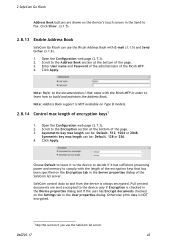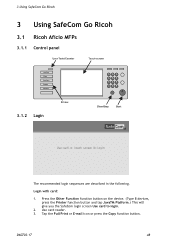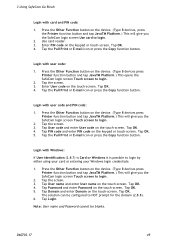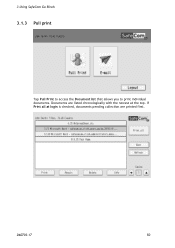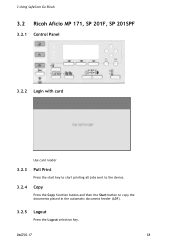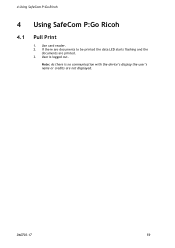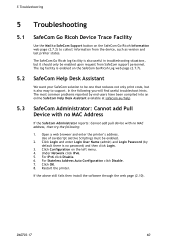Ricoh 8200DN Support Question
Find answers below for this question about Ricoh 8200DN - Aficio SP B/W Laser Printer.Need a Ricoh 8200DN manual? We have 1 online manual for this item!
Question posted by pheggy on April 10th, 2013
How Do You Pull A Read From Aficio Sp C431dn?
The person who posted this question about this Ricoh product did not include a detailed explanation. Please use the "Request More Information" button to the right if more details would help you to answer this question.
Current Answers
Answer #1: Posted by freginold on April 11th, 2013 2:38 PM
Hi, if you mean a meter reading, you can get it from the configuration page:
- Instructions for printing Ricoh SP C431dn configuration page
- Instructions for printing Ricoh SP C431dn configuration page
Related Ricoh 8200DN Manual Pages
Similar Questions
Sp 8200dn Ssp Mode
what is the prociduer to inter in ssp mode of printer SP8200DN
what is the prociduer to inter in ssp mode of printer SP8200DN
(Posted by salmanqureshi22 11 years ago)
Default Sp 8200dn
Admin Login
(Posted by Anonymous-49588 12 years ago)
I Have A Sc 363 Error On My Ricoh Aficio Sp C431dn - What Are The Proper Steps T
(Posted by bhaley 12 years ago)
How Can I Prevent Sp 8200dn From Selecting Plain Paper When I Run Out Of Special
I have plain paper in trays 1 and 2. I have labels in tray 3. When tray 3 runs out of labels, it pri...
I have plain paper in trays 1 and 2. I have labels in tray 3. When tray 3 runs out of labels, it pri...
(Posted by markneal 12 years ago)