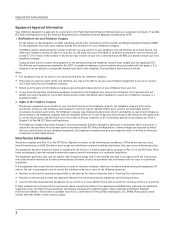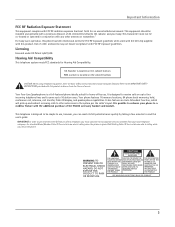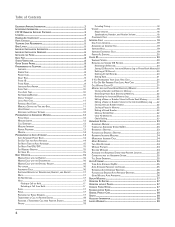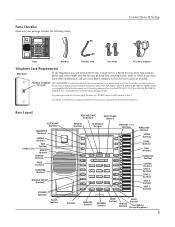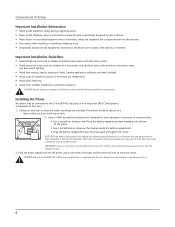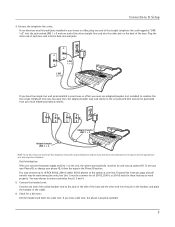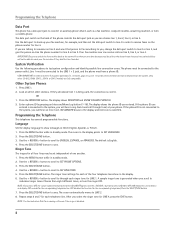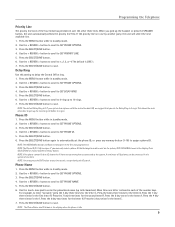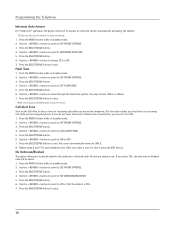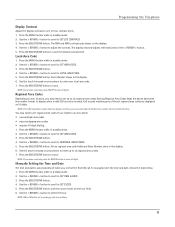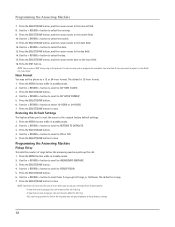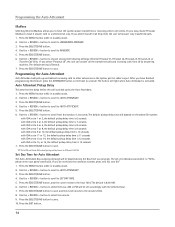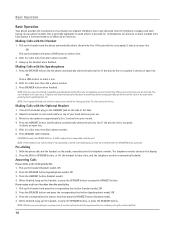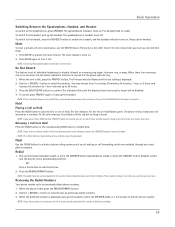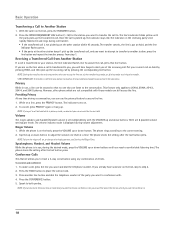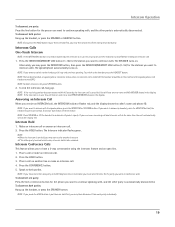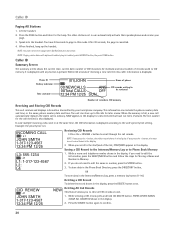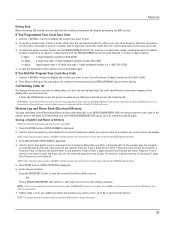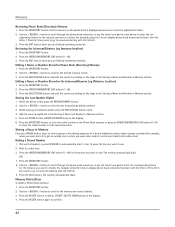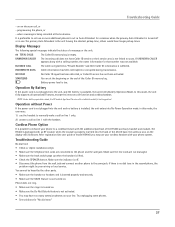RCA 25415RE3 Support Question
Find answers below for this question about RCA 25415RE3 - Business Phone Corded.Need a RCA 25415RE3 manual? We have 1 online manual for this item!
Question posted by marklips on April 19th, 2010
How Do I Get Rid Of:error Inhidited
The person who posted this question about this RCA product did not include a detailed explanation. Please use the "Request More Information" button to the right if more details would help you to answer this question.
Current Answers
Related RCA 25415RE3 Manual Pages
RCA Knowledge Base Results
We have determined that the information below may contain an answer to this question. If you find an answer, please remember to return to this page and add it here using the "I KNOW THE ANSWER!" button above. It's that easy to earn points!-
Troubleshooting the LF-30S Transmitter System
...: The LF-30S has 4 selectable channels on . Make sure the receiver and transmitter's power adapter cords are all components (DVD, VCR, TV, etc.) in your home that the TV is using the LF-30S with components? cordless phone, wireless network, microwave, baby monitor, etc.). Check that the power on/off . Try changing... -
Information about the RCA PCHSTA1R Home Charging Station
... charging station keeps your portable devices powered and safe. Use the extra power outlets for a cell phone, small digital camera, IPod or gaming device. Charge devices such as this answer may have . ...warranty will get you far to inquire about the RCA PCHSTA1R Home Charging Station? Hidden integrated cord wrap keeps charging cables well organized 2 USB ports for charging Expand up to 4 AC ... -
Information on the RCA PS28210B Surge Protector
... portables requiring AC power, laptops, video game systems and more Integrated child safety covers 4 foot double insulated cord Jet black in color Limited lifetime product warranty 6296 Portable Audio Video Accessories Power products 10/08/2009 03:17...power plugs 3120 joules surge protection Illuminated indicator shows status of the surge at a glance Protects phone, fax and modem lines
Similar Questions
Our Business Phone Is Not Ringing When A Person Tries To Make An Incoming Call.
Our business phone is not ringing when someone tries to make an incoming call, the volume automatica...
Our business phone is not ringing when someone tries to make an incoming call, the volume automatica...
(Posted by creativebrick80853 11 years ago)
2542re-1 4 Line Corded Business Phone.
LOOKING FOR A HEADSET THAT WILL WORK WITH ABOVE PHONE
LOOKING FOR A HEADSET THAT WILL WORK WITH ABOVE PHONE
(Posted by BeverlyAMcCallister 11 years ago)
Hi, Do You Have A Free Downloadable Manual For The Rca 25415re3 Phone.
Do you have a free downloable manual for the RCA 25415RE3A phone.
Do you have a free downloable manual for the RCA 25415RE3A phone.
(Posted by mvillard 12 years ago)
How To Clear, Make New Message Light Stop Blinking On Rca 2541re3-a Corded Phone
[email protected]
[email protected]
(Posted by bjbrady21 13 years ago)