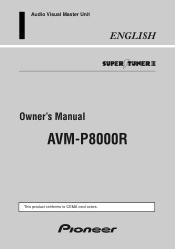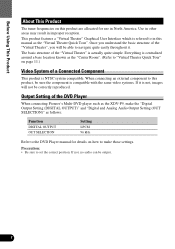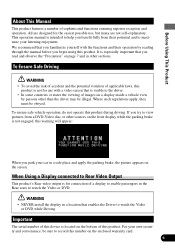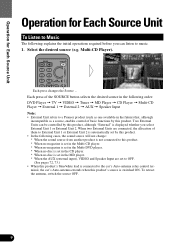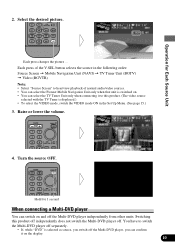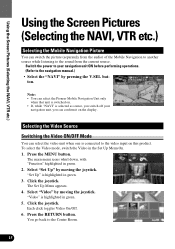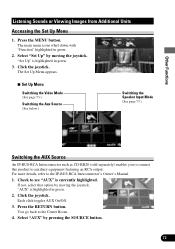Pioneer AVM-P8000R Support Question
Find answers below for this question about Pioneer AVM-P8000R.Need a Pioneer AVM-P8000R manual? We have 1 online manual for this item!
Question posted by Anonymous-49846 on January 29th, 2012
What Is The Green Wire On The Back Of The Pioneer Avm P8000r
The person who posted this question about this Pioneer product did not include a detailed explanation. Please use the "Request More Information" button to the right if more details would help you to answer this question.
Current Answers
Related Pioneer AVM-P8000R Manual Pages
Similar Questions
Green Wire
Where does the green wire from the main harness gets connected to
Where does the green wire from the main harness gets connected to
(Posted by Jloveusmc 10 years ago)
Ok When I Hook Up My P8000r Where Do I Hook The Green Wire Thats On The Back
(Posted by willymac 12 years ago)
I Pod And I Phone Connection To Avm-p8000r For Lexus Gs3000 2000 Model
Is there cable available for I POD and Has navigation also
Is there cable available for I POD and Has navigation also
(Posted by dpatel1942 12 years ago)