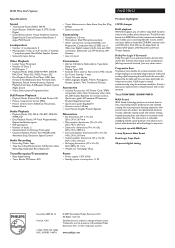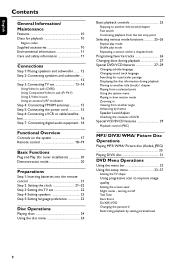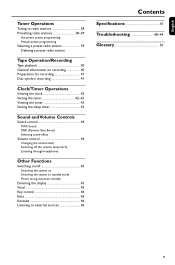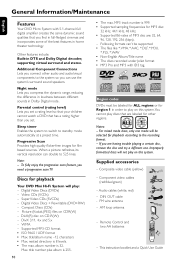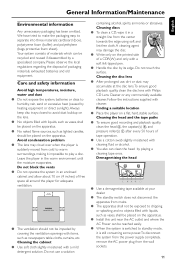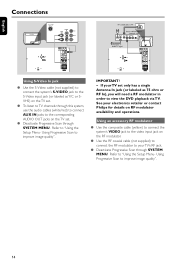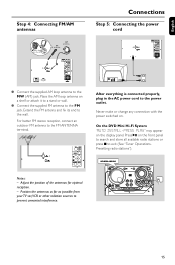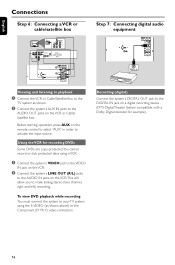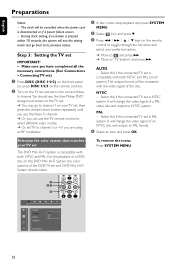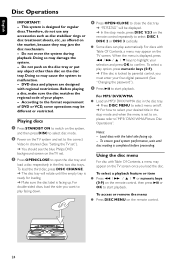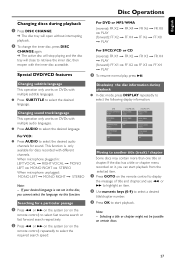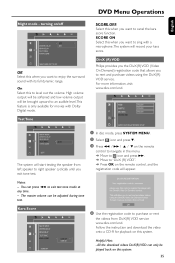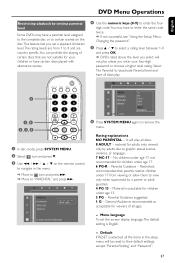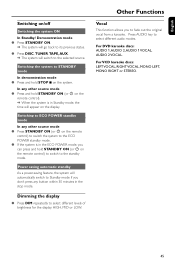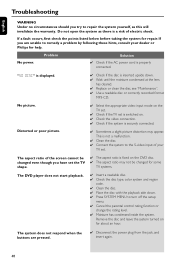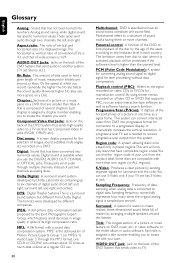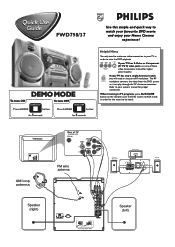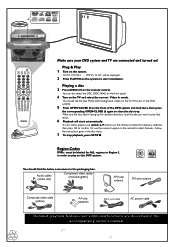Philips FWD798 Support Question
Find answers below for this question about Philips FWD798.Need a Philips FWD798 manual? We have 3 online manuals for this item!
Question posted by dionneennis on April 11th, 2021
Motherboard For The Philips Fwd798/37
Hello where can i get a motherboard for the Philips FWD798/37?
Current Answers
Answer #1: Posted by Troubleshooter101 on April 13th, 2021 5:30 AM
I have checked every used peripheral website for this but its next to impossible to find the motherboard for this. Please check locally for it from technicians around.
Thanks
Please respond to my effort to provide you with the best possible solution by using the "Acceptable Solution" and/or the "Helpful" buttons when the answer has proven to be helpful. Please feel free to submit further info for your question, if a solution was not provided. I appreciate the opportunity to serve you!
Troublshooter101
Related Philips FWD798 Manual Pages
Similar Questions
Phillip Component Set
Gm sir /madam,i would like to know where i can locate the cord that runs from the subwoofer to the s...
Gm sir /madam,i would like to know where i can locate the cord that runs from the subwoofer to the s...
(Posted by janetsalmon50 2 years ago)
Remote For A Philips Mc138/37.
Trying to locate a remote for a Philips mc138/37. Any suggestions? Thank you.
Trying to locate a remote for a Philips mc138/37. Any suggestions? Thank you.
(Posted by pjpaisan 8 years ago)
Philips Fwd798/98
Radio switches on the red LED then switches off thereafter, Display is blank, please assist
Radio switches on the red LED then switches off thereafter, Display is blank, please assist
(Posted by itumelengmoumakwe 11 years ago)
How Do I Open The Cassette Door On My Fw-p88 Mini Stereo System?
(Posted by markmccully 12 years ago)
Power Board For Phillips Fwd798
Philips Part Main Power Supply "LCP105790 0001
Philips Part Main Power Supply "LCP105790 0001
(Posted by andev1966 12 years ago)