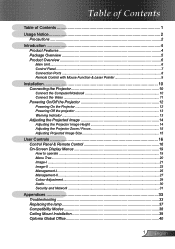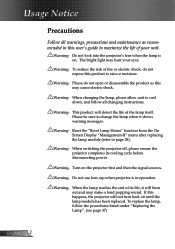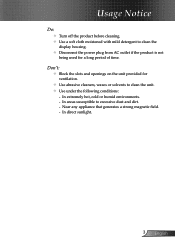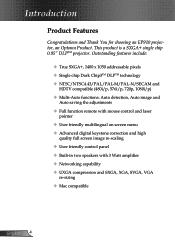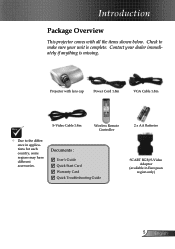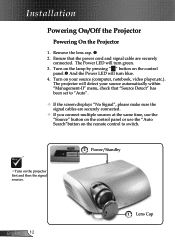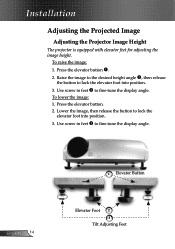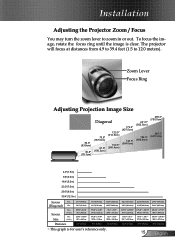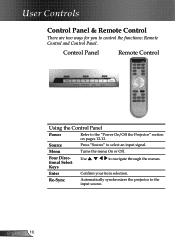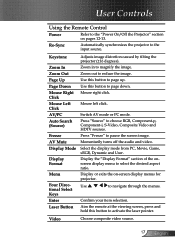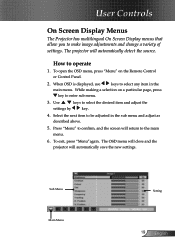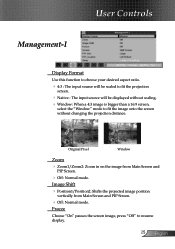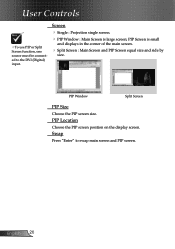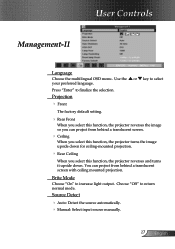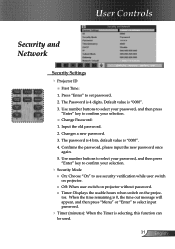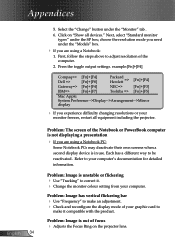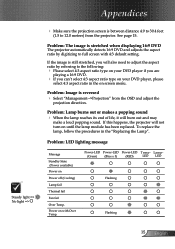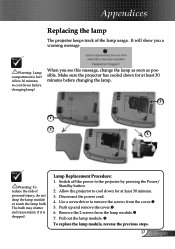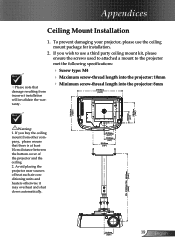Optoma EP910 Support Question
Find answers below for this question about Optoma EP910.Need a Optoma EP910 manual? We have 1 online manual for this item!
Question posted by Wld1205 on May 21st, 2012
Is There A Universal Remote I Can Use On My Optoma Ep910 Dlp Projection?
The person who posted this question about this Optoma product did not include a detailed explanation. Please use the "Request More Information" button to the right if more details would help you to answer this question.
Current Answers
Related Optoma EP910 Manual Pages
Similar Questions
I Am Not Able To Use The Remote Because I Can't Get It To Work With The
projector. What should I do?
projector. What should I do?
(Posted by chrisshaw539 9 years ago)
Default Password
please given the default password of optoma EP721 DLP Projection display
please given the default password of optoma EP721 DLP Projection display
(Posted by nangan 11 years ago)
Without Remote, How Can We Unlock Optoma Projector Pro150s Dlp?
(Posted by mangla100 11 years ago)
I Have What Appears To Be Dust Spots Appear When I Use My Optoma Hd66 Projector
I have taken it apart. I have used a qtip. I have blown it out and still have just as many as when I...
I have taken it apart. I have used a qtip. I have blown it out and still have just as many as when I...
(Posted by joelfurnace 12 years ago)