Optoma EP721 Support Question
Find answers below for this question about Optoma EP721.Need a Optoma EP721 manual? We have 7 online manuals for this item!
Question posted by nangan on February 8th, 2013
Default Password
please given the default password of optoma EP721 DLP Projection display
Current Answers
There are currently no answers that have been posted for this question.
Be the first to post an answer! Remember that you can earn up to 1,100 points for every answer you submit. The better the quality of your answer, the better chance it has to be accepted.
Be the first to post an answer! Remember that you can earn up to 1,100 points for every answer you submit. The better the quality of your answer, the better chance it has to be accepted.
Related Optoma EP721 Manual Pages
User's Manual - Page 1
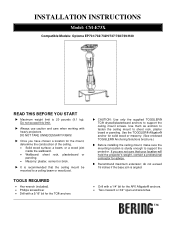
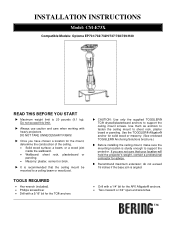
... • Masonry: plaster, cement or brick. INSTALLATION INSTRUCTIONS
Model: CM-E73X
Compatible Models: Optoma EP731/732/732H/737/738/739/H30
READ THIS BEFORE YOU START
X Maximum weight limit is...174; anchors
T.M. X Once you are not sure that the ceiling mount be mounted to support the projector. TOOLS REQUIRED
• Hex wrench (included).
• Drill with a 1/4" bit for advice....
User's Manual - Page 2
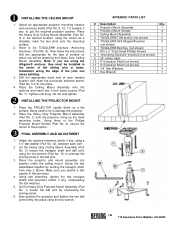
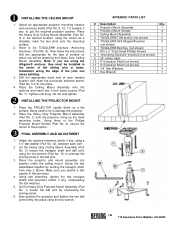
..., using the mount as a template; Do not over tighten.
On the Heavy Duty Projector Mount Assembly (Part No. 1) loosen the ball joint by twisting the hexagon shaft, ...Star Washers
4
13 Hex Wrench
1
T.M.
715 Sycamore Drive Milpitas, CA 95035 Refer to the projector. Place the PROJECTOR upside down on which you placed a star washer in the center of the joist can cause splitting...
User's Manual - Page 1
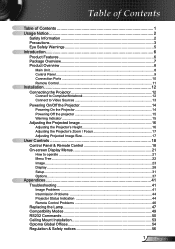
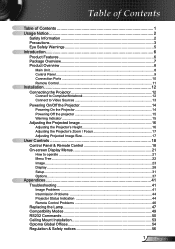
... Sources 13
Powering On/Off the Projector 14 Powering On the Projector 14 Powering Off the projector 15 Warning Indicator 15
Adjusting the Projected Image 16 Adjusting the Projector's Height 16 Adjusting the Projector's Zoom / Focus 17 Adjusting Projected Image Size 17
User Controls 18 Control Panel & Remote Control 18 On-screen Display Menus 21
How to operate...
User's Manual - Page 2
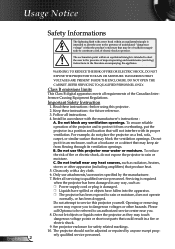
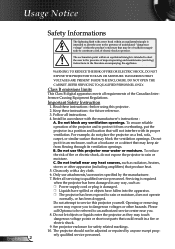
... by the manufacturer. 7. Opening or removing covers may be of sufficient magnitude to constitute a risk of the projector and to rain or moisture. Please call Optoma to persons. Keep these instructions -before using this projector yourself. Do not use attachments/accessories specified by anyone except properly qualified service personnel. To reduce the risk...
User's Manual - Page 3
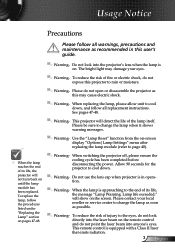
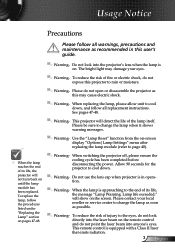
... ensure the cooling cycle has been completed before disconnecting the power. To reduce the risk of its life, the projector will not turn back on the screen. This remote control is on -screen display "Options|Lamp Settings" menu after
replacing the lamp module (refer to cool down , and follow all warnings, precautions...
User's Manual - Page 5


...the audience; The best way to achieve this ensures that projectors are asked to point out something on floor or table top.
▀■ When projector is recommended to avoid the need for the presenter to...
▀■ Minimize standing facing into the projector's beam of light at the projector lamp. Usage Notice
Eye Safety Warnings
▀■ Avoid staring directly into the beam....
User's Manual - Page 6
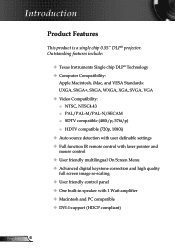
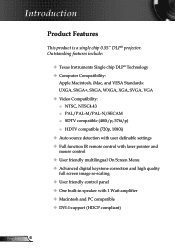
Outstanding features include:
Texas Instruments Single chip DLP® Technology Computer Compatibility:
Apple Macintosh, iMac, and VESA Standards: UXGA, SXGA+, SXGA, WXGA, XGA, SVGA, VGA Video ...61557; Macintosh and PC compatible DVI-I support (HDCP compliant)
English Introduction
Product Features
This product is a single chip 0.55" DLP® projector.
User's Manual - Page 7
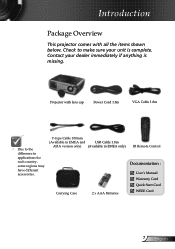
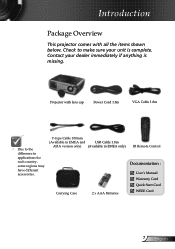
Projector with all the items shown below. Check to the difference in EMEA only)
Carrying Case
2 x AAA Batteries
...1.8m
ASIA version only) (Available in applications for each country, some regions may have different accessories. Introduction
Package Overview
This projector comes with lens cap
Power Cord 1.8m
VGA Cable 1.8m
Due to make sure your dealer immediately if anything...
User's Manual - Page 11
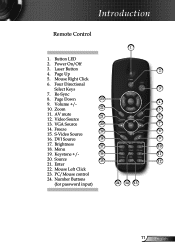
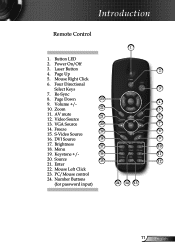
... Control
1
1. Four Directional
Select Keys
3
7. Page Down
23
9. Keystone +/-
16
11
20. Volume +/-
4
10. AV mute
21
12. DVI Source
18
9
17. Number Buttons (for password input)
24 14 13
11 English S-Video Source
16. Menu
19. Mouse Right Click
6. Freeze
19
8
15. Re-Sync
8. Source
15
12
21. Power On...
User's Manual - Page 12
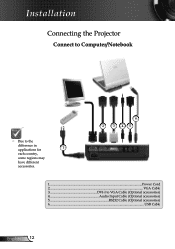
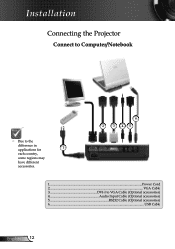
Installation
Connecting the Projector
Connect to Computer/Notebook
Due to the
difference in applications for
1
each country,
some regions may
have different
accessories.
6
2
3 45
1...Power Cord 2...VGA Cable 3 DVI-I to VGA Cable (Optional accessories) 4 Audio Input Cable (Optional accessories) 5 RS232 Cable (Optional accessories) 6...USB Cable
English 12
User's Manual - Page 25


Reset
Choose "Yes" to return the factory default settings for Cyan, Magenta, Yellow can also be adjusted.
Individual color adjustments for color adjustments.
25 English User Controls
Image | Color
Color
Select the Red/Green/Blue Gain for brightness adjustments and Bias for contrast adjustments for the whole picture.
User's Manual - Page 32
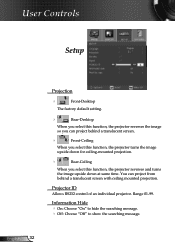
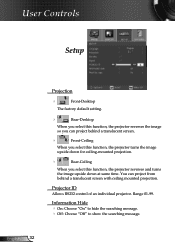
User Controls
Setup
Projection
Front-Desktop
The factory default setting.
Rear-Desktop
When you select this function, the projector reverses the image so you can project from behind a translucent screen.
Front-Ceiling
When you select this function, the projector turns the image
upside down for ceiling-mounted projection.
Rear-Ceiling
When you ...
User's Manual - Page 34
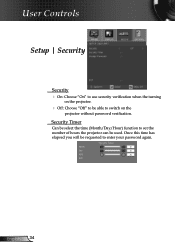
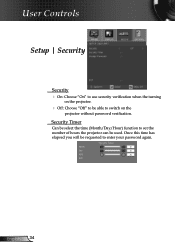
... has elapsed you will be able to switch on the
projector without password verification.
User Controls
Setup | Security
Security On: Choose "On" to use security verification when the turning
on the projector.
Off: Choose "Off" to be requested to enter your password again. English 34 Security Timer
Can be select the time...
User's Manual - Page 35
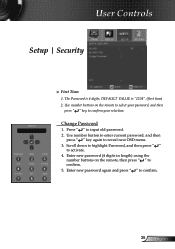
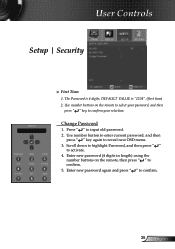
... " " key to activate. 4. The Password is 4 digits, DEFAULT VALUE is "1234". (first time) 2. Use number buttons on the remote, then press " " to confirm.
35 English Change Password
1. Use number button to enter current password, and then
press " " key again to input old password. 2. Press " " to reveal next OSD menu. 3.
Enter new password (4 digits in length) using...
User's Manual - Page 38
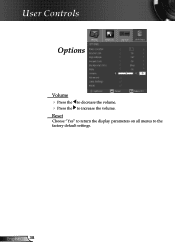
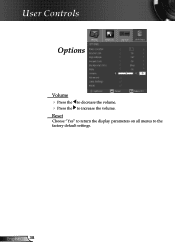
English 38 User Controls
Options
Volume Press the to decrease the volume. Press the to the factory default settings. Reset
Choose "Yes" to return the display parameters on all menus to increase the volume.
User's Manual - Page 52
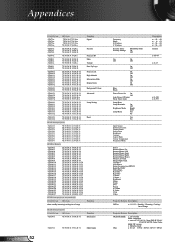
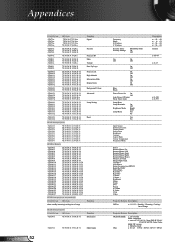
...31 32 33 20 31
Display Mode
~XX124 1
7E 30... 32 39 20 31
Projection Mode
SEND to Remote
...Projector Return Description
~XX150 1
7E 30 30 31 35 30 20 31
Information
OKabbbbcdddde a: 1/0=On/Off
bbbb: LampHour
c: source 0/1/2/3/4/5/6= None/DVI-D/VGA1/
VGA2/SCART/S-Video/Video
dddd: FW version
e: Ddisplay mode
~XX151 1
7E 30 30 31 35 31 20 31
Model name
OKn
n: 0/1/2/3 EP721...
Protocol Function - Page 2
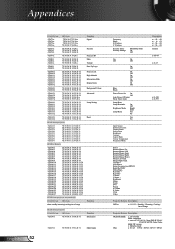
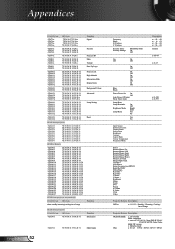
...31 32 33 20 31
Display Mode
~XX124 1
7E 30... 32 39 20 31
Projection Mode
SEND to Remote
...Projector Return Description
~XX150 1
7E 30 30 31 35 30 20 31
Information
OKabbbbcdddde a: 1/0=On/Off
bbbb: LampHour
c: source 0/1/2/3/4/5/6= None/DVI-D/VGA1/
VGA2/SCART/S-Video/Video
dddd: FW version
e: Ddisplay mode
~XX151 1
7E 30 30 31 35 31 20 31
Model name
OKn
n: 0/1/2/3 EP721...
Datasheet - Page 1
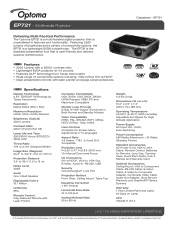
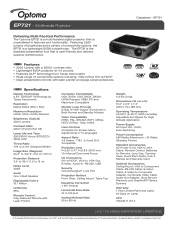
...EP721 − Multimedia Projector
Datasheet - EP721
Delivering Multi-Faceted Performance The Optoma EP721 is a multi-faceted digital projector that is a lightweight SVGA powerhouse. The EP721 is the essential presentation tool that is unparalleled in 11 Languages
Aspect Ratio 4:3 Native, 1.78:1, 5:4 and 16:9 Compatible
Projection...Specifications
Display Technology 0.55" DDR DLP Technology ...
Brochure - Page 1
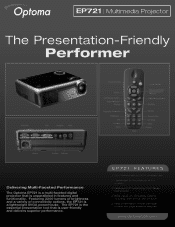
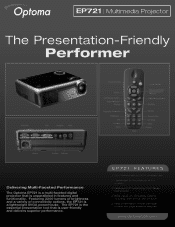
... A/V Mute Video Freeze
VGA-In
S-Video RS-232
Delivering Multi-Faceted Performance
The Optoma EP721 is a multi-faceted digital projector that is unparalleled in features and functionality. The EP721 is the essential presentation tool that is user-friendly and delivers superior performance. EP721 FEATURES
O 2200 lumens with laser
pointer and page advance features
www.OptomaUSA...
Brochure - Page 2
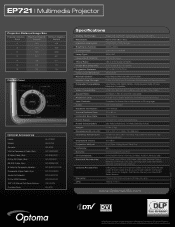
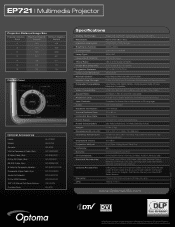
EP721 | Multimedia Projector
Projection Distance/Image Size
Projection Distance (Feet)
Maximum Diagonal (Inches)
Minimum Diagonal (...: Dimensions (W x H x D): Operating Temperature:
Displayable Colors: Projection Method: Uniformity: Security: I/O Connectors: Standard Accessories:
Optional Accessories:
Warranty: UPC:
Single 0.55" DDR DLP® Technology by Texas Instruments Native SVGA (800 ...
Similar Questions
Missing Parts
My projector is missing the following parts Elevator Foot Tilt Adjustment Foot If you know where I...
My projector is missing the following parts Elevator Foot Tilt Adjustment Foot If you know where I...
(Posted by chrisshaw539 9 years ago)
Remote No How To Reset Password? Please Help Me
my PJD EP721. only Display Press to password.
my PJD EP721. only Display Press to password.
(Posted by rakeshnuwakot 10 years ago)
Where Can I Find A Color Wheel For A Optoma Ep721 Dlp Projector.
(Posted by joshpmeyer21 11 years ago)
Password Reset
i lost my remote and have forgot my password for my EP721 dlp projector
i lost my remote and have forgot my password for my EP721 dlp projector
(Posted by fadoulwanili 11 years ago)

