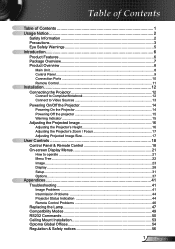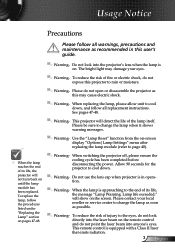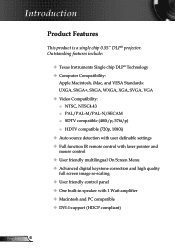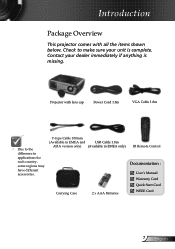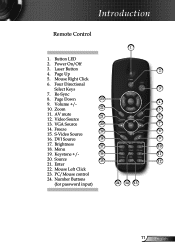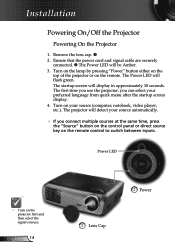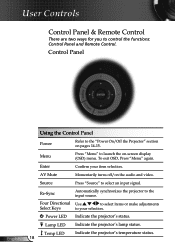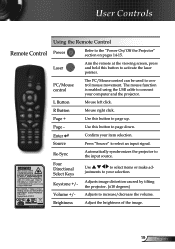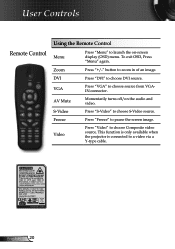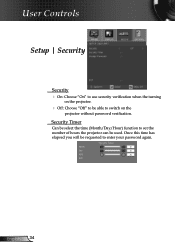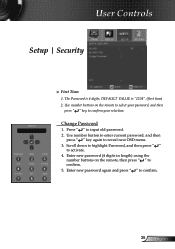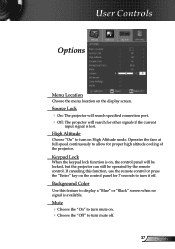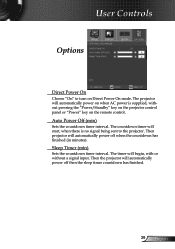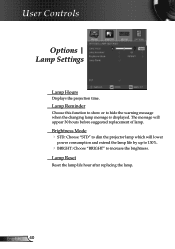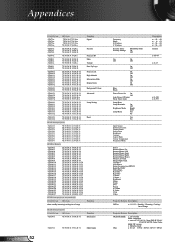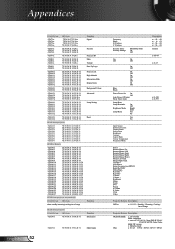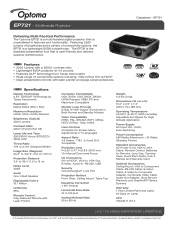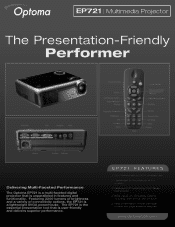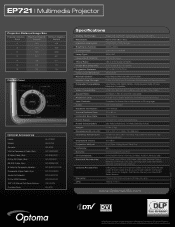Optoma EP721 Support Question
Find answers below for this question about Optoma EP721.Need a Optoma EP721 manual? We have 7 online manuals for this item!
Question posted by fadoulwanili on May 8th, 2012
Password Reset
i lost my remote and have forgot my password for my EP721 dlp projector
Current Answers
Answer #1: Posted by OptomaUSA on June 20th, 2012 9:51 AM
You can purchase a replacement remote here: http://shop.optomausa.com/accessories_data.php?p_no=615
For instruction on password reset please call 888-289-6786.
Best,
Optoma
Related Optoma EP721 Manual Pages
Similar Questions
Missing Parts
My projector is missing the following parts Elevator Foot Tilt Adjustment Foot If you know where I...
My projector is missing the following parts Elevator Foot Tilt Adjustment Foot If you know where I...
(Posted by chrisshaw539 9 years ago)
Remote No How To Reset Password? Please Help Me
my PJD EP721. only Display Press to password.
my PJD EP721. only Display Press to password.
(Posted by rakeshnuwakot 10 years ago)
Default Password
please given the default password of optoma EP721 DLP Projection display
please given the default password of optoma EP721 DLP Projection display
(Posted by nangan 11 years ago)
Optoma Projector Password Reset
sir, the remote of my projector has been stolen, how i can enter my projector password without remo...
sir, the remote of my projector has been stolen, how i can enter my projector password without remo...
(Posted by amitmrvc 11 years ago)
Where Can I Find A Color Wheel For A Optoma Ep721 Dlp Projector.
(Posted by joshpmeyer21 11 years ago)