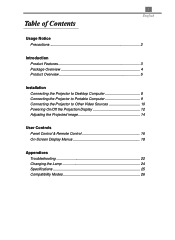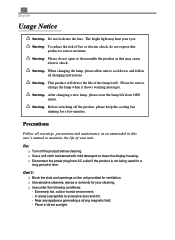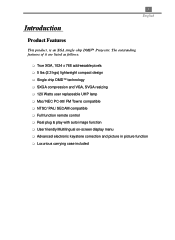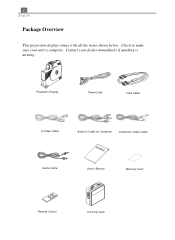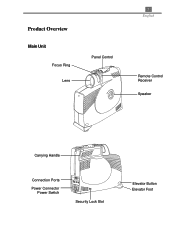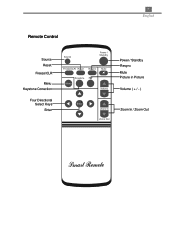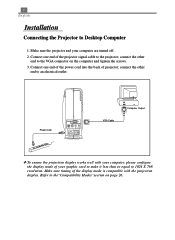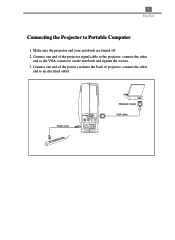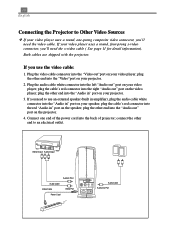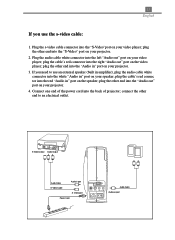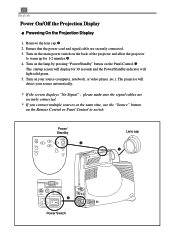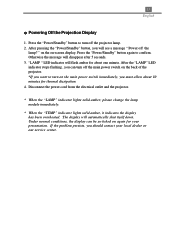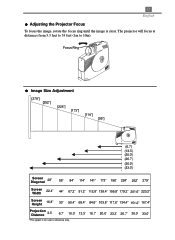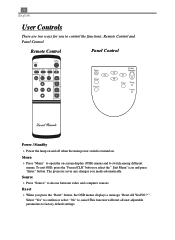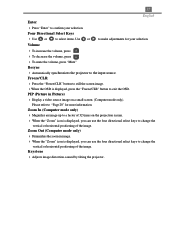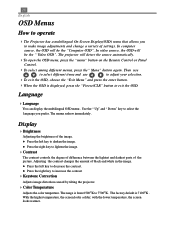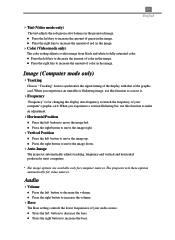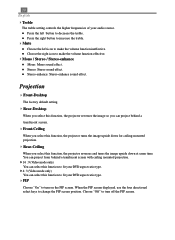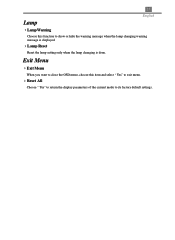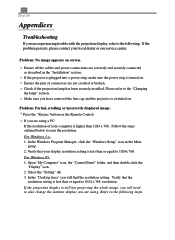Optoma EP710 Support Question
Find answers below for this question about Optoma EP710.Need a Optoma EP710 manual? We have 1 online manual for this item!
Question posted by rakeshnuwakot on December 18th, 2013
Remote No How To Reset Password? Please Help Me
my PJD EP721. only Display Press to password.
Current Answers
Related Optoma EP710 Manual Pages
Similar Questions
How Reset The Password
please I have one OPTOMA EP721 and we can not use because by error lock the password and we don not ...
please I have one OPTOMA EP721 and we can not use because by error lock the password and we don not ...
(Posted by sraesperanza 9 years ago)
Optoma Projector Password Reset
sir, the remote of my projector has been stolen, how i can enter my projector password without remo...
sir, the remote of my projector has been stolen, how i can enter my projector password without remo...
(Posted by amitmrvc 11 years ago)
Password Reset
i lost my remote and have forgot my password for my EP721 dlp projector
i lost my remote and have forgot my password for my EP721 dlp projector
(Posted by fadoulwanili 12 years ago)