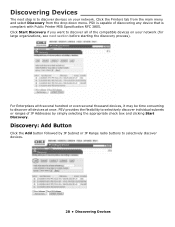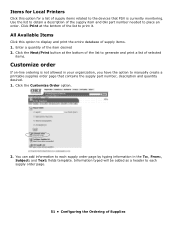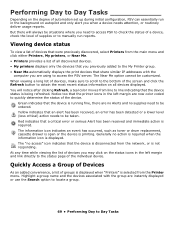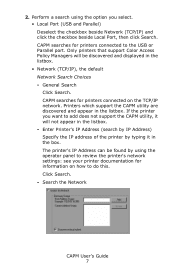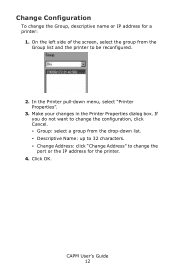Oki C6150n Support Question
Find answers below for this question about Oki C6150n.Need a Oki C6150n manual? We have 11 online manuals for this item!
Current Answers
Answer #1: Posted by support38611 on June 21st, 2013 3:48 AM
I apologize, but memory specifications are not available for this model printer. The memory that is being used is proprietory memory. Third party memory is not supported and the printer most likely will not recognize third party memory. I've included the part numbers of the available memory upgrades below. Thay can be purchased at our website at www.okidata.com
256 MB DIMM Memory Expansion (C3600/C6000/C6100 Series)
Sku: 70051601
$167.99 (USD)
512 MB DIMM Memory Expansion (C3600/C6100n Series/MC560MFP)
Sku: 70051701
$232.99 (USD)
If you need further assistance or have any questions, please contact our technical support number at 1-800-654-3282 available 24/7. You can also send email request's to our email support address at [email protected]
Related Oki C6150n Manual Pages
Similar Questions
How do I get a new cd for oki c5400
I have a Oki B6250 that prints solid black sheets of paper. A metal contact (looks like a bent clip)...
Printer won't iniyialise and keeps showing RAM CHK. Have turned off and reebooted computer and print...