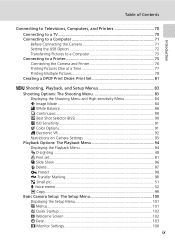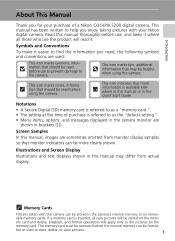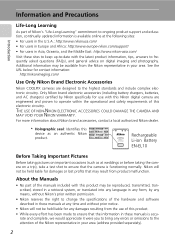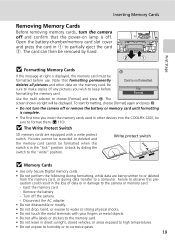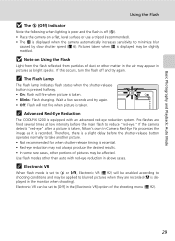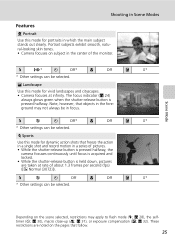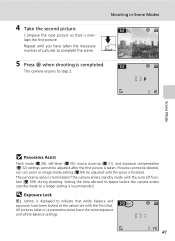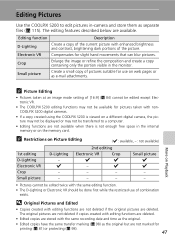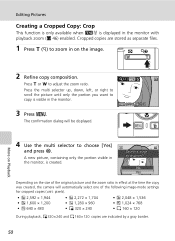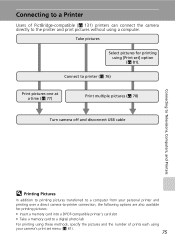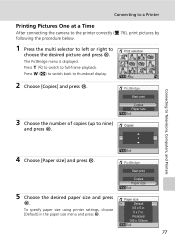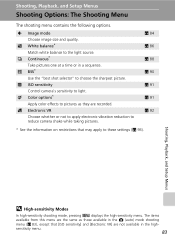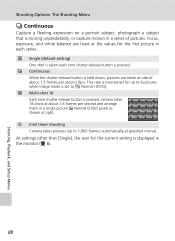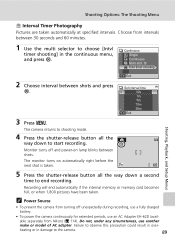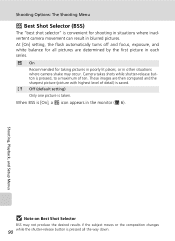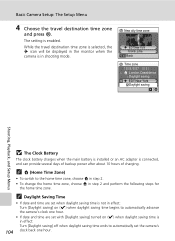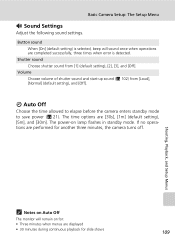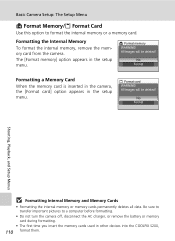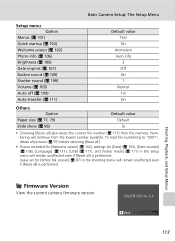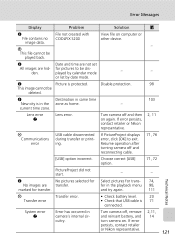Nikon S200 Support Question
Find answers below for this question about Nikon S200 - Coolpix 7.1 Megapixel Digital Camera.Need a Nikon S200 manual? We have 2 online manuals for this item!
Question posted by dap1016 on October 11th, 2012
I Have Downloaded My Pictures. How Do I Clear The Disk Not 1 At A Time?
The person who posted this question about this Nikon product did not include a detailed explanation. Please use the "Request More Information" button to the right if more details would help you to answer this question.
Current Answers
Related Nikon S200 Manual Pages
Similar Questions
Nikon Coolpix L22 Will Not Shut Off After Downloading Pictures To A Macbook.
I purchased a used Coolpix L22 and a new USB cable. When I connect the camera to my MacBook, iphoto ...
I purchased a used Coolpix L22 and a new USB cable. When I connect the camera to my MacBook, iphoto ...
(Posted by hgseager 9 years ago)
Nikon Coolpix Will Not Download Pictures Flashing Green
(Posted by Annleo 10 years ago)
How To Download Pictures To My Computer From My Coolpix S4000
(Posted by rapitov 10 years ago)
How To Download Pictures From Coolpix P510 To Mac
(Posted by dennispodj 10 years ago)
How To Download Pictures From Nikon Coolpix P510 To Computer
(Posted by coDeiso 10 years ago)