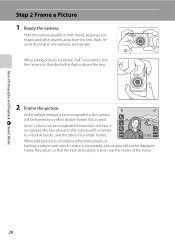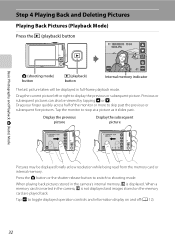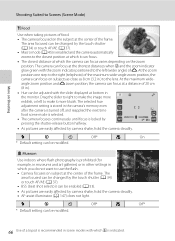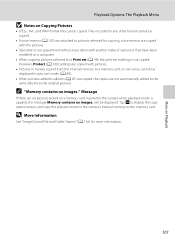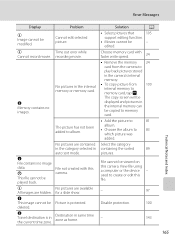Nikon COOLPIX S4000 Support Question
Find answers below for this question about Nikon COOLPIX S4000.Need a Nikon COOLPIX S4000 manual? We have 2 online manuals for this item!
Question posted by rapitov on January 7th, 2014
How To Download Pictures To My Computer From My Coolpix S4000
The person who posted this question about this Nikon product did not include a detailed explanation. Please use the "Request More Information" button to the right if more details would help you to answer this question.
Current Answers
Related Nikon COOLPIX S4000 Manual Pages
Similar Questions
Nikon Coolpix L22 Will Not Shut Off After Downloading Pictures To A Macbook.
I purchased a used Coolpix L22 and a new USB cable. When I connect the camera to my MacBook, iphoto ...
I purchased a used Coolpix L22 and a new USB cable. When I connect the camera to my MacBook, iphoto ...
(Posted by hgseager 9 years ago)
Nikon Coolpix S4000 Digital Camera Will Not Turn Off
(Posted by toDragoT 10 years ago)
How Do I Charge My Nikon Coolpix S4000 Digital Camera
(Posted by legla 10 years ago)
How To Download Pictures From Nikon Coolpix P510 To Computer
(Posted by coDeiso 10 years ago)
How To Hard Reset A Nikon Coolpix S4000 Digital Camera
(Posted by cinglJANSKY 10 years ago)