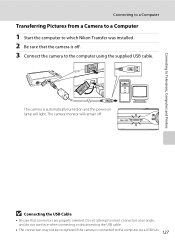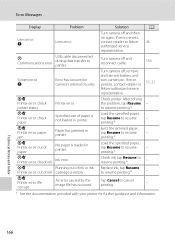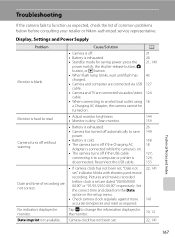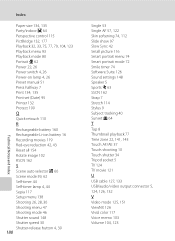Nikon COOLPIX S4000 Support and Manuals
Get Help and Manuals for this Nikon item

View All Support Options Below
Free Nikon COOLPIX S4000 manuals!
Problems with Nikon COOLPIX S4000?
Ask a Question
Free Nikon COOLPIX S4000 manuals!
Problems with Nikon COOLPIX S4000?
Ask a Question
Most Recent Nikon COOLPIX S4000 Questions
My Picture Are Blur
I checked settings still picture are blur help me
I checked settings still picture are blur help me
(Posted by manideepreddy11206 3 years ago)
Coolpix S4000 When Turned On Shows Lens Error. Cant Fix Why?
how to fix error
how to fix error
(Posted by babyspoon3 6 years ago)
All Of A Sudden, I Cannot Get My Camera To Take A Clear Picture. It Is Blurry?
(Posted by jmrowlader 9 years ago)
What Does Lens Error Mean?
(Posted by Jdjtokeefe 9 years ago)
I Have A Nikon Coolpix S4000 Camera What Does Image Mode Mean?
(Posted by espenjerse 9 years ago)
Nikon COOLPIX S4000 Videos
Popular Nikon COOLPIX S4000 Manual Pages
Nikon COOLPIX S4000 Reviews
We have not received any reviews for Nikon yet.