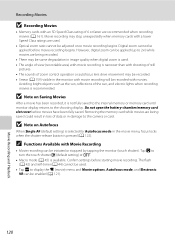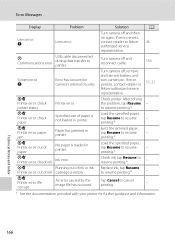Nikon COOLPIX S4000 Support Question
Find answers below for this question about Nikon COOLPIX S4000.Need a Nikon COOLPIX S4000 manual? We have 2 online manuals for this item!
Question posted by Jdjtokeefe on March 3rd, 2015
What Does Lens Error Mean?
Current Answers
Answer #1: Posted by techyagent on March 4th, 2015 11:15 AM
One possible reason for this error is if the camera is switched on and the lens unit is prevented from extending. The camera will struggle for a second to extend the lens, then report the problem. Inspect the lens for any obvious obstruction, then turn the camera off, then on again. Usually, simply switching the camera Off then On again is enough to correct this problem.
Remove and recharge the battery. Retest.
For repair by your own please click here
Thanks
Techygirl
Related Nikon COOLPIX S4000 Manual Pages
Similar Questions
THe lens will not activate and I get the message "Lens Error". What does this mean? Nikon coolpix...