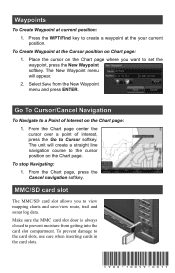Lowrance HDS-10 Gen2 Support Question
Find answers below for this question about Lowrance HDS-10 Gen2.Need a Lowrance HDS-10 Gen2 manual? We have 5 online manuals for this item!
Question posted by capttonyanderson on April 26th, 2023
Installing Software Update 4.0
Current Answers
Answer #1: Posted by SonuKumar on April 26th, 2023 8:11 PM
Here are the step-by-step instructions to update your Lowrance HDS-10 Gen2 with the 4.0 software update and use a C-map Reveal map card:
Insert the SD card with the 4.0 software update into your Lowrance HDS-10 Gen2 unit.
Turn on the unit and wait for it to recognize the SD card. A message should appear on the screen asking if you want to install the update. Press "Yes" to continue.
Follow the on-screen prompts to install the software update. The update process may take several minutes, so be patient and do not turn off the unit during the installation process.
Once the software update is complete, turn off the unit and remove the SD card.
Insert the C-map Reveal map card into the unit's card slot. Turn on the unit and wait for it to recognize the map card.
If the map card is recognized and installed correctly, the C-map Reveal map should be displayed on the screen. If the map does not appear, go to the "Chart" menu and select the "Chart Options" submenu. From there, select "Chart Card Information" and verify that the C-map Reveal map card is listed and selected as the active chart.
That's it! With these steps, you should now be able to use your Lowrance HDS-10 Gen2 with the C-map Reveal map card. If you encounter any issues or have further questions, it may be helpful to consult the Lowrance website or contact their customer support team for assistance.
Please respond to my effort to provide you with the best possible solution by using the "Acceptable Solution" and/or the "Helpful" buttons when the answer has proven to be helpful.
Regards,
Sonu
Your search handyman for all e-support needs!!
Related Lowrance HDS-10 Gen2 Manual Pages
Similar Questions
can't get the depth finder to change from 60ft. Temp works though
Hi,I need to update Elite-4 HDI but I can't find the software for elite 4hdi , could you help me?
Our GPS box/antena came loose and was swinging around in the head. We lost our auto pilot capabiliti...