Lexmark Z53 Support Question
Find answers below for this question about Lexmark Z53.Need a Lexmark Z53 manual? We have 4 online manuals for this item!
Question posted by boomeringuebiz on July 4th, 2011
Print Cartridge Carrier Has Stalled; Printer Off/then On Didn't Fix It.
Original problem power blinked 12X, paper jam cleared and documents to print deleted. Printer turned off then on didn't fix. (Several times). Now the power is blinking 2X, pause, then 2X continually and the print cartridge carrier has stalled.
Current Answers
There are currently no answers that have been posted for this question.
Be the first to post an answer! Remember that you can earn up to 1,100 points for every answer you submit. The better the quality of your answer, the better chance it has to be accepted.
Be the first to post an answer! Remember that you can earn up to 1,100 points for every answer you submit. The better the quality of your answer, the better chance it has to be accepted.
Related Lexmark Z53 Manual Pages
User's Guide for Windows 95 and Windows 98 (1.9 MB) - Page 3
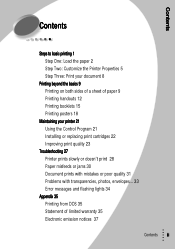
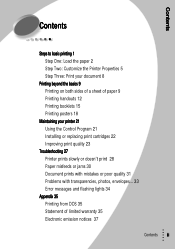
... of a sheet of paper 9 Printing handouts 12 Printing booklets 15 Printing posters 18
Maintaining your printer 21 Using the Control Program 21 Installing or replacing print cartridges 22 Improving print quality 23
Troubleshooting 27 Printer prints slowly or doesn't print 28 Paper misfeeds or jams 30 Document prints with mistakes or poor quality 31 Problems with transparencies, photos, envelopes...
User's Guide for Windows 95 and Windows 98 (1.9 MB) - Page 26
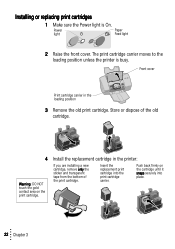
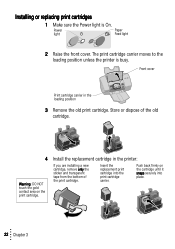
... loading position
3 Remove the old print cartridge. Push back firmly on the print cartridge.
The print cartridge carrier moves to the loading position unless the printer is On.
Insert the replacement print cartridge into place.
22 Chapter 3
Power light
Paper Feed light
2 Raise the front cover.
Front cover
Print cartridge carrier in the printer:
If you are installing a new...
User's Guide for Windows 95 and Windows 98 (1.9 MB) - Page 34
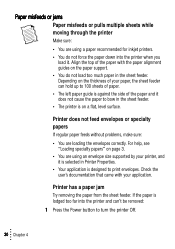
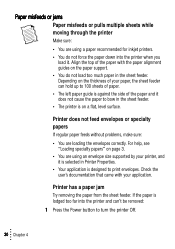
... removed: 1 Press the Power button to 100 sheets of paper. • The left paper guide is lodged too far into the printer when you
load it does not cause the paper to bow in the sheet feeder. Check the
user's documentation that came with your paper, the sheet feeder can hold up to turn the printer Off.
30 Chapter...
User's Guide for Windows 95 and Windows 98 (1.9 MB) - Page 38
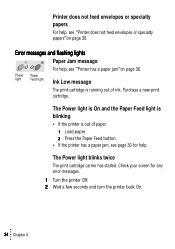
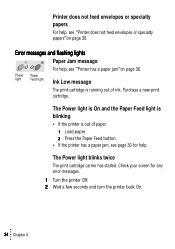
... Low message
The print cartridge is out of ink. The Power light blinks twice
The print cartridge carrier has stalled. Purchase a new print cartridge.
Check your screen for help. The Power light is On and the Paper Feed light is blinking
• If the printer is running out of paper: 1 Load paper. 2 Press the Paper Feed button.
• If the printer has a paper jam, see "Printer does not...
User's Guide for Windows 95 and Windows 98 (1.9 MB) - Page 43
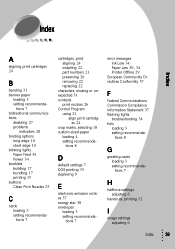
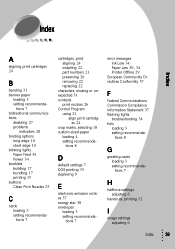
...
A
aligning print cartridges 24
B
banding 31 banner paper
loading 3 setting recommenda-
tions 7 bidirectional communications
disabling 27 problems
indicators 28 binding options
long edge 10 short edge 10 blinking lights Paper Feed 34 Power 34 booklets building 17 bundling 17 printing 15 buttons Clean Print Nozzles 25
C
cards loading 3 setting recommendations 7
cartridges, print aligning 24...
User's Guide for Windows 95 and Windows 98 (1.9 MB) - Page 44
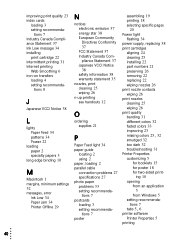
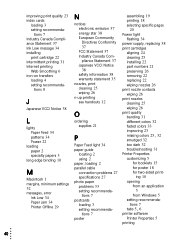
... 34 Paper Jam 34 Printer Offline 29
N
notices electronic emission 37 energy star 38 European Community Directives Conformity
37 FCC Statement 37 Industry Canada Com- ing 10 opening
from an application
5 from Windows 5 setting recommendations 7
tabs 5, 6
printer software Printer Properties 5
printing
40 tions 7 Industry Canada Compliance Statement 37 Ink Low message 34 installing
print cartridge...
User's Guide for Windows 95 and Windows 98 (1.9 MB) - Page 45
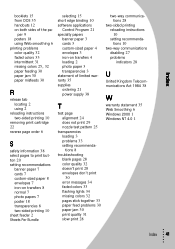
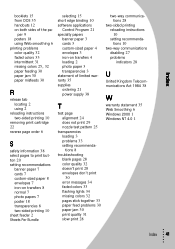
... the pa- per 9 posters 18 using Web smoothing 6 printing problems color quality 32 faded colors 33 intermittent 31
missing colors 25, 32
paper feeding 30 paper jam 30 paper misfeeds 30
R
release tab locating 2 using 2
reloading instructions two-sided printing 10
removing print cartridge
22 reverse page order 6
S
safety information 38 select pages to print button 20 setting recommendations
banner...
User's Guide for Windows NT and Windows 2000 (4.0 MB) - Page 26
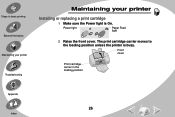
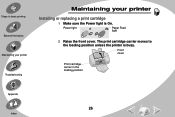
Front cover
Print cartridge carrier in the loading position
Appendix
26
Index Steps to the loading position unless the printer is On. The print cartridge carrier moves to basic printing Beyond the basics
Maintaining your printer Troubleshooting
Maintaining your printer
Installing or replacing a print cartridge
1 Make sure the Power light is busy.
Power light
Paper Feed light
2 Raise ...
User's Guide for Windows NT and Windows 2000 (4.0 MB) - Page 37


...its packaging until you are ready to the printer. Printing with one of the print cartridge carriers empty may cause printer problems. Lexmark's printer warranty does not cover repair of refilled cartridges. Steps to basic printing Beyond the basics
Maintaining your printer Troubleshooting Appendix Index
Maintaining your printer
Preserving print cartridges
To ensure the longest life from your...
User's Guide for Windows NT and Windows 2000 (4.0 MB) - Page 44


...; Make sure the paper is too far into the printer and can't be removed:
1 Press the Power button to turn your printer On. 5 Resend your document to Draft. • Clean the print nozzles. If you cannot reach the
paper because it . Steps to basic printing Beyond the basics
Maintaining your printer Troubleshooting Appendix
Troubleshooting
Printer has a paper jam
If the paper is lodged too...
User's Guide for Windows NT and Windows 2000 (4.0 MB) - Page 49
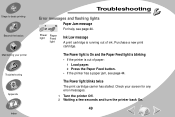
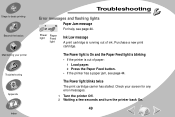
... and flashing lights
Paper Jam message
For help, see page 44.
Power Paper light Feed
light
Ink Low message
A print cartridge is out of ink.
The Power light blinks twice
The print cartridge carrier has stalled. Steps to basic printing Beyond the basics
Maintaining your screen for any error messages.
1 Turn the printer Off. 2 Waiting a few seconds and turn the printer back On.
49...
User's Guide for Windows NT and Windows 2000 (4.0 MB) - Page 53
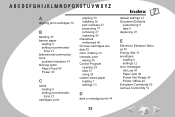
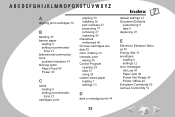
...messages
Ink Low 49 Paper Jam 49 Printer Not Ready 40 Printer Offline 40
European Community Di- tions 13
bidirectional communications
problem indicators 39
blinking lights
Paper Feed 49 Power 49
C
cards
loading 6
setting recommenda- rectives Conformity 51
A B C D E F G H I J K L M N O P Q R S T U V W X Y Z
A
aligning print cartridges 30
B
banding 45
banner paper
loading 8
setting recommenda...
User's Guide for Windows NT and Windows 2000 (4.0 MB) - Page 54
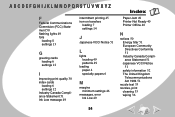
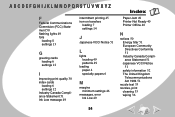
... Compli-
ance Statement 51 Ink Low message 49
intermittent printing 45
iron-on transfers
loading 7 settings 14
J
Japanese VCCI Notice 51
L
lights
locating 49 patterns 49
loading
paper 4 specialty papers 6
M
margins
minimum settings 46
messages, error
Ink Low 49
Index
Paper Jam 49 Printer Not Ready 40 Printer Offline 40
N
notices 50 Energy Star 51
European Community...
User's Guide for Macintosh (3 MB) - Page 30
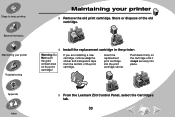
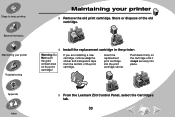
... are installing a new cartridge, remove only the sticker and transparent tape from the bottom of the old cartridge.
4 Install the replacement cartridge in the printer:
Warning: Do Not touch the gold contact area on the cartridge until it snaps securely into the print cartridge carrier.
Insert the replacement print cartridge into place. Appendix Index
5 From the Lexmark Z53 Control Panel...
User's Guide for Macintosh (3 MB) - Page 41
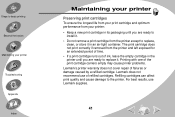
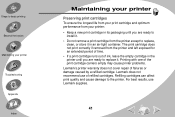
... ensure the longest life from your print cartridge and optimum performance from your printer: • Keep a new print cartridge in its packaging until you are ready to replace it. Refilling cartridges can affect print quality and cause damage to the printer. Printing with one of the print cartridge carriers empty may cause printer problems. Lexmark's printer warranty does not cover repair of...
User's Guide for Macintosh (3 MB) - Page 44
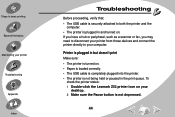
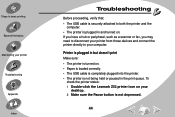
... not depressed.
44
To
check the printer status: 1 Double-click the Lexmark Z53 printer icon on . • Paper is loaded correctly. • The USB cable is completely plugged into the printer. • The printer is not being held or paused in and turned on. Steps to basic printing Beyond the basics
Maintaining your printer Troubleshooting Appendix Index
Troubleshooting
Before proceeding...
User's Guide for Macintosh (3 MB) - Page 47
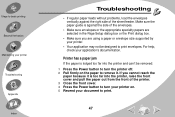
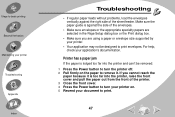
Printer has a paper jam
If the paper is too far into the printer and can't be designed to print envelopes. If you are using a paper or envelope size supported by your application's documentation. Steps to basic printing Beyond the basics
Maintaining your document to print.
47 For help, check your printer.
• Your application may not be removed: 1 Press the Power button to remove...
User's Guide for Macintosh (3 MB) - Page 54
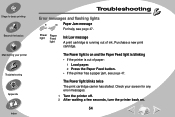
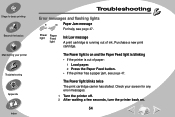
... any error messages.
1 Turn the printer off. 2 After waiting a few seconds, turn the printer back on and the Paper Feed light is blinking
• If the printer is running out of paper: 1 Load paper. 2 Press the Paper Feed button.
• If the printer has a paper jam, see page 47.
Purchase a new print cartridge. The Power light blinks twice
The print cartridge carrier has stalled.
User's Guide for Macintosh (3 MB) - Page 60
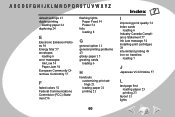
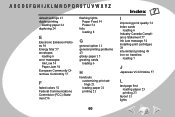
...
installing print cartridges
29 intermittent printing 49
iron-on transfers
loading 7
J
Japanese VCCI Notice 57
L
last page first
loading paper 23 printing 23 layout 11
lights es 56 Energy Star 57
envelopes
loading 6
error messages
Ink Low 54 Paper Jam 54
European Community Di-
ment 56
flashing lights
Paper Feed 54 Power 54
foils
loading 8
G
general option 11
general printing problems...
User's Guide for Macintosh (3 MB) - Page 61
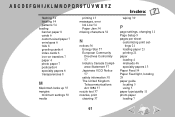
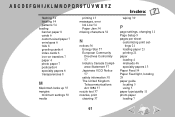
...V W X Y Z
flashing 54 locating 54 patterns 54
loading
banner paper 8 cards 6 custom-sized paper 7 envelopes 6 foils 8 greeting cards 6 index cards 6 iron-on transfers 7 paper 4 photo paper 7 postcards 6 specialty papers 6 transparencies 8
M
Macintosh locks up 55
margins
minimum settings 50
media
printing 13
messages, error
Ink Low 54 Paper Jam 54 missing characters 52
N
notices 56 Energy Star 57...
Similar Questions
Why X5630 Lexmark Printer Paper Jam?
Why X5630 Lexmark printer paper jam?
Why X5630 Lexmark printer paper jam?
(Posted by lethogonolomolotsane 8 years ago)
Lexmark Pinnacle Pro901 Printer Won't Print Duplex Paper Jam
(Posted by davcape 10 years ago)
Clear Paper Jam On A Lexmark X-4650 Wi-fi Wireless Printer
wont go past paper jam when turned on
wont go past paper jam when turned on
(Posted by krunk24 11 years ago)
Printer Is Showing Paper Jam All The Time But Is Not Jammed. Unable To Print Or
(Posted by hunters123 11 years ago)
Solve
my machine is windows 7 64 bits but it does not support my lexmark inkjet printer..please can you he...
my machine is windows 7 64 bits but it does not support my lexmark inkjet printer..please can you he...
(Posted by fredamoh 11 years ago)

