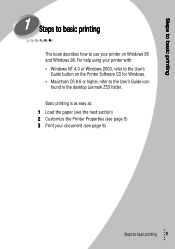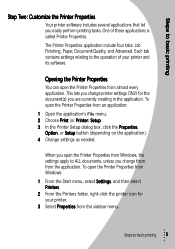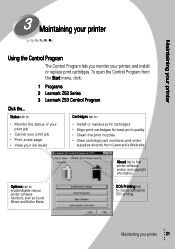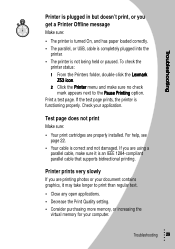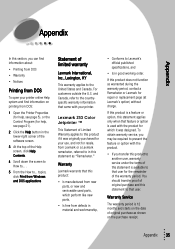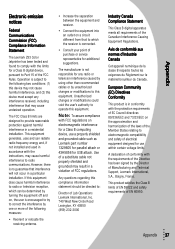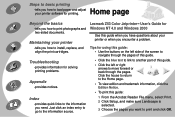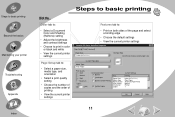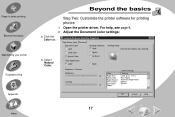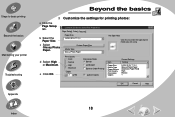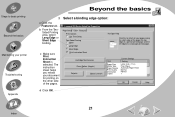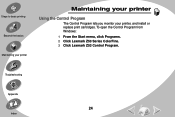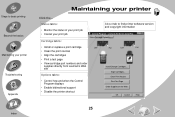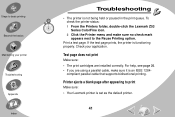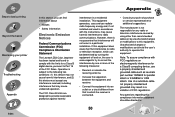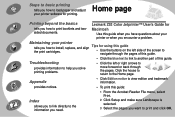Lexmark Z53 Support Question
Find answers below for this question about Lexmark Z53.Need a Lexmark Z53 manual? We have 4 online manuals for this item!
Question posted by fredamoh on December 9th, 2012
Solve
Current Answers
Answer #1: Posted by tintinb on January 20th, 2013 7:29 PM
- Windows XP
- Windows Server 2003
- Windows NT 4.0
These drivers can be downloaded here:
- http://support.lexmark.com/index?docLocale=en_US&page=content&segType=driverSegmentMICROSOFT&id=DR764&locale=EN&userlocale=EN_US
- http://www.siliconguide.com/drivers/device/2111/
If you have more questions, please don't hesitate to ask here at HelpOwl. Experts here are always willing to answer your questions to the best of our knowledge and expertise.
Regards,
Tintin
Related Lexmark Z53 Manual Pages
Similar Questions
Original problem power blinked 12X, paper jam cleared and documents to print deleted. Printer turned...