Lexmark Z53 Support Question
Find answers below for this question about Lexmark Z53.Need a Lexmark Z53 manual? We have 4 online manuals for this item!
Question posted by hcir7 on December 1st, 2011
Need To Know Where Spring Goes In Z53
The person who posted this question about this Lexmark product did not include a detailed explanation. Please use the "Request More Information" button to the right if more details would help you to answer this question.
Current Answers
There are currently no answers that have been posted for this question.
Be the first to post an answer! Remember that you can earn up to 1,100 points for every answer you submit. The better the quality of your answer, the better chance it has to be accepted.
Be the first to post an answer! Remember that you can earn up to 1,100 points for every answer you submit. The better the quality of your answer, the better chance it has to be accepted.
Related Lexmark Z53 Manual Pages
User's Guide for Windows 95 and Windows 98 (1.9 MB) - Page 5
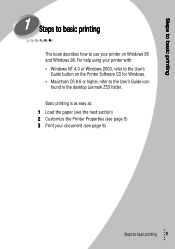
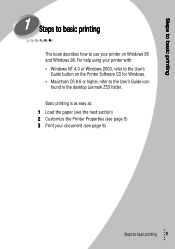
...the paper (see the next section) 2 Customize the Printer Properties (see page 5) 3 Print your document (see page 8)
Steps to basic printing
1
For help using your printer with: • Windows NT 4.0 or Windows 2000,...printing
1 Steps to basic printing
This book describes how to use your printer on the Printer Software CD for Windows. • Macintosh OS 8.6 or higher, refer to the User...
User's Guide for Windows 95 and Windows 98 (1.9 MB) - Page 9
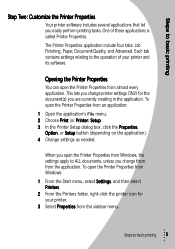
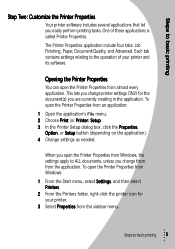
... from an application:
1 Open the application's File menu. 2 Choose Print (or Printer) Setup. 3 In the Printer Setup dialog box, click the Properties,
Option, or Setup button (depending on the application). 4 Change settings as needed. The Printer Properties application include four tabs: Job Finishing, Paper, Document/Quality, and Advanced. Steps to ALL documents, unless you...
User's Guide for Windows 95 and Windows 98 (1.9 MB) - Page 25
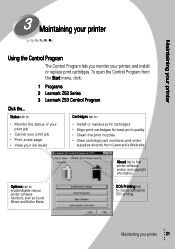
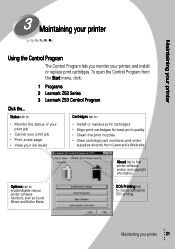
... various printer software functions, such as Sound Effects and Buffer Mode.
Maintaining your printer
3 Maintaining your printer
Using the Control Program
The Control Program lets you monitor your printer
21 Maintaining your printer, and... click:
1 Programs. 2 Lexmark Z53 Series. 3 Lexmark Z53 Control Program. To open the Control Program from Lexmark's Web site
Options tab to find...
User's Guide for Windows 95 and Windows 98 (1.9 MB) - Page 33
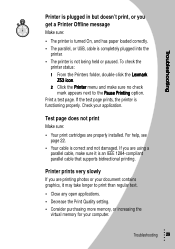
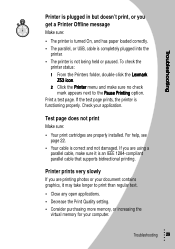
... an IEEE 1284-compliant parallel cable that supports bidirectional printing. Check your computer.
To check the
printer status: 1 From the Printers folder, double-click the Lexmark
Z53 icon. 2 Click the Printer menu and make sure it may take longer to the Pause Printing option. Troubleshooting 29 Print a test page. Test page does not print...
User's Guide for Windows 95 and Windows 98 (1.9 MB) - Page 39
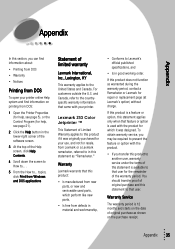
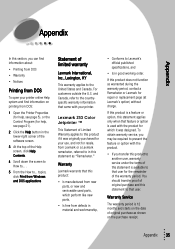
...official published specifications, and
• Is in this statement applies only when that user. Lexmark Z53 Color Jetprinter ™
This Statement of the Help screen, click Help Contents.
4 Scroll down...; Printing from DOS
• Warranty
• Notices
Printing from DOS
To open your printer online Help system and find information on printing from Lexmark or a Lexmark remarketer, referred ...
User's Guide for Windows NT and Windows 2000 (4.0 MB) - Page 2
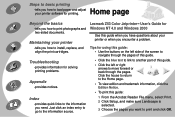
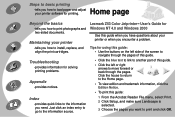
... page -tells you how to print and click OK.
Tips for printing.
Lexmark Z53 Color JetprinterTM User's Guide for solving printing problems.
Appendix
-provides notices. Beyond the... entry to go to install, replace, and align the print cartridges.
Maintaining your printer or when you need. Index
-provides quick links to the information you encounter a problem.
Troubleshooting
-provides...
User's Guide for Windows NT and Windows 2000 (4.0 MB) - Page 11
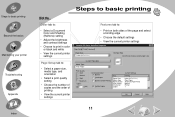
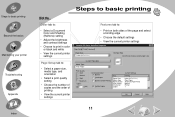
...contrast settings
• Choose to print in color or black and white
• View the current printer settings
Page Setup tab to:
• Select a paper size, media type, and orientation
•... select a binding edge
• Choose the default settings
• View the current printer settings
Lexmark Z53 Series ColorFine Properties
Page Setup Color Features
Paper Size: Letter (8.5 x 11 in .)...
User's Guide for Windows NT and Windows 2000 (4.0 MB) - Page 17
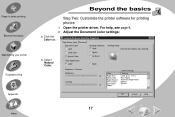
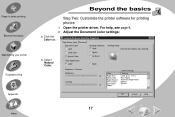
b Select Natural Color. Lexmark Z53 Series ColorFine Properties
Page Setup Color Features Document Color Auto Vivid Color Natural Color
Shading (Halftone) Auto
Matrix Air... in.) Plain Paper Automatic Paper Feed Normal Portrait 1
OK
Cancel
Help
17
Steps to basic printing Beyond the basics
Maintaining your printer Troubleshooting Appendix Index
Beyond the basics
Step Two: Customize the...
User's Guide for Windows NT and Windows 2000 (4.0 MB) - Page 18
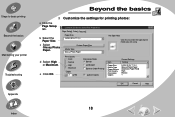
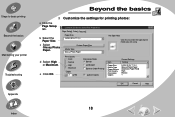
...Photo Paper
Hot Spot Help
Click this to basic printing Beyond the basics
Maintaining your printer Troubleshooting Appendix Index
Beyond the basics
3 Customize the settings for printing photos:
a ...the Page Setup tab.
Steps to select the type of print media you are using.
Lexmark Z53 Series ColorFine Properties Page Setup Color Features
b Select the Paper Size. Paper Size Letter (8.5...
User's Guide for Windows NT and Windows 2000 (4.0 MB) - Page 21
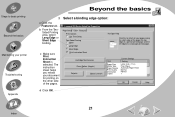
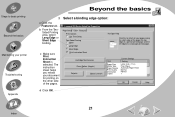
... edge of the pages. c Make sure Print Instruction Sheet is selected. Lexmark Z53 Series ColorFine Properties
Page Setup Color Features Print Options Dry Time Delay
Two-Sided Printing...Defaults
About Lexmark
Hot Spot Help
Click this to basic printing Beyond the basics
Maintaining your printer Troubleshooting Appendix Index
Beyond the basics
3 Select a binding edge option:
a Click the Features...
User's Guide for Windows NT and Windows 2000 (4.0 MB) - Page 24
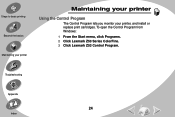
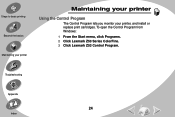
... printing Beyond the basics
Maintaining your printer
Maintaining your printer
Using the Control Program
The Control Program lets you monitor your printer, and install or replace print cartridges. To open the Control Program from Windows:
1 From the Start menu, click Programs. 2 Click Lexmark Z53 Series ColorFine. 3 Click Lexmark Z53 Control Program. Troubleshooting
Appendix
24
Index...
User's Guide for Windows NT and Windows 2000 (4.0 MB) - Page 25
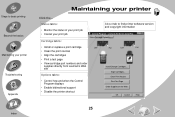
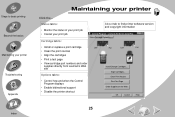
... Test Page
Order Supplies on the Web
OK
Cancel
Help
25 Lexmark Z53 Series ColorFine StatusCartridge OptionAbout
• Install or replace a print cartridge
Low...Monitor the status of your print job • Cancel your printer
Click the...
Steps to basic printing Beyond the basics
Maintaining your printer Troubleshooting Appendix Index
Maintaining your print job
Cartridge tab to:
About...
User's Guide for Windows NT and Windows 2000 (4.0 MB) - Page 41
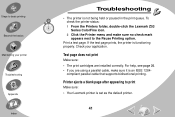
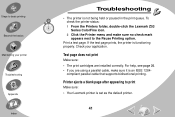
To check the printer status: 1 From the Printers folder, double-click the Lexmark Z53 Series ColorFine icon. 2 Click the Printer menu and make sure ... your application. compliant parallel cable that supports bidirectional printing.
Check your printer Troubleshooting Appendix Index
Troubleshooting
• The printer is an IEEE 1284- Steps to the Pause Printing option. For help...
User's Guide for Windows NT and Windows 2000 (4.0 MB) - Page 48


... envelopes or specialty papers
For help , see page 43.
48
Steps to basic printing Beyond the basics
Maintaining your printer Troubleshooting Appendix Index
Troubleshooting
Characters are missing or unexpected
• Make sure your Lexmark Z53 printer driver is selected as it exits the printer.
Let each page as the default printer.
• Your printer may need cleaning.
User's Guide for Windows NT and Windows 2000 (4.0 MB) - Page 50
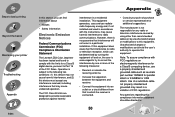
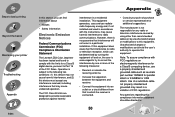
... to operate this equipment. However, there is connected.
• Consult your printer Troubleshooting
Appendix Index
Appendix
In this section, you can find information about:
&#... Safety information
Electronic Emission Notices
Federal Communications Commission (FCC) Compliance Information Statement
The Lexmark Z53 Color Jetprinter has been tested and found to comply with the limits for a Class...
User's Guide for Macintosh (3 MB) - Page 2
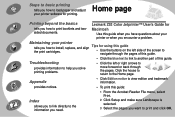
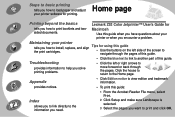
... Z53 Color Jetprinter™ User's Guide for Macintosh
Use this guide when you have questions about your printer
tells you how to load paper and adjust your printer software for using this guide. Click the house to return to print and click OK. Index
allows you to link directly to the information you need...
User's Guide for Macintosh (3 MB) - Page 8
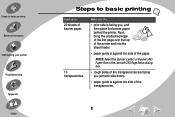
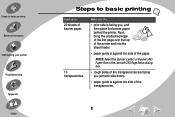
...Z53 Page Setup dialog box.
• rough sides of the paper.
Make sure the...
• print side is against the side of the transparencies are facing you (smooth side down).
• paper guide is facing you, and then place the banner paper behind the printer....
Next, bring the unattached edge of the first page over the top of the printer and into the sheet...
User's Guide for Macintosh (3 MB) - Page 27
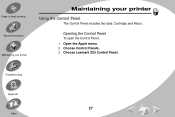
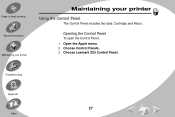
Steps to basic printing Beyond the basics
Maintaining your printer
Maintaining your printer
Using the Control Panel
The Control Panel includes two tabs: Cartridge and About. Opening the Control Panel
To open the Control Panel: 1 Open the Apple menu. 2 Choose Control Panels. 3 Choose Lexmark Z53 Control Panel. Troubleshooting
Appendix
27
Index
User's Guide for Macintosh (3 MB) - Page 44
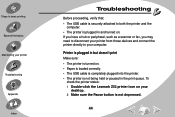
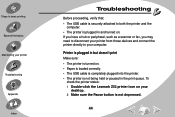
...; The USB cable is securely attached to your computer. Printer is plugged in but doesn't print
Make sure: • The printer is turned on your
desktop. 2 Make sure the Pause button is not depressed.
44 To
check the printer status: 1 Double-click the Lexmark Z53 printer icon on . • Paper is loaded correctly. • The...
User's Guide for Macintosh (3 MB) - Page 55
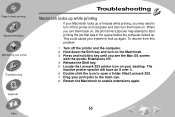
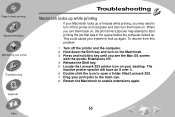
...words: Extensions Off. 4 Release the Shift key. 5 Locate the Lexmark Z53 printer icon on your desktop. To recover from this problem:
1 Turn off the printer and the computer. 2 Hold down the Shift key and turn on ...the Macintosh. 3 Press and hold this key until you may need to turn off the printer and computer and then turn them back on , the print driver's spooler may attempt...
Similar Questions
I Have Modified My Xpcomputer To Linux Ubuntu And Need A Driver For The Printer
Printer p700 Jetprinter
Printer p700 Jetprinter
(Posted by hhbuehner 9 years ago)
Solve
my machine is windows 7 64 bits but it does not support my lexmark inkjet printer..please can you he...
my machine is windows 7 64 bits but it does not support my lexmark inkjet printer..please can you he...
(Posted by fredamoh 11 years ago)
Where Can I Get A Driver For A Lexmark Z53 To Operate On Win 7?
(Posted by Anonymous-64045 11 years ago)
Print Cartridge Carrier Has Stalled; Printer Off/then On Didn't Fix It.
Original problem power blinked 12X, paper jam cleared and documents to print deleted. Printer turned...
Original problem power blinked 12X, paper jam cleared and documents to print deleted. Printer turned...
(Posted by boomeringuebiz 12 years ago)

