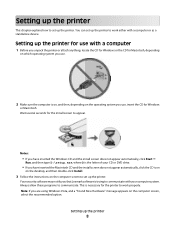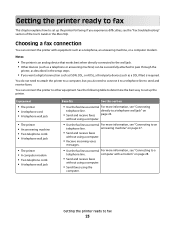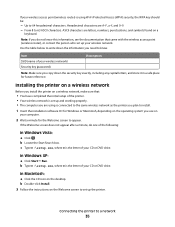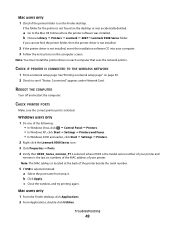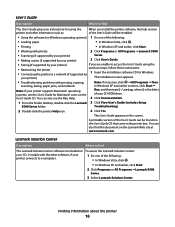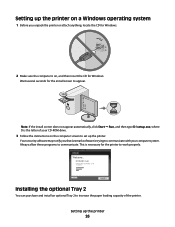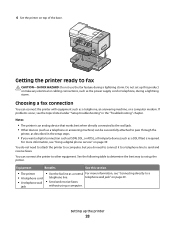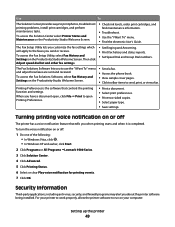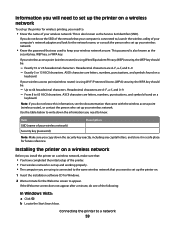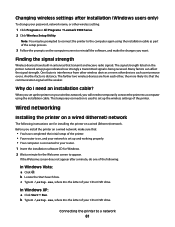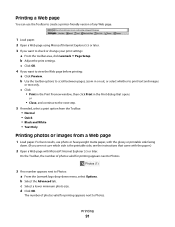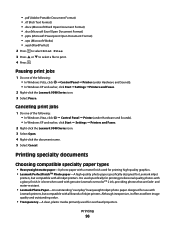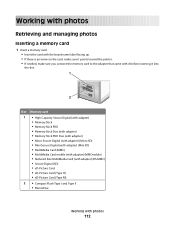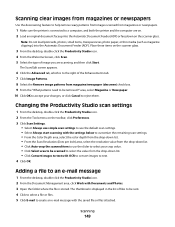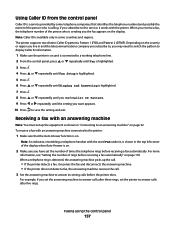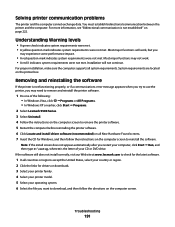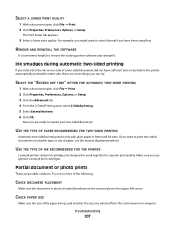Lexmark X9575 Support Question
Find answers below for this question about Lexmark X9575.Need a Lexmark X9575 manual? We have 3 online manuals for this item!
Question posted by kylmon on January 16th, 2014
Need To Know How To Work Printer For A Lexmark X9575
The person who posted this question about this Lexmark product did not include a detailed explanation. Please use the "Request More Information" button to the right if more details would help you to answer this question.
Current Answers
Related Lexmark X9575 Manual Pages
Similar Questions
My X9575 Lexmark Printer Will Not Print In Black But Will Print In Color
(Posted by michgt 10 years ago)
I Have Windows 7 And I Have Installed My Lexmark X9575 All In One Printer
and when I open up productivity and click on fax I keep getting fax driver missing. I did the instal...
and when I open up productivity and click on fax I keep getting fax driver missing. I did the instal...
(Posted by pentaanthony 11 years ago)
Does Vizix Black 100 Ink Work In Lexmark S400 Printers?
I bought a cartridge of Lexmark 100 Black ink, but there was a vizix (print for technology) totle on...
I bought a cartridge of Lexmark 100 Black ink, but there was a vizix (print for technology) totle on...
(Posted by prego12345 12 years ago)
My Lexmark X9575 Printer Stopped Printing Two Sided When Documents Are Copied. I
(Posted by Peterebner 12 years ago)