Lexmark X7675 Support Question
Find answers below for this question about Lexmark X7675.Need a Lexmark X7675 manual? We have 3 online manuals for this item!
Question posted by tevizra on May 13th, 2014
Windows 7 64-bit Will Not Recognize Lexmark X7675
The person who posted this question about this Lexmark product did not include a detailed explanation. Please use the "Request More Information" button to the right if more details would help you to answer this question.
Current Answers
There are currently no answers that have been posted for this question.
Be the first to post an answer! Remember that you can earn up to 1,100 points for every answer you submit. The better the quality of your answer, the better chance it has to be accepted.
Be the first to post an answer! Remember that you can earn up to 1,100 points for every answer you submit. The better the quality of your answer, the better chance it has to be accepted.
Related Lexmark X7675 Manual Pages
Network Guide - Page 5


... have a security key.
or • Exactly 64 hexadecimal characters. You do one of your network, see the documentation that are case-sensitive. Using Windows
1 Insert the installation software CD. 2 Wait for your CD or DVD drive. 2 Follow the instructions on the router brand/model. Installing the printer on other computer on a wireless network...
Network Guide - Page 7


... up locally (using USB connection) 1 Do one of the following :
• In Windows Vista, click . • In Windows XP and earlier, click Start. 2 Click All Programs or Programs, and then select the printer program folder from the list. 3 Click Tools Œ Lexmark Wireless Setup Utility. 4 Follow the on-screen instructions, attaching the USB cable...
Network Guide - Page 8


... currently set up for wireless 1 Do one of the following : • In Windows Vista, click . • In Windows XP and earlier, click Start. 4 Click All Programs or Programs, and then select the printer program folder from the list. 5 Click Tools Œ Lexmark Wireless Setup Utility. 6 Follow the instructions on page 9). e Click Add. 3 A second print...
Network Guide - Page 9


... one type of the following:
In Windows Vista a Click .
Installing the printer on -screen instructions for Ethernet 1 Unplug the Ethernet cable from the printer. 2 Place the printer close enough to the computer for your needs. Note: You will see two printers in the folder. • Lexmark XXXX Series (USB) • Lexmark XXXX Series (Network)
where XXXX is...
Network Guide - Page 12


... minutes for your computer to your network: a Right-click the Wireless Network Connections icon. The printer supports WPS and can communicate on only one of configuring devices on the Welcome screen.
Note: Lexmark recommends that came with Windows 2000. Advanced wireless setup
12 In Mac OS X version 10.5
a From the Finder desktop, click...
Network Guide - Page 14


... Wireless or any capital letters. 2 Print the printer network setup page.
If the SSIDs are not the same, then run the Lexmark Wireless Setup Utility again to security or technical concerns... point . • The IP address appears as four sets of the following : In Windows Vista a Click .
Troubleshooting a printer on the computer. If this list? e Write down the SSID. b Click All Programs...
Network Guide - Page 17


... on the computer
Third-party (non-Microsoft) firewalls can be added. In Windows XP a Click Start. In Windows 2000 a Click Start. b Click Settings ΠPrinters. 2 Right-click the new printer. From the menu, select Use Printer Online. 3 Close the Printers or Printers and Faxes window and try to print, make sure you allow those programs to run.
•...
Network Guide - Page 18


... from the menu. 4 Close the Printers or Printers and Faxes window and try to print again. Hexadecimal characters are possible solutions. b Click Control Panel. These are A-F, a-f, and 0-9.
TRY ADJUSTING EXTERNAL ANTENNAS
Antennas usually work best if they are changed.
b Click Settings ΠPrinters. 2 Right-click the printer named Lexmark XXXX Series (Network), where XXXX...
Network Guide - Page 20


...; In Windows XP and earlier, click Start.
2 Click All Programs or Programs, and then select the printer program folder from the wireless access point (wireless router), or until its distance from the list. 3 Click Tools ΠLexmark Wireless Setup Utility.
MOVE YOUR PRINTER
Move the printer closer to 63 ASCII characters. or • Exactly 64 hexadecimal...
User's Guide - Page 10
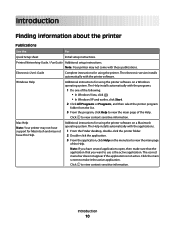
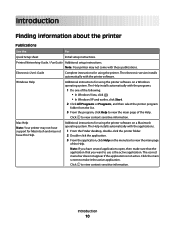
... application that you want to make it the active application. The correct menu bar does not appear if the application is the active application.
Windows Help
Additional instructions for using the printer. Click to view context-sensitive information.
Click to view context-sensitive information.
Electronic User's Guide
Complete instructions for using the...
User's Guide - Page 53
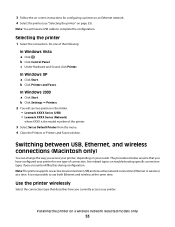
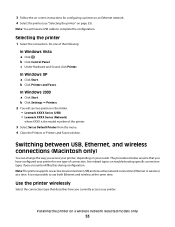
... Ethernet network. 4 Select the printer (see two printers in the folder. • Lexmark XXXX Series (USB) • Lexmark XXXX Series (Network)
where XXXX is not possible to complete the configuration. It is the model number of the printer.
3 Select Set as Default Printer from the menu. 4 Close the Printers or Printers and Faxes window. Do one type of connection...
User's Guide - Page 83


... that can be prompted to enter a PIN if the computer requires it offers excellent image quality and outstanding value.
• Lexmark PerfectFinishTM Photo Paper-A high-quality photo paper specifically designed for Lexmark inkjet
printers, but compatible with a special coating. It is 0000) in the memory device. 3 Do one of the following:
USB connection...
User's Guide - Page 86
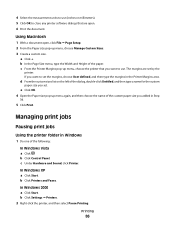
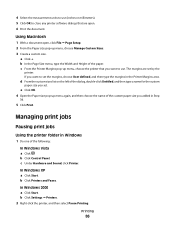
... choose the name of the paper. Managing print jobs
Pausing print jobs
Using the printer folder in the Printer Margins area.
If you set. In Windows 2000 a Click Start.
In Windows XP a Click Start. b Click Settings ΠPrinters. 2 Right-click the printer, and then select Pause Printing. Using Macintosh
1 With a document open . 6 Print the document. The...
User's Guide - Page 87
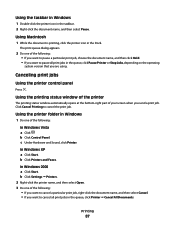
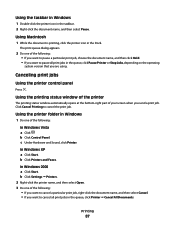
... one of your screen when you want to cancel all print jobs in the queue, click Printer ΠCancel All Documents. b Click Printers and Faxes. In Windows XP a Click Start. Using the taskbar in Windows
1 Double-click the printer icon in the Dock.
Click Cancel Printing to pause all print jobs in the queue, click...
User's Guide - Page 88
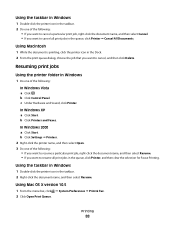
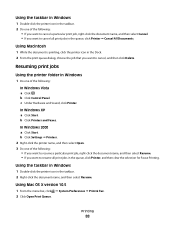
... cancel, and then click Delete.
Printing
88 b Click Control Panel.
b Click Printers and Faxes.
c Under Hardware and Sound, click Printer. In Windows 2000 a Click Start.
In Windows XP a Click Start. Using the taskbar in Windows
1 Double-click the printer icon in the queue, click Printer, and then clear the selection for Pause Printing. Using Mac OS X version...
User's Guide - Page 133
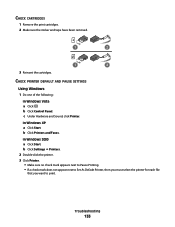
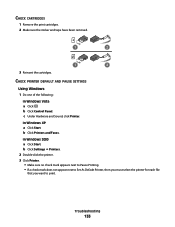
... appear next to Set As Default Printer, then you must select the printer for each file
that you want to print.
CHECK PRINTER DEFAULT AND PAUSE SETTINGS
Using Windows 1 Do one of the following:
In Windows Vista
a Click . c Under Hardware and Sound, click Printer. b Click Printers and Faxes. Troubleshooting
133 In Windows 2000
a Click Start. CHECK CARTRIDGES
1 Remove...
User's Guide - Page 151
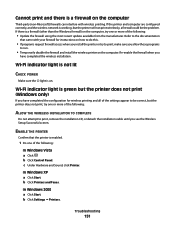
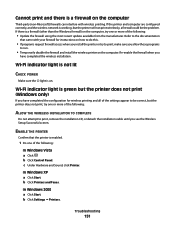
... printing and all of the settings appear to be the problem.
In Windows XP a Click Start. b Click Printers and Faxes. Wi-Fi indicator light is not lit
CHECK POWER
Make sure the light... is working, but the printer does not print (Windows only)
If you install the printer or try one or more of the following:
ALLOW THE WIRELESS INSTALLATION TO...
User's Guide - Page 152
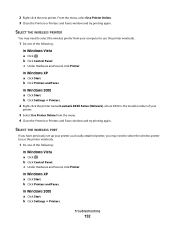
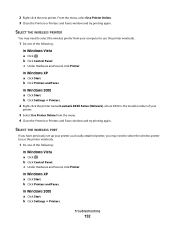
.... 2 Right-click the printer named Lexmark XXXX Series (Network), where XXXX is the model number of your
printer.
3 Select Use Printer Online from your printer as a locally attached printer, you may need to select the wireless printer to use the printer wirelessly.
1 Do one of the following :
In Windows Vista a Click . c Under Hardware and Sound, click Printer. b Click Settings Œ...
User's Guide - Page 176


... 55 WEP 55
ad hoc network 64 ad hoc wireless network
adding a printer 58 creating using Macintosh 55 creating using Windows 55 additional computers installing wireless printer 48 ADF (Automatic Document Feeder) ... 123 cleaning 124 installing 121 ordering 128 preserving 127 removing 122 using genuine Lexmark 123 wiping 126 changing default settings 29 Power Saver timeout 29 temporary settings 29...
Fax Guide - Page 5
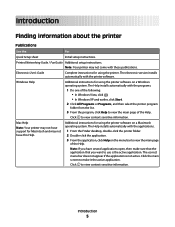
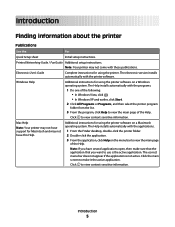
... operating system. The Help installs automatically with the programs.
1 Do one of the following: • In Windows Vista, click . • In Windows XP and earlier, click Start.
2 Click All Programs or Programs, and then select the printer program
folder from the list.
3 From the program, click Help to view the main page of...
Similar Questions
I Have Windows 7 64-bit And Need To Downloand Ocr Software For The Lexmark X56
(Posted by belinda96783 8 years ago)
Lexmark Productivity Studio X7675 Won't Work Windows 7 32 Bit
(Posted by ilean10 9 years ago)
Is There Any Software Work With Windows 7 For A Lexmark Z32 Printer?
(Posted by rabnass22478 11 years ago)
My X7675 Won't Airprint From My Ipad3
Just got new iPad 3... Will not recognize my printer. Is there some " firmware" that I need to updat...
Just got new iPad 3... Will not recognize my printer. Is there some " firmware" that I need to updat...
(Posted by loriturner79 11 years ago)

