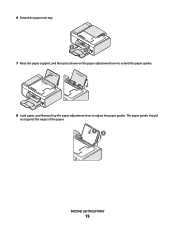Lexmark X5650 Support Question
Find answers below for this question about Lexmark X5650 - AIO Printer.Need a Lexmark X5650 manual? We have 3 online manuals for this item!
Question posted by brewsbemb on October 16th, 2013
Lexmark X5650 Paper Jam Can't Reach
The person who posted this question about this Lexmark product did not include a detailed explanation. Please use the "Request More Information" button to the right if more details would help you to answer this question.
Current Answers
Related Lexmark X5650 Manual Pages
Similar Questions
How To Fix A Paper Jam On A Lexmark Printer X6650
(Posted by hagedgeefi8 10 years ago)
Paper Jam
Located where paper is fed into printer. It is under the roller bars & clamped down with a black...
Located where paper is fed into printer. It is under the roller bars & clamped down with a black...
(Posted by akf1128 12 years ago)
Paper Jam
Printer register a paper jam and there is no paper in the printer at all.??????
Printer register a paper jam and there is no paper in the printer at all.??????
(Posted by cwilli76 12 years ago)