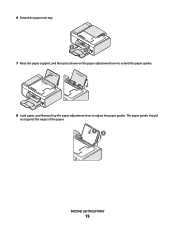Lexmark X5650 Support Question
Find answers below for this question about Lexmark X5650 - AIO Printer.Need a Lexmark X5650 manual? We have 3 online manuals for this item!
Question posted by sjJoe on January 5th, 2014
Lexmark X5650 Paper Jam Wont Feed
The person who posted this question about this Lexmark product did not include a detailed explanation. Please use the "Request More Information" button to the right if more details would help you to answer this question.
Current Answers
Answer #1: Posted by waelsaidani1 on January 20th, 2014 8:38 AM
Hello read here how to sole this problem: http://support.lexmark.com/index?page=content&id=HO3443&userlocale=EN_US&segment=SUPPORT&productCode=LEXMARK_X5470
Related Lexmark X5650 Manual Pages
Similar Questions
How To Fix A Paper Jam On A Lexmark Printer X6650
(Posted by hagedgeefi8 10 years ago)
Paper Jam In Area A
When I try to print or copy I get a paper jam error message 243.x in area A. The paper is not picked...
When I try to print or copy I get a paper jam error message 243.x in area A. The paper is not picked...
(Posted by lekgoloramalepe 11 years ago)