Lexmark X5490 Support Question
Find answers below for this question about Lexmark X5490.Need a Lexmark X5490 manual? We have 2 online manuals for this item!
Question posted by carling1953 on October 31st, 2012
Display Is Saying :clear Carrier Jam: I Cant Seem To Clear This, Please Help
The person who posted this question about this Lexmark product did not include a detailed explanation. Please use the "Request More Information" button to the right if more details would help you to answer this question.
Current Answers
There are currently no answers that have been posted for this question.
Be the first to post an answer! Remember that you can earn up to 1,100 points for every answer you submit. The better the quality of your answer, the better chance it has to be accepted.
Be the first to post an answer! Remember that you can earn up to 1,100 points for every answer you submit. The better the quality of your answer, the better chance it has to be accepted.
Related Lexmark X5490 Manual Pages
User's Guide - Page 9
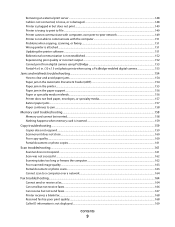
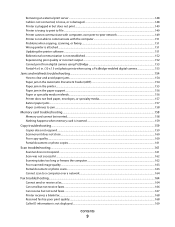
...Printer is plugged in but does not print ...149 Printer is trying to print to File ...149 Printer cannot communicate with computers over peer-to-peer network 149 Printer... printer is attached...151 Updating the printer ...Jams and misfeeds troubleshooting...154
How to clear and avoid paper jams...154 Paper jam in the Automatic Document Feeder (ADF)...154 Paper jam in the printer...155 Paper jam...
User's Guide - Page 10
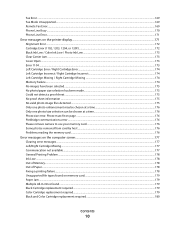
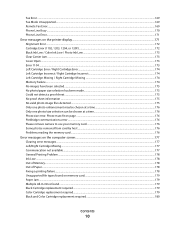
...176 Problems reading the memory card...176
Error messages on the computer screen...177
Clearing error messages...177 Left/Right Cartridge Missing...177 Communication not available...177 General ...types found on the printer display...171
Alignment Error...172 Cartridge Error (1102, 1203, 1204, or 120F)...172 Black Ink Low / Color Ink Low / Photo Ink Low ...173 Clear Carrier Jam ...173 Cover Open ......
User's Guide - Page 14
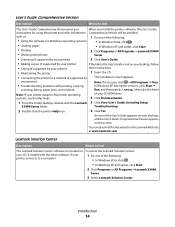
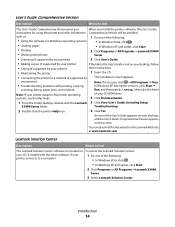
...
scanning, faxing, paper jams, and misfeeds
Run, and then type D:\setup, where D is the letter
Note: If your printer supports Macintosh operating
of...printer Help icon.
4 Click Yes.
Introduction
14 your printer)
• Troubleshooting problems with photos
Series.
• Scanning (if supported by your printer)
3 Click User's Guide.
• Making copies (if supported by your printer...
User's Guide - Page 38
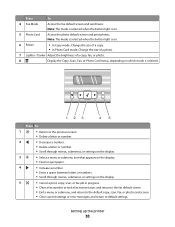
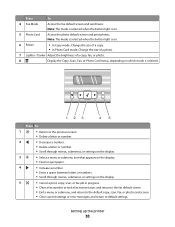
...fax, or photo.
8
Display the Copy, Scan, Fax, or Photo Card menu, depending on .
5 Photo Card
Access the photo default screen and print photos.
Setting up the printer
38 Press To
1
....
• Scroll through menus, submenus, or settings on the display.
5
• Cancel a print, copy, scan, or fax job in progress.
• Clear a fax number or end a fax transmission, and return to ...
User's Guide - Page 40
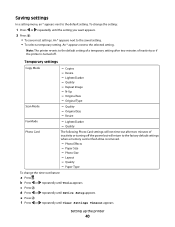
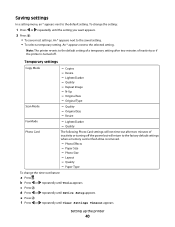
...Lighter/Darker - d Press or repeatedly until Tools appears.
Resize - Setting up the printer
40 Temporary settings
Copy Mode
- Copies - Lighter/Darker - Quality - Photo Size -...Up - Resize
Fax Mode
- Paper Type
To change the setting:
1 Press or repeatedly until Clear Settings Timeout appears. f Press or repeatedly until the setting you want appears.
2 Press : &#...
User's Guide - Page 153
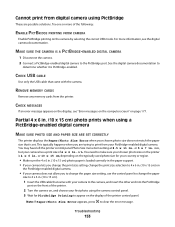
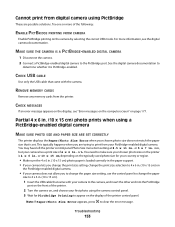
... to clear the error message.
This typically happens when you to change the paper size setting, use the control panel to change the print size selection to 4 x 6 in . (10 x 15 cm) photo prints when using a PictBridge-enabled digital camera
MAKE SURE PHOTO SIZE AND PAPER SIZE ARE SET CORRECTLY
The printer displays the...
User's Guide - Page 154
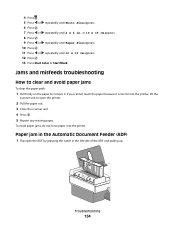
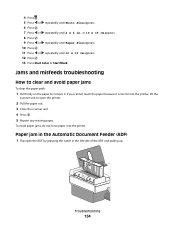
... the scanner unit. 4 Press . 5 Reprint any missing pages. To avoid paper jams, do not force paper into the printer, lift the
scanner unit to remove it is too far into the printer.
Jams and misfeeds troubleshooting
How to clear and avoid paper jams
To clear the paper path:
1 Pull firmly on the paper to open the ADF...
User's Guide - Page 155


2 Firmly grasp the paper, and gently pull it out.
3 Close the ADF.
4 Press .
Paper jam in the printer EJECT THE PAPER AUTOMATICALLY
To remove the paper jam, eject the paper:
1 Press and hold . 2 Remove the paper from the paper exit tray. Troubleshooting
155
User's Guide - Page 157
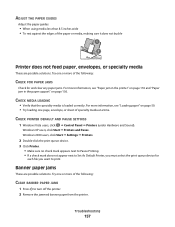
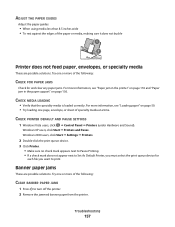
... one or more of the following :
CHECK FOR PAPER JAMS
Check for
each file you want to turn off the printer. 2 Remove the jammed banner paper from the printer. Try one page, envelope, or sheet of the following :
CLEAR BANNER PAPER JAMS
1 Press to print.
Banner paper jams
These are possible solutions.
CHECK MEDIA LOADING
• Verify...
User's Guide - Page 165
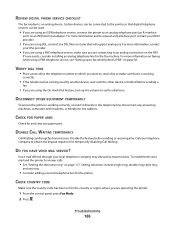
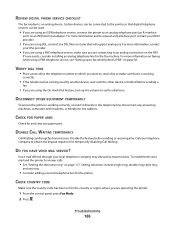
... Dial feature, turn up to the telephone line.
If none exists, consider installing an analog telephone line for and clear any paper jams.
DISABLE CALL WAITING TEMPORARILY
Call Waiting can be connected to the printer so that it is working correctly, connect it directly to fax while behind a PBX" on an ISDN terminal...
User's Guide - Page 173
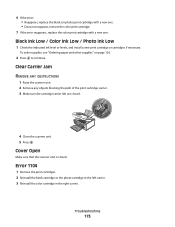
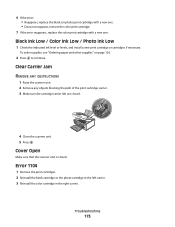
... the print cartridges. 2 Reinstall the black cartridge or the photo cartridge in the left carrier. 3 Reinstall the color cartridge in the right carrier. 6 If the error: • Reappears, replace the black (or photo) print... new print cartridge or cartridges if necessary. Clear Carrier Jam REMOVE ANY OBSTRUCTIONS
1 Raise the scanner unit. 2 Remove any objects blocking the path of the print cartridge...
User's Guide - Page 176
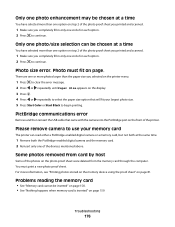
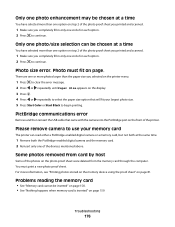
... fit on page. There are one or more photos larger than the paper size you selected on the printer menu.
1 Press to clear the error message. 2 Press or repeatedly until Paper Size appears on the display. 3 Press . 4 Press or repeatedly to select the paper size option that came with the camera into the...
User's Guide - Page 177
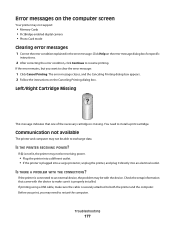
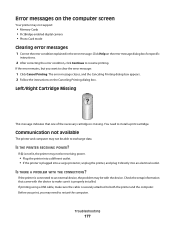
Click Help on the Canceling Printing dialog box. The error message closes, and the Canceling Printing dialog box ... setup information that one of the necessary cartridges is plugged into a surge protector, unplug the printer, and plug it is not lit, the printer may not be able to clear the error message:
1 Click Cancel Printing.
Before you print, you want to exchange data...
User's Guide - Page 179
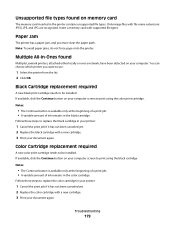
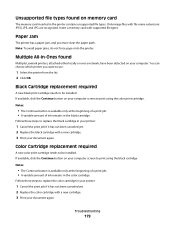
...files with supported file types. You can choose which printer you must clear the paper path. If available, click the Continue button ...on your computer. Follow these steps to replace the color cartridge in the printer contains unsupported file types.
Paper Jam
The printer has a paper jam, and you want to use:
1 Select the printer...
User's Guide - Page 194
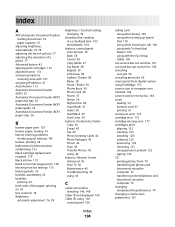
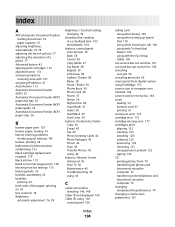
... 45 Maintenance 45 Troubleshooting 45 using 45
C
cable connections checking 146, 148
Caller ID not displayed 169 Caller ID, using 106
control panel 106
Index
194
calling card using when faxing 103 ...network 164 cannot send or receive fax 164 cards
loading 52 memory card 67 printing 61 carrier jam error 173 cartridge error 172 cartridge missing error 177 cartridges, print aligning 122 cleaning 123 ...
User's Guide - Page 196


black ink low 173 cartridge error 172 cartridge missing 177 clear carrier jam 173 clearing 177 color and black cartridge replacement required 180 color cartridge replacement required 179..., using 116 fax troubleshooting Caller ID not displayed 169 can receive but not send fax 167 can send but not receive fax 166 cannot send or receive fax 164 printer receives blank fax 168 received fax has poor...
User's Guide - Page 197
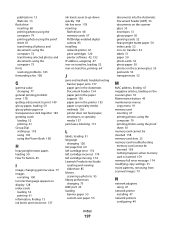
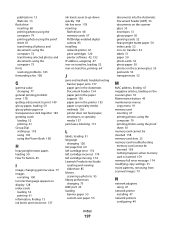
...45
I
image, changing gamma value 77 images
e-mailing 100 incorrect language appears on display 128 index cards
loading 52 printing 61 information, finding 13 ink levels seem incorrect 137...
jams and misfeeds troubleshooting banner paper jams 157 paper jam in the Automatic Document Feeder 154 paper jam in the paper support 156 paper jam in the printer 155 paper or specialty media misfeeds 156 printer...
User's Guide - Page 198
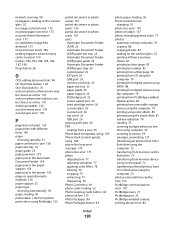
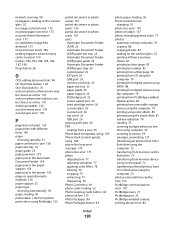
...61 paper continues to jam 158 paper exit tray 25 paper guide 25 paper jam error 179 paper jam in the Automatic Document Feeder 154 paper jam in the paper support 156 paper jam in the printer 155 paper or ...exit tray 25 paper guide 25 paper support 25 PictBridge port 25 power supply port 26 print cartridge carrier 26 scanner glass 26 scanner unit 26 top cover 26 USB port 26 pausing print jobs 60 PDF...
User's Guide - Page 201
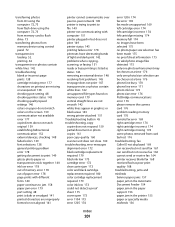
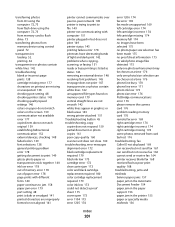
... 143 wrong printer attached 151 Troubleshooting button 45 troubleshooting, copy copier does not respond 159 partial document or photo copies 161 poor copy quality 160 scanner unit does not close 160 troubleshooting, error messages alignment error 172 black cartridge replacement required 179 black ink low 173 cartridge error 172 clear carrier jam 173 color...
Fax Guide - Page 44
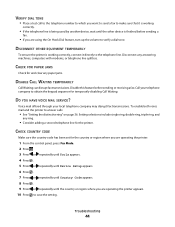
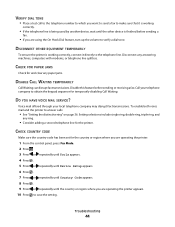
... telephone line is finished before sending or receiving a fax. CHECK FOR PAPER JAMS
Check for and clear any ring.
• Consider adding a second telephone line for the printer. Disable this feature before sending a
fax.
• If you are operating the printer appears. 10 Press to save the setting. Call your local telephone company may...
Similar Questions
How To Clear The Printer Memory On The Lexmark S510 Printer
(Posted by Jenzac 9 years ago)
Error Message; Free Carrier Jam; Cannot Fit New Cartridges
I have the above error message. I reoved cartridges to check and they will not be accepted by holder...
I have the above error message. I reoved cartridges to check and they will not be accepted by holder...
(Posted by jwybrew 10 years ago)

