Lexmark X3430 Support Question
Find answers below for this question about Lexmark X3430.Need a Lexmark X3430 manual? We have 2 online manuals for this item!
Question posted by bushjalen on October 8th, 2012
How Do You Clear The Carrier Jam
The person who posted this question about this Lexmark product did not include a detailed explanation. Please use the "Request More Information" button to the right if more details would help you to answer this question.
Current Answers
There are currently no answers that have been posted for this question.
Be the first to post an answer! Remember that you can earn up to 1,100 points for every answer you submit. The better the quality of your answer, the better chance it has to be accepted.
Be the first to post an answer! Remember that you can earn up to 1,100 points for every answer you submit. The better the quality of your answer, the better chance it has to be accepted.
Related Lexmark X3430 Manual Pages
User's Guide - Page 3


......15 Navigating the control panel menus...16 Using the Copy menu...16 Using the Photo Card menu...16
Learning about the software 18
Using the printer software...18 Using the Imaging Studio...18 Using the All-In-One Center...20
Opening the All-In-One Center...20 Using the Scanning & Copying...
User's Guide - Page 5
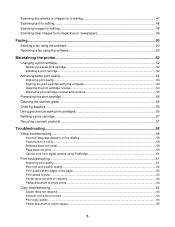
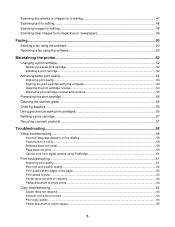
... images for editing...48 Scanning clear images from magazines or newspapers 49
Faxing...50
Sending a fax using the software...50 Receiving a fax using the software...50
Maintaining the printer 52
Changing a print cartridge...52...62 Poor quality at the edges of the page...63 Print speed is slow...63 Printer does not print or respond...64 Partial document or photo prints...64
Copy troubleshooting......
User's Guide - Page 6
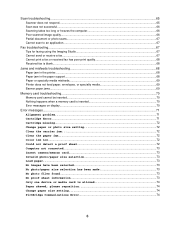
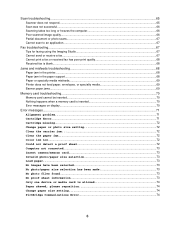
...Jams and misfeeds troubleshooting 68 Paper jam in the printer...68 Paper jam in the paper support...68 Paper or specialty media misfeeds...69 Printer does not feed paper, envelopes, or specialty media 69 Banner paper jams...Error...71 Cartridge missing...72 Change paper or photo size setting 72 Clear the carrier jam...72 Clear the paper jam...72 Color ink low...72 Could not detect a proof sheet ...
User's Guide - Page 15
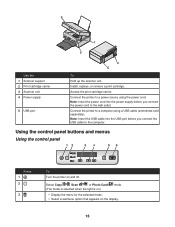
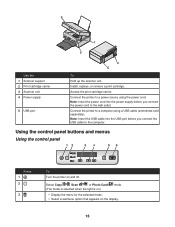
...the power cord to a power source using a USB cable (sometimes sold separately). 3
1
2
Use the 1 Scanner support 2 Print cartridge carrier 3 Scanner unit 4 Power supply
5 USB port
4 5
To Hold up the scanner unit. Select Copy
, Scan
, or Photo Card... mode. • Select a submenu option that appears on and off. Connect the printer to the computer. Access the print cartridge carrier.
User's Guide - Page 27
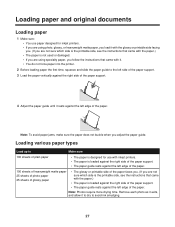
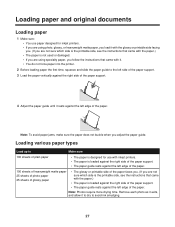
... the paper guide until it rests against the left edge of the paper. Note: To avoid paper jams, make sure the paper does not buckle when you are using specialty paper, you follow the instructions ...that came with it. • You do not force paper into the printer.
2 Before loading paper the first time, squeeze and slide the paper guide to avoid ink smudging....
User's Guide - Page 29
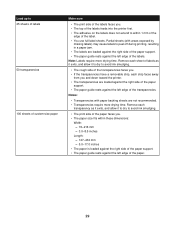
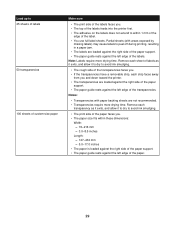
...-size paper
Make sure
• The print side of the labels faces you and down toward the printer. • The transparencies are loaded against the right side of the paper
support. • The... with areas exposed by
missing labels) may cause labels to peel off during printing, resulting in a paper jam. • The labels are loaded against the right side of the paper support. • The paper ...
User's Guide - Page 33


... Use my choice. 5 From the drop-down list, select Transparency. 6 Click OK. 7 Click OK or Print. Notes: • To avoid paper jams, do not force the cards into the printer. • To prevent smudging, remove each transparency as it exits, and let it dry before stacking. Notes: • Most envelopes use landscape...
User's Guide - Page 49


Scanning clear images from magazines or newspapers
Descreening helps to remove wavy patterns from images scanned from magazines or newspapers. 1 Make sure the printer is connected to " menu, select a program. 7...the preview image to scan.
6 From the "Send scanned image to a computer, and both the printer and the computer are on. 2 Load an original document facedown on the scanner glass.
3 If ...
User's Guide - Page 52
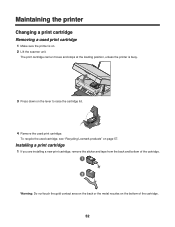
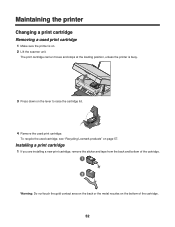
... a print cartridge
Removing a used print cartridge
1 Make sure the printer is busy.
3 Press down on . 2 Lift the scanner unit.
Warning: Do not touch ...remove the sticker and tape from the back and bottom of the cartridge.
52 The print cartridge carrier moves and stops at the loading position, unless the printer is on the lever to raise the cartridge lid.
4 Remove the used cartridge, see "...
User's Guide - Page 58
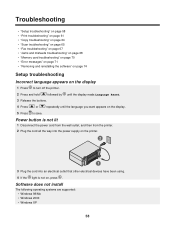
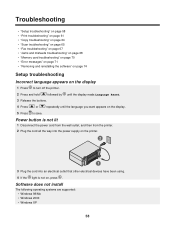
...page 64 • "Scan troubleshooting" on page 65 • "Fax troubleshooting" on page 67 • "Jams and misfeeds troubleshooting" on page 68 • "Memory card troubleshooting" on page 70 • "Error messages" ... power cord from the wall outlet, and then from the printer. 2 Plug the cord all the way into the power supply on the printer.
2
1
3 Plug the cord into an electrical outlet that...
User's Guide - Page 65
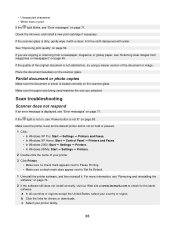
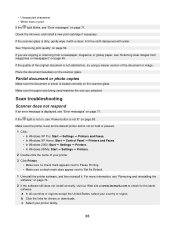
... photo is dirty, gently wipe it .
a In all countries or regions except the United States, select your printer family.
65 • Unexpected characters • White lines in print If the light blinks, see "Scanning clear images from a newspaper, magazine, or glossy paper, see "Error messages" on page 71. If the scanner glass...
User's Guide - Page 67
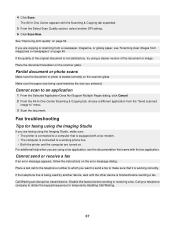
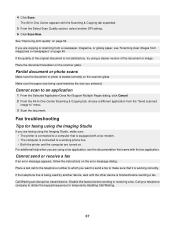
...you are using a fax application, see "Scanning clear images from magazines or newspapers" on . Call Waiting can disrupt fax transmissions.
If the telephone line is working phone line. • Both the printer and the computer are copying or scanning from the ...Imaging Studio
If you want to send a fax to make sure: • The printer is finished before sending or receiving a fax.
User's Guide - Page 68
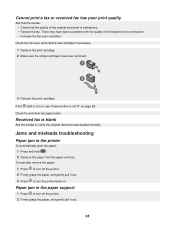
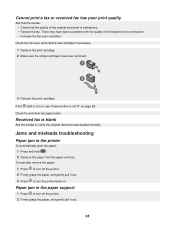
Check for and clear any paper jams.
Received fax is blank
Ask the sender to turn the printer back on page 58. There may have been removed.
3 Reinsert the print cartridge.
Paper jam in the printer
To automatically eject the paper: 1 Press and hold . 2 Remove the paper from the paper exit tray.
Check the ink level...
User's Guide - Page 69
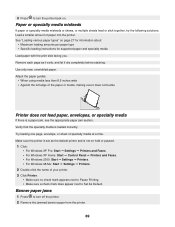
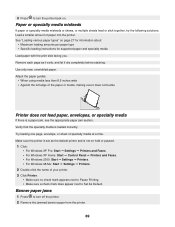
.... Try loading one page, envelope, or sheet of paper into the printer.
See "Loading various paper types" on .
3 Press to turn off the printer. 2 Remove the jammed banner paper from the printer.
69 Verify that the specialty media is a paper jam, see the appropriate paper jam section. Load a smaller amount of specialty media at a time. Use...
User's Guide - Page 70
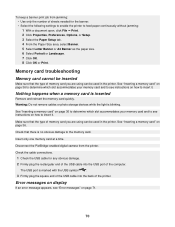
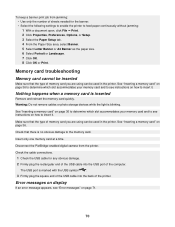
...to determine which slot accommodates your memory card and to see instructions on how to feed paper continuously without jamming: 1 With a document open, click File ΠPrint. 2 Click Properties, Preferences, Options, or... see instructions on how to the memory card.
Check that the type of the printer.
Nothing happens when a memory card is blinking. Warning: Do not remove cables ...
User's Guide - Page 72
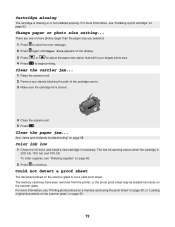
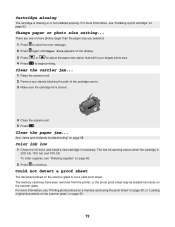
... begin printing. Clear the carrier jam...
1 Raise the scanner unit. 2 Remove any objects blocking the path of the cartridge carrier. 3 Make sure the cartridge lid is not a valid proof sheet.
Could not detect a proof sheet
The document placed on page 56.
2 Press to continue. The memory card may have been removed from the printer, or...
User's Guide - Page 82
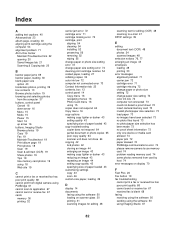
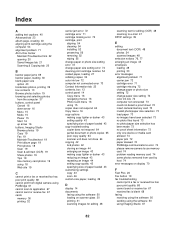
...cannot scan to application 67 cannot send or receive fax 67 cards
memory 36 printing 32
carrier jam error 72 cartridge error 71 cartridge missing error 72 cartridge, print
aligning 54 cleaning 54 ...76, 77 enlarging an image 43 envelopes
loading 28 printing 33 error messages alignment problem 71 carrier jam 72 cartridge error 71 cartridge missing 72 change paper or photo size setting 72 change paper...
User's Guide - Page 83
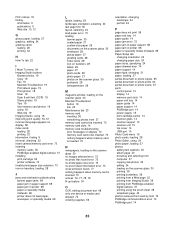
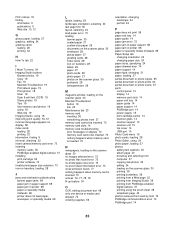
...
page does not print 59 paper exit tray 14 paper guide 14 paper jam error 72 paper jam in paper support 68 paper jam in printer 68 paper or specialty media misfeeds 69 Paper Setup tab
changing orientation 24 ...exit tray 14 paper guide 14 paper support 14 PictBridge port 14 power supply 15 print cartridge carrier 14 scanner glass 14 scanner support 14 scanner unit 15 top cover 14 USB port 15 Photo ...
User's Guide - Page 84
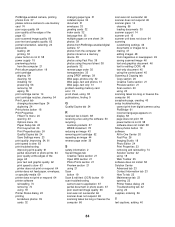
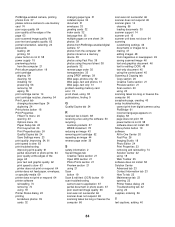
...cartridge aligning 54 cleaning 54 installing 52 preserving 56 removing 52 wiping 55 print cartridge carrier 14 print cartridge nozzles, cleaning 54 Print Layout tab changing document type 24 duplexing ... printer does not print or respond 64 printer does not feed paper, envelopes, or specialty media 69 printer does not print or respond 64 printer software reinstalling 74 removing 74 using 18 Printer...
User's Guide - Page 85
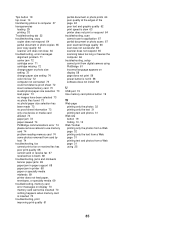
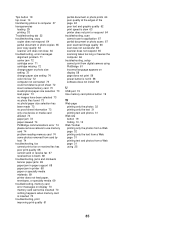
...poor copy quality 64 scanner unit does not close 64 troubleshooting, error messages alignment problem 71 carrier jam 72 cartridge error 71 cartridge missing 72 change paper or photo size setting 72 change paper ... edges of the page 63 poor text and graphic quality 62 print speed is slow 63 printer does not print or respond 64 troubleshooting, scan cannot scan to application 67 partial document or...
Similar Questions
Lexmart X3430
lexmart x3430 I had brokin the ink carage holder need to replace it can you help
lexmart x3430 I had brokin the ink carage holder need to replace it can you help
(Posted by anthonvy 10 years ago)
Lexmark X3430 Printer Driver
How can I find a printer driver for windows 8?
How can I find a printer driver for windows 8?
(Posted by mixonpatrick 10 years ago)
How To Clear Paper Jam.
See no paper jam but light keeps blinking.
See no paper jam but light keeps blinking.
(Posted by carolynbgood 11 years ago)
Display Is Saying :clear Carrier Jam: I Cant Seem To Clear This, Please Help
(Posted by carling1953 11 years ago)

